In-call features, Hold call, Consultation – AASTRA AMC+ User guide for Android EN User Manual
Page 20: Blind transfer, Toggle, complete transfer, and conference, Fast forwarding
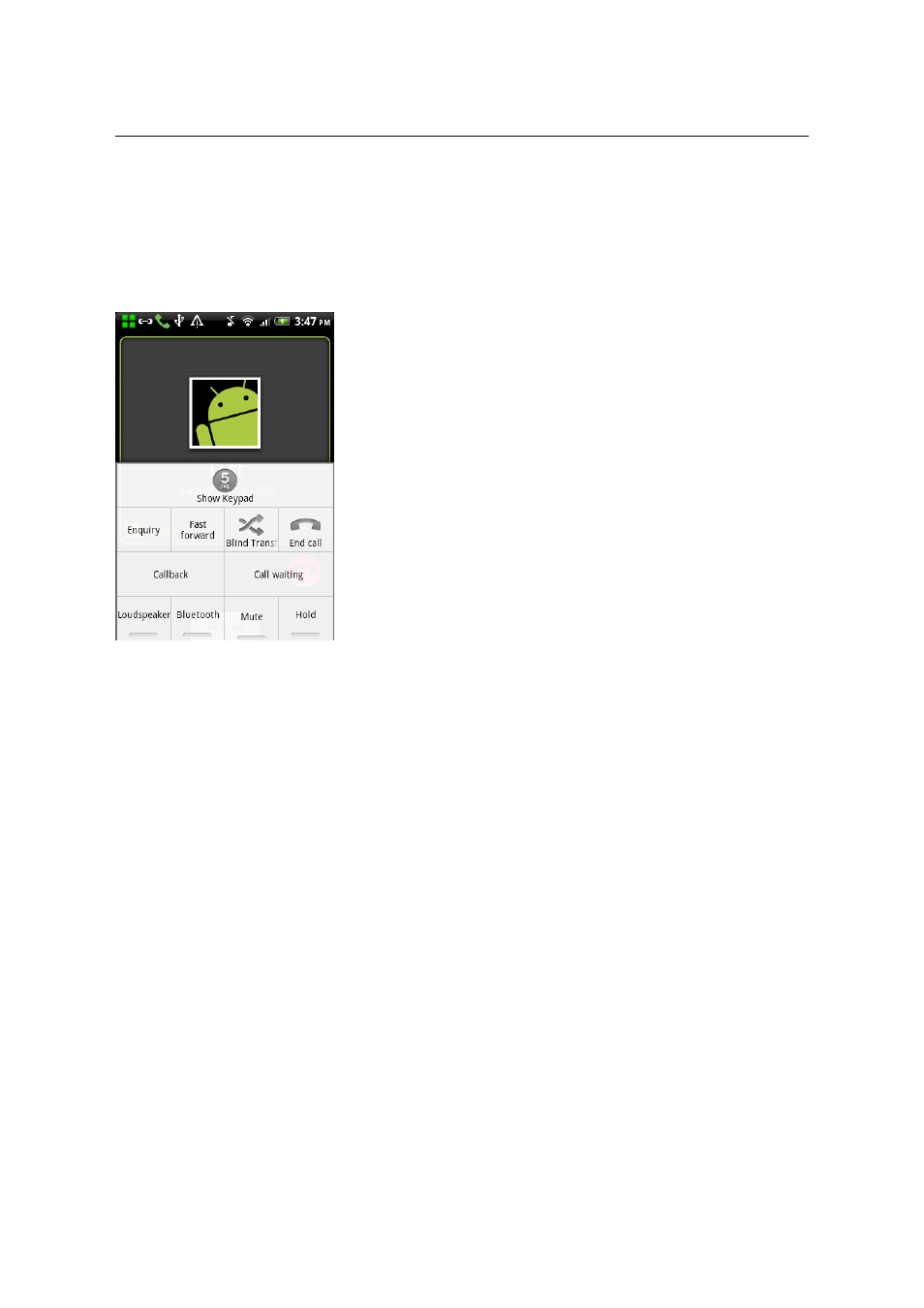
AMC+ 2.0 User Guide
8 Features of the AMC+
8.6 In-Call Features
If a data channel (Wi-Fi or Packet Data) is available during a call, your AMC+ will enable the in-call
features of your PBX. For example: The in call menu will not be available during a 2G call as no
data access is possible during call (if no wifi is available for signaling). The range of offered features
depends on the used PBX. However, some of the standard features are the same with almost all PBXs.
In this example a Wi-Fi call is made to an internal extension. This
works for all colleagues in your network! Click on the main key
(or menu button) of your phone to get to the in-call features.
8.6.1 Hold call
A party can be put on hold by clicking the Hold option on the
screen.
8.6.2 Consultation
Clicking on the Consultation option in the in-call features screen
puts the currently active call on hold and opens the call screen
where you can call a second party.
8.6.3 Blind Transfer
Transfer a call to a second party. Select this feature and choose a contact or select a number. Your call
will be terminated and disappear from the home screen as soon as the other party has picked up.
8.6.4 Toggle, Complete Transfer, and Conference
If there are two active calls (one of them on Hold), you can Toggle back and forth between them, enter a
three-party conference (Complete conference), or join the two calls (Complete transfer) and terminate
the calls on your end.
8.6.5 Fast Forwarding
This option will forward the call to a predefined number. While in theory this can be any number, this
feature is most often used to transfer the call to the desk phone with a single touch of a button. While
the transfer to the predefined number is being executed, the AMC+ offers you the possibility to Unhold
(resume) the call (the transfer will be interrupted).
20
