Garmin GPS 400 User Manual
Page 56
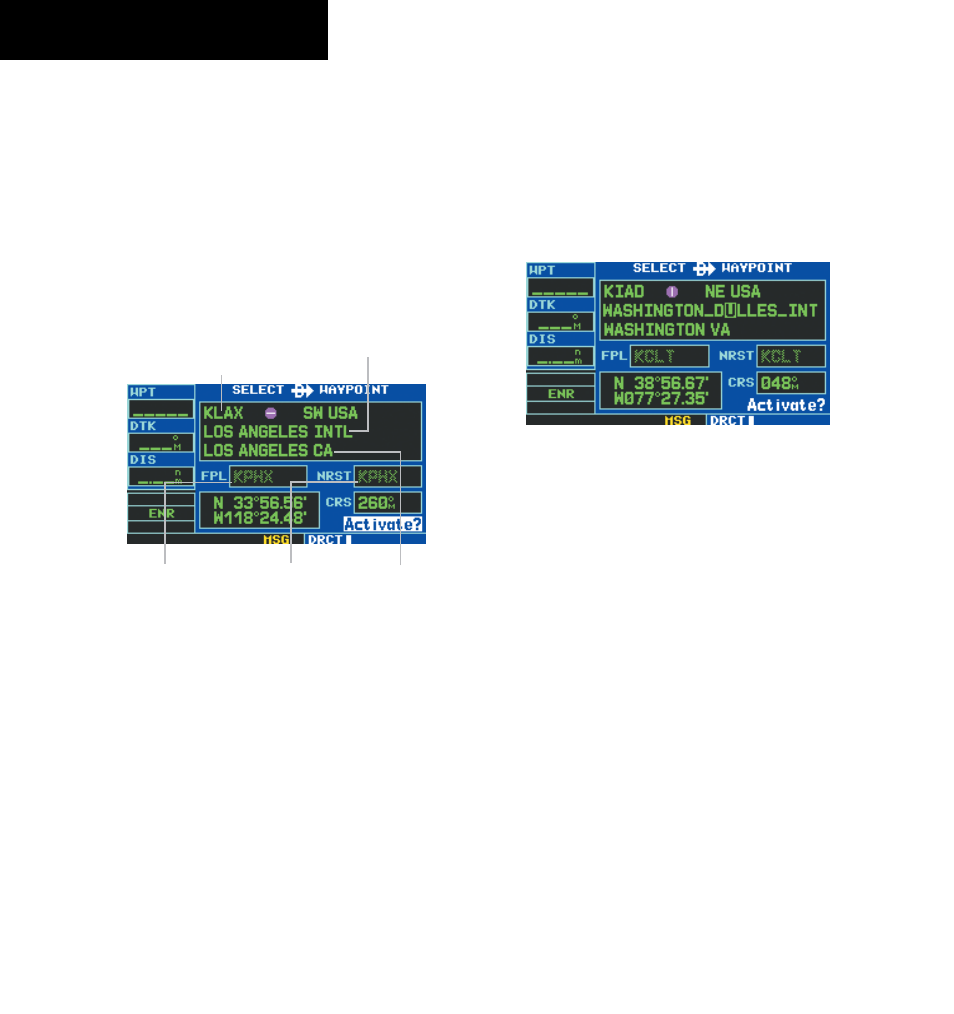
GPS 400 Pilot’s Guide and Reference
190-00140-60 Rev. H
3-2
SECTION 3
DIRECT-TO NAVIGATION
Selecting a Destination by Facility Name or
City
In addition to selecting a destination by identifier, the
Select Direct-to Waypoint Page (Figure 3-4) also allows the
pilot to select airports, VORs, and NDBs by facility name
or city location. If duplicate entries exist for the entered
facility name or city, additional entries may be viewed
by continuing to turn the small right knob during the
selection process. See Section 6.1, Duplicate Waypoints
for more information.
Identifier, Symbol,
and Region
Facility Name
Flight Plan
Field
Nearest Airport
Field
City
Figure 3-4 Select Direct-to Waypoint Page
Selecting a direct-to destination by facility
name or city:
1) Press the Direct-to Key. The Select Direct-to
Waypoint Page appears, with the waypoint
identifier field highlighted.
2) Turn the large right knob to highlight the
facility name (second line) or the city (third
line) field.
3) Use the small and large right knobs to enter
the facility name or city location of the desired
destination waypoint (Figure 3-5). When
spelling the facility name or city, the GPS 400’s
Spell’N’Find feature selects the first entry in the
database based upon the characters entered
up to that point.
Figure 3-5 Facility Name Selected
4) Continue turning the small right knob to scroll
through any additional database listings for the
selected facility name or city. The pilot can also
scroll backwards with the small right knob if
the desired waypoint has been scrolled past.
5) Press the ENT Key to confirm the selected
waypoint, and press the ENT Key again to
activate the direct-to function.
Selecting a Destination from the Active Flight
Plan
When navigating an active flight plan, any waypoint
contained in the flight plan may be selected as a direct-to
destination from the Select Direct-to Waypoint Page. See
Section 4, for more information on flight plans.
