Garmin GPS 400 User Manual
Page 192
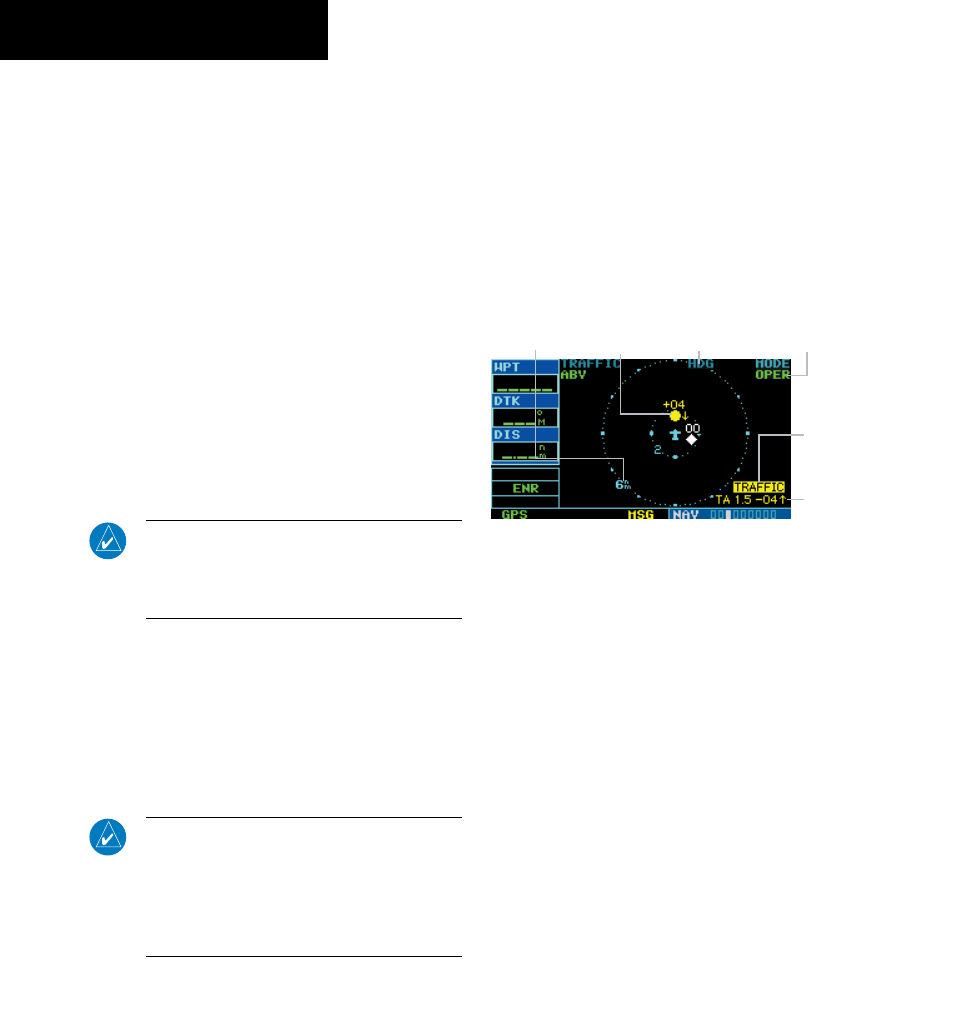
GPS 400 Pilot’s Guide and Reference
190-00140-60 Rev. H
10-14
SECTION 10
ADDITIONAL FEATURES
Switching Between Standby and Operating
Modes
The unit must be in operating mode for traffic to be
displayed. The ability to switch out of standby into operating
mode on the ground is especially useful for scanning the
airspace around the airport before takeoff. Operating Mode
is confirmed by the display of ‘OPER’ in the upper right-
hand corner of the Traffic Page (Figure 10-23).
Switching to Operating Mode from Standby
Mode:
1) Press the small right knob to activate the
cursor and highlight ‘STBY’.
2) Turn the small right knob to select ‘OPER?’.
3) Press the ENT Key to confirm and place the
GTS 8XX in operating mode, the GTS 8XX
switches out of standby into the 6-nm display
range.
NOTE: The GTS 8XX will automatically switch out
of standby 8 to 10 seconds after takeoff, which
is determined by ground speed or by a transition
of the aircraft squat switch (if connected).
Switching to Standby Mode from the Traffic
Page:
1) Press the small right knob to activate the
cursor and highlight ‘OPER’.
2) Turn the small right knob to select ‘STBY?’.
3) Press the ENT Key to confirm and place the
GTS 8XX in standby mode.
NOTE: The GTS 8XX goes into standby mode 24
seconds after landing, which is determined by
ground speed or by a transition of the aircraft
squat switch (if connected). This delay allows
the GTS 8XX to remain out of standby during a
touch-and-go maneuver.
Traffic Page
Traffic can be displayed both on the Map Page (only
if heading is available) and on the Traffic Page (Figure
10-23).
If the GTS 8XX does not have bearing information for
an active TA, ‘TA’ followed by range, relative altitude, and
altitude trend is displayed in the lower right corner. The
Traffic Banner is displayed if more than one TA with no
bearing info is active, while the TA of most immediate
threat is displayed in text below the banner.
Figure 10-23 Traffic Page
Orientation Source
Traffic
Display Range
Traffic Advisory
(with no bearing
information)
Operating Mode
Traffic Banner
Traffic Page Display Range
The display range on the Traffic Page can be changed
at any time.
Changing the display range on the Traffic
Page:
Press the RNG Key to step through the
following range options:
• 2 nm
• 2 and 6 nm
• 6 and 12 nm
• 12 and 24 nm (GTS 820/850 only)
• 24 and 40 nm (GTS 820/850 only)
