Garmin GPS 72 User Manual
Page 38
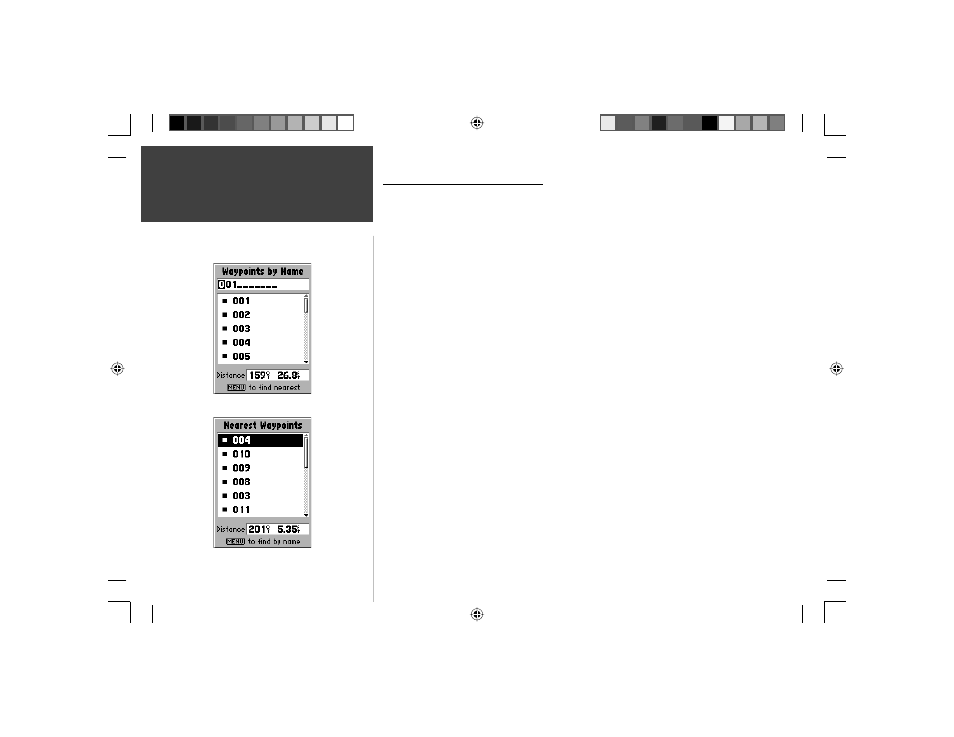
36
Introduction
36
Reference
Navigating using the GOTO key
The GPS 72 uses waypoints to help you fi nd your way. A waypoint is a location you create.
You can create a waypoint using a selected location on the map, by entering coordinates,
or by marking a location while actually there (see page 26 for information on creating
waypoints).
Marine navaids and city locations come preloaded in your GPS 72. These can be used just
like waypoints, allowing you to navigate to these locations. Optional MapSource software
allows you to add points of interest data that can also be used for navigation.
Goto a waypoint —
Press and release the GOTO key. This displays the Go To Selection
page. Highlight ‘Waypoint’ and press ENTER. A list of ‘Waypoints by Name’ will be
displayed. You have the option of selecting a waypoint by spelling out its name or display-
ing a list of the nearest waypoints. To display the nearest list, press MENU and with ‘Find
Nearest’ highlighted press ENTER.
•
Finding a waypoint by name —
If you have many waypoints in the list the easiest way
to fi nd a waypoint is to enter the waypoint name. As you spell the name, the GPS 72
will update the waypoint list showing the waypoints that closely match the spelling.
When you see the waypoint on the list, press ENTER, and scroll through the list until
the waypoint is highlighted. Press ENTER again to begin navigation.
•
Selecting a waypoint from the Nearest Waypoint list —
The Nearest Waypoint list will
show the 15 nearest waypoints within 100 miles. To select a waypoint from the list,
place the highlight over the desired waypoint, then press ENTER to begin navigation.
Goto a Point —
Press and release the GOTO key. This displays the Go To Selection
page. Depending on the optional MapSoure data that may be loaded in the unit, Point
of Interest, City, and Exit may be available.
Goto a Waypoint by Name
List of Nearest Waypoints
“Goto” Navigation
190-00294-00_0B.indd 36
9/25/2002, 2:37:26 PM
