Garmin GPS 72 User Manual
Page 28
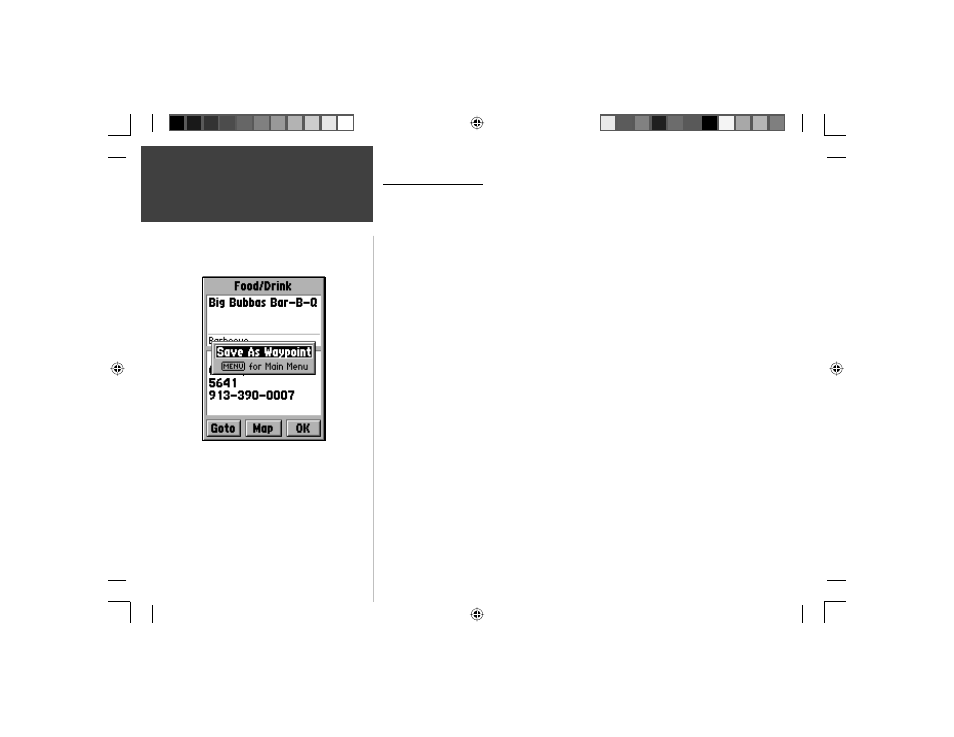
26
Introduction
26
Reference
Creating Waypoints
There are three methods for creating waypoints in the GPS 72.
Creating a waypoint using the ENTER/MARK Key —
When at a location that you want to
save, press and hold ENTER/MARK until the Mark Waypoint Page is displayed. At
this point you can edit the waypoint name, symbol, elevation and depth (see page 29
for information on editing waypoints). To save the waypoint to memory, highlight the
‘OK’ button and press ENTER.
Creating a waypoint on the Map Page —
Using the ROCKER, move the Map Pointer to
the location on the Map Page and press ENTER/MARK. If the Map Pointer is not on a
Map Feature, the New Waypoint Page will be displayed. At this point you can edit the
waypoint name, symbol, elevation and depth (see page 29 for information on editing
waypoints). To save the waypoint to memory, highlight the ‘OK’ button and press
ENTER.
Creating a waypoint manually using existing coordinates —
Press and hold ENTER/
MARK until the Mark Waypoint Page is displayed. The unit will capture its current
location. Highlight the Location Field and press ENTER. Using the ROCKER, enter
the new location. Press ENTER to accept the change. At this point you can edit the
waypoint name, symbol, elevation and depth (see page 29 for information on editing
waypoints). To save the waypoint to memory, highlight the ‘OK’ button and press
ENTER.
When creating a waypoint on the Map Page with the
pointer on a Point of Interest, pressing ENTER will
display an information page describing the feature. If
you wish to create a waypoint, from the information page
press MENU and with ‘Save As Waypoint’ selected press
ENTER. The New Waypoint Page will be displayed where
you can edit and save the waypoint.
Creating Waypoints
190-00294-00_0B.indd 26
9/25/2002, 2:37:21 PM
