Garmin GPS 72 User Manual
Page 36
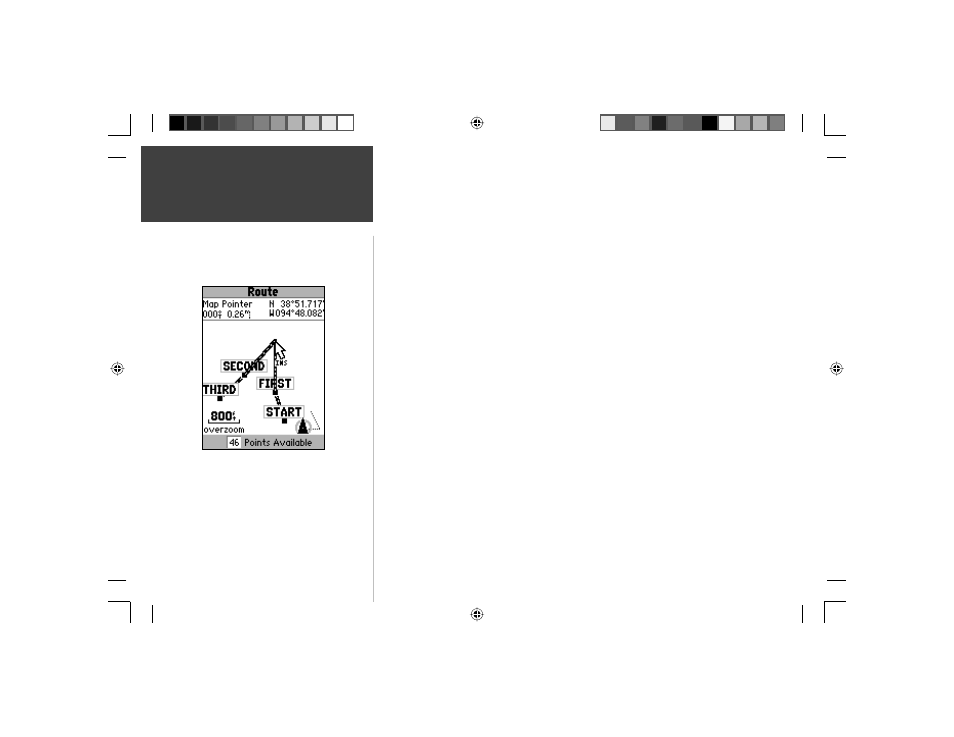
34
Introduction
34
Reference
2. Place the Map Pointer over a location that is not a Map Feature then press ENTER. The
New Waypoint Page will be displayed. Press ENTER to save the new waypoint. Place
the Map Pointer over the route leg that you want to insert the waypoint into, then press
ENTER.
•
Remove’ a Point or Waypoint —
To remove a point or waypoint from the route, place
the Map Pointer over the point or waypoint that you want to remove, then press
ENTER to display an options menu. Highlight ‘Remove’ then press ENTER. The
point or waypoint will be removed and the Map Pointer will move to the next point in
the route.
•
‘Move’ a Waypoint —
Only User Waypoints can be moved. To move a waypoint, place
the Map Pointer on the waypoint then press ENTER. This displays an options menu.
Highlight ‘Move’ then press ENTER. Place the Map Pointer at the desired new location
and press ENTER to move the waypoint. As a note, using this feature will change the
stored waypoint’s location
•
‘Next’ point in Route —
To move the Map Pointer to the next point in the route, with
the Map Pointer on a route point or waypoint, press ENTER. This will display an
options menu. Highlight ‘Next’, press ENTER, and the Map Pointer will move to the
next point or waypoint in the route.
Insert Waypoint —
When ‘Insert Waypoint’ is selected, the Points Menu is displayed.
Select a point from the menu to insert it into the route. The new point will be inserted
into the route above the waypoint highlighted on the Route Page.
Remove Waypoint —
Will remove the waypoint that is highlighted on the Route Page.
With a waypoint highlighted, press MENU. Highlight ‘Yes’ and press ENTER to
remove the waypoint.
Reverse Route —
Will reverse the direction of the route placing the last waypoint at the
top of the list.
Inserting a waypoint on the Map Page
Main Menu
Routes
190-00294-00_0B.indd 34
9/25/2002, 2:37:25 PM
