Garmin GPS 72 User Manual
Page 32
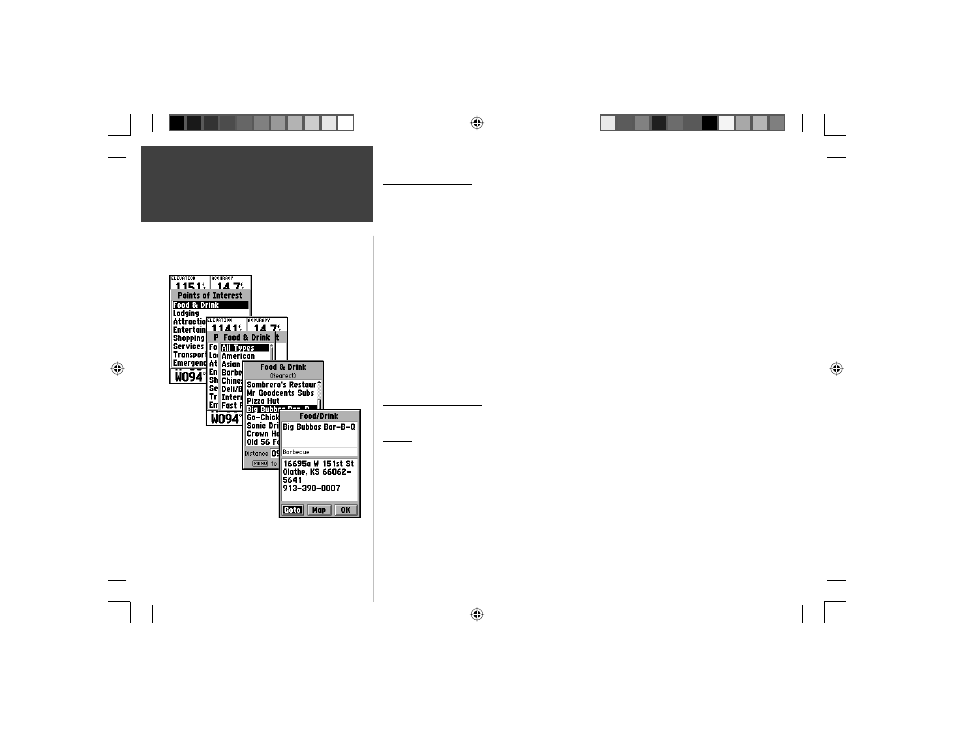
30
Introduction
30
Reference
Main Menu — ‘Points of Interest’
Points of Interest
This option is only available when MapSource CD Points of Interest data is loaded
in the unit. When ‘Points of Interest’ is selected, the Points of Interest Selection Page is
displayed. To select an item, highlight the desired selection then press ENTER.
After an item is selected, either a list or selection menu will be displayed. If a selection
menu is displayed, make another selection and press ENTER. When a list is displayed,
pressing MENU will give you the option of searching the list by name or by showing the
nearest item.
To view information about an item in the list, highlight the item then press ENTER.
An Information window will be displayed showing the name, address and phone number
of the item. To save the item as a waypoint, press the MENU Key and with ‘Save as
Waypoint’ selected press ENTER.
Along the bottom of the list or Information Page are three buttons, Goto, Map and OK.
‘Goto’ begins direct navigation to the point, ‘Map’ displays the item on the Map Page and
‘OK’ returns the display to the list.
Points of Interest Options
The types of Points of Interest displayed, depend on the MapSource data that is loaded.
Cities
When ‘Cities’ is selected, a list of cities is displayed with the nearest city listed fi rst. If
you press MENU, you will have the option of fi nding a city by name or showing a list of
the nearest cities.
To view information about a city on the list, highlight the city then press ENTER. An
Information window will be displayed showing the city size (small, medium or large) the
name and country of the city, and the bearing/distance of the city from your current loca-
tion. To save the city as a waypoint, press MENU, with ‘Save as Waypoint’ selected press
ENTER.
Main Menu
Points Page
190-00294-00_0B.indd 30
9/25/2002, 2:37:23 PM
