Garmin GPS 72 User Manual
Page 26
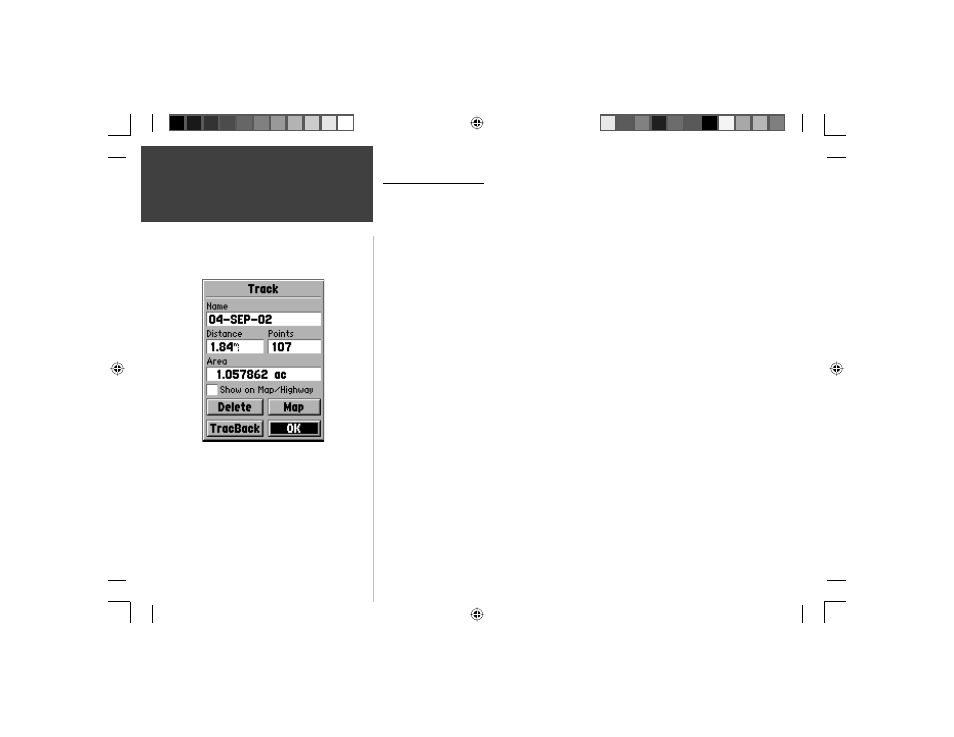
24
Introduction
24
Reference
Track Information Page
To access information on a Saved Track, highlight the desired track then press ENTER.
This will display the Track Information Page.
The Track Information Page contains data fi elds for the Name, Distance, and Points.
There are four Option Buttons along the bottom of the page.
Name —
this fi eld will allow you to change the Saved Track Name. When tracks are
saved the GPS 72 will use a date as the default track name.
Distance —
shows the total distance of the Saved Track.
Points —
shows the number of track log points in the Saved Track.
Area
—
shows the area enclosed by the saved track. If the track crosses over itself, this
value may be inaccurate.
Show on Map and Highway
— when checked, will allow a Saved Track to be displayed
on the Map and Highway Pages.
Delete Button —
if the ‘Delete’ Button is selected, you will be prompted to verify you
want to delete the Saved Track.
TracBack Button —
will initiate TracBack Navigation. TracBack Navigation uses Track
Points in a saved track to automatically create a route. You will have the option of
navigating the route in the ‘Original’ or ‘Reverse’ direction.
Map Button —
will display the Saved Track on the Map Page.
OK Button —
saves any changes and returns the display to the Tracks Page.
Track Information Page
TIP:
If you know that you are going to want to use the
TracBack feature for a return trip, clear the Track Log
before you start the trip. This will ensure that you are
only navigating along the most recent Track.
Main Menu
Tracks
190-00294-00_0B.indd 24
9/25/2002, 2:37:20 PM
