Garmin GPS 72 User Manual
Page 14
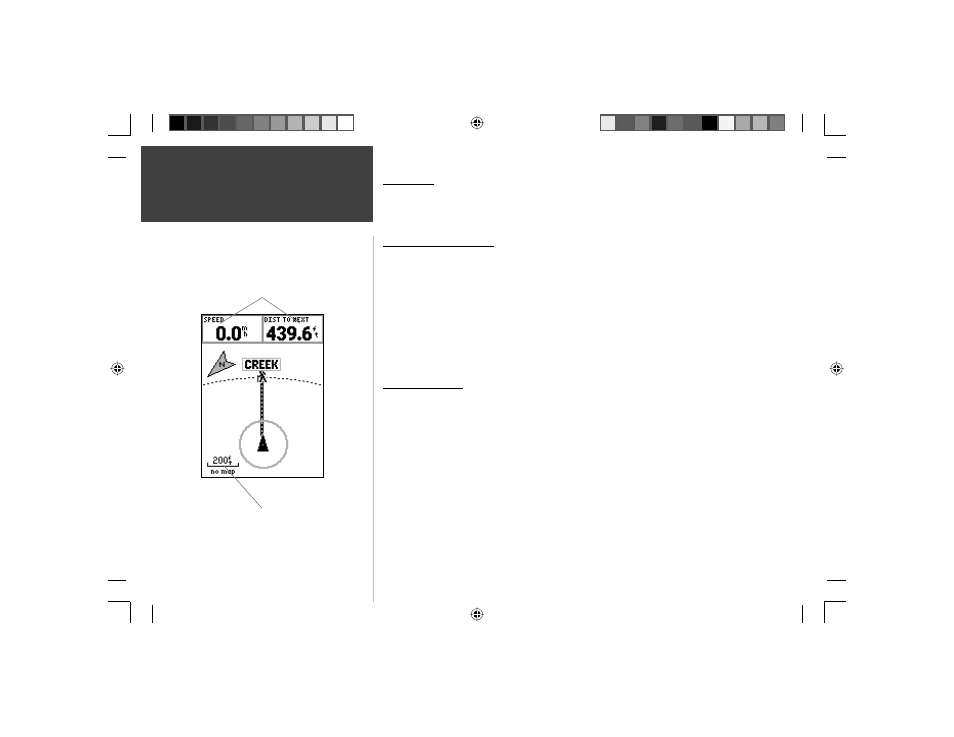
12
Introduction
12
Reference
Map Page
The GPS 72 comes with a factory-loaded marine point database that includes marine
navaids and major cities. This can be replaced with marine navaids, cities, and points of
interest using GARMIN MapSource products.
Changing the Zoom Scale
You can change the Zoom Scale on the Map Page allowing you to view a smaller area
in greater detail or a larger area with less detail. As referred to in this manual, when you
decrease the Zoom Scale you will view a smaller area with greater detail. The current
Zoom Scale setting is displayed in the lower left corner of the Map Page. If ‘Overzoom’ is
displayed under the scale, no further map information is available.
To change the Zoom Scale:
1. Press the IN Key to decrease the Zoom Scale.
2. Press the OUT Key to increase the Zoom Scale.
Map Page Options
To access the Map Page Options, with the Map Page displayed, press the MENU Key.
To select an option from the Menu, highlight the desired selection then press ENTER.
Full Screen Map —
This option hides the data fi elds and expands the map to include the
entire display. When ‘Full Screen Map’ is selected the option will change to ‘Show Data
Fields’.
Measure Distance —
This option will allow you to measure the distance between two
points. As you move the Map Pointer, the Distance, Bearing and Location of the
Pointer are displayed at the top of the map. To measure the distance between to map
points, press ENTER to set a reference, then move the Map Pointer to the other loca-
tion. The Bearing, and Distance are displayed below the data fi elds.
Zoom Scale
User Selectable Data Fields
Map Page
190-00294-00_0B.indd 12
9/25/2002, 2:37:14 PM
