Garmin GPS 72 User Manual
Page 34
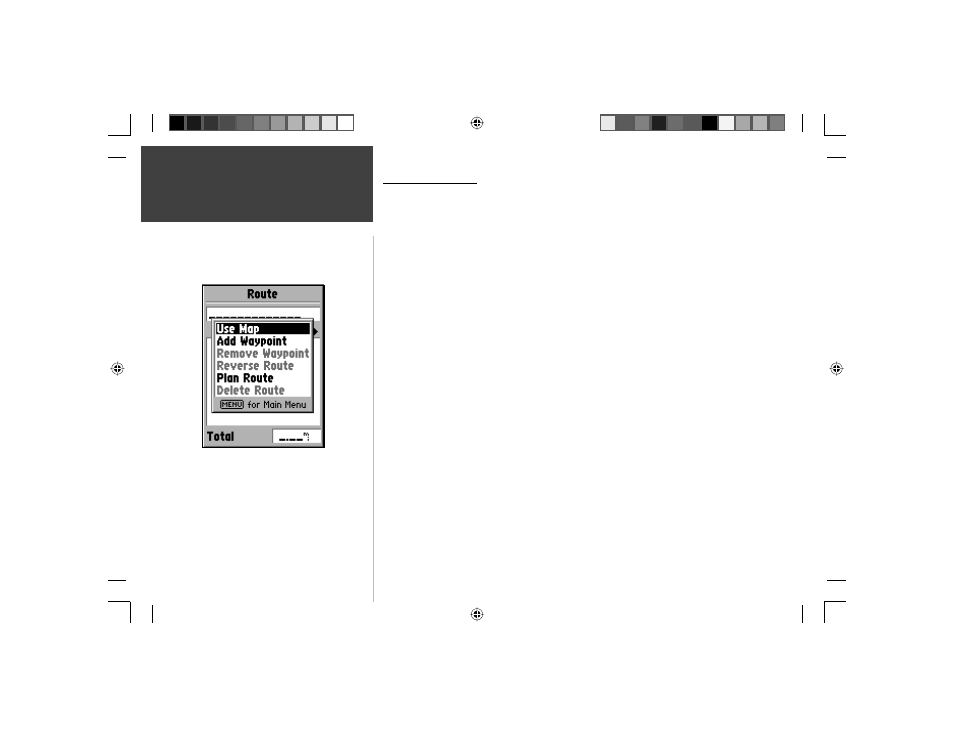
32
Introduction
32
Reference
Create Route Options
Use Map —
This displays the Map Page with the Map Pointer active. You can now
point at any location or point on the map, and enter it into the route.
When using the Map to create a route, you can select an existing User Waypoint/Map
Feature, or you can create a ‘New’ Waypoint. New Waypoints are created if you place
the Map Pointer on a location that is not a Map Feature. A “New Waypoint” will be
stored in the User Waypoint List and can be edited as any other User Waypoint. When
placing a “New Waypoint” in a route, you will have to press ENTER to create the
waypoint, ENTER to save the waypoint and ENTER a fi nal time to insert it into the
route.
If you place the Map Pointer on a Map Feature, the GPS 72 will only store that location
in the route using the feature name as a reference. These points are not stored in the
User Waypoint List. If you would like to save a Map Feature Point as a User Waypoint,
highlight the point in the route, press ENTER, this will display an Information Page.
With the Information Page displayed, press MENU and select ‘Save as Waypoint’.
Add Waypoint —
This will display the Points Menu (see page 28 for information on
the Points Menu). As a note, if you highlight the dashed line in the waypoint fi eld
on the Route Page and press ENTER it is the same as making this selection. Use the
Points Menu to display an Information Page, then highlight the ‘OK’ Button and press
ENTER.
Using a combination of the Map Page and Route Page —
You can create a route using
a combination of the methods described above. Starting with a blank Route Page,
either enter a waypoint manually or press the MENU Key and select ‘Use Map’. You
can select ‘Use Map’ at any time while creating a route. After you have fi nished using
the map, press QUIT to display the Route Page where you can continue entering
waypoints manually.
Create Route Options
Main Menu
Routes
190-00294-00_0B.indd 32
9/25/2002, 2:37:24 PM
