Garmin NavTalk GSM User Manual
Page 88
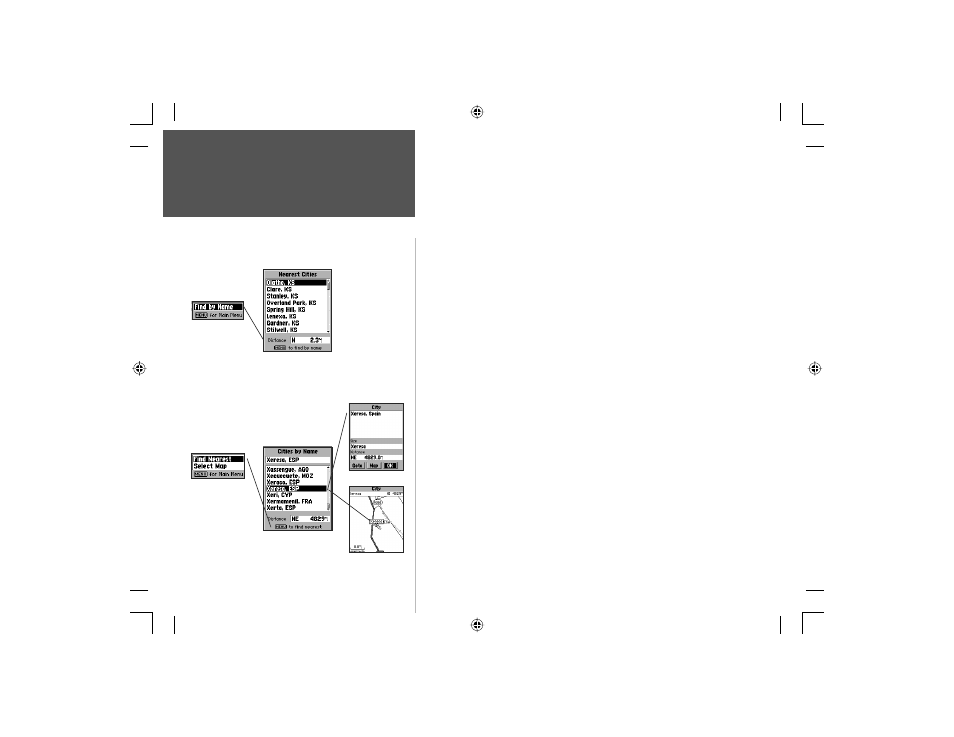
78
Section 4
GPS Navigation
Finding a nearest item:
1. Highlight the item you want from the nearest list using the method for
selecting data from lists described on page 10.
2. Press the ENTER key to display the information page for the item.
Finding an item by name:
1. The fi rst character in the name fi eld at the top of the page will be
highlighted.
2. Begin entering the name of the item you want, using the method for
entering each letter or number described on page 10.
3. When you can see that the names of the items in the list below are
near the name of the item you want, press the ENTER key to move the
highlight to the list.
4. Highlight the item you want from the list using the method for selecting
data from lists as described on page 10.
5. Press the ENTER key to display the information page for the item.
Selecting a Map:
You can select the type of map data from which to base your Find
List items by choosing from either the built-in basemap or a down-
loaded MapSource product, such as City Navigator or City Select.
1. With a ‘By Name’ fi nd list displayed, press the MENU key to display
the Options Menu
2. Use the ARROW key to highlight ‘Select Map’ and press ENTER to
display the list of map choices.
3. Use the ARROW key to select the map you desire and press ENTER.
Map items shown on fi nd lists will originate from this map data base.
Find ‘n Go
Cities By Name List
Nearest Cities List
Find Nearest &
Select Map are
options when a
‘By Name’ list
is currently being
displayed.
Find By Name is
the option when
a ‘Nearest’ list
is currently being
displayed.
Map Item
Information Page
Item on Map
Section 4
NvTlkGSMManual copy.indd 78
12/2/2002, 8:43:05 AM
