Phone operation using the calendar – Garmin NavTalk GSM User Manual
Page 55
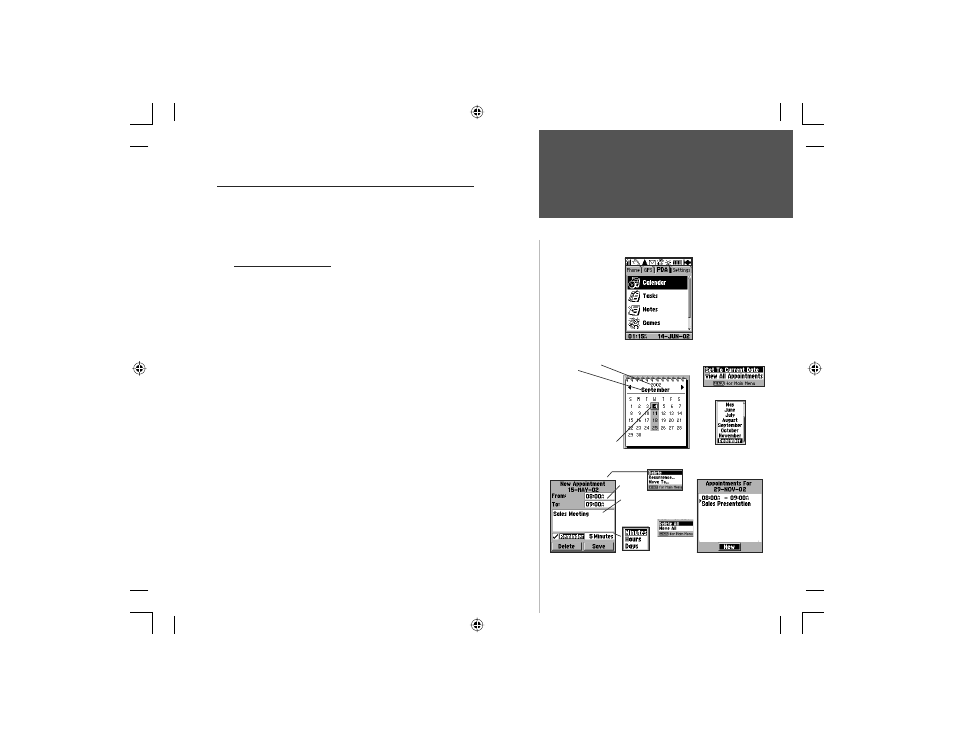
45
Section 3
Phone Operation
Using the Calendar
Calendar Page
Appointments Page
New Appointment
PDA Tab - Calendar Page
Page Options Menu
Reminder
Units
Time
Entries
Description
Highlight the year or
month:
Ґ Use the RIGHT
Arrow to move
forward in time
Ґ Use the LEFT Arrow
to move back in
time
Use the ARROW key
to move the date box
about on the page
Press ENTER with the
month highlighted to
display month options
Options
Menu
Options
Menu
PDA (Personal Digital Assistant) Style Applications
You can use these PDA style applications to manage your time and
activities. Using the Intellisync Software Interface you can synchronize
both PDA and PhoneBook data with your PC. Refer to instructions
provided with the Intellisync CD-ROM provided with your NavTalk.
Using the Calendar
You can use the Calendar to mark important dates, setup a schedule,
and place reminder messages for events on specific dates. When and
appointment time on the list has past, it will automatically be deleted
from the list. You can setup appointments for recurring events as well.
To mark a date on the calendar
1. Select ‘Calendar’ from the Main Menu PDA tab and press the ENTER
key to display the Calendar page calendar
2. Use the ARROW key to move to the desired date on the calendar and
then
press
ENTER to display the Appointment page for that day.
3. If there are no notes for that day and you want to create an entry, use
the
ARROW key to highlight the ‘New’ button and then press ENTER
to display the ‘New Appointment‘ page.
4. Use the ARROW key to highlight the From and To boxes and the
beginning and ending times for the appointment KEYPAD keys to enter
the beginning and ending times for the appointment. Then highlight
the appointment description box and press ENTER to begin entering
the description using the data entry methods explained on page 10.
5. Highlight and press ENTER to check the Reminders option if you want
a reminder prior to an appointment. Highlight the reminder units fi eld
and
press
ENTER to access the units number entry, then use the keypad
to enter the number of minutes, hours, etc. before the appointment .
NvTlkGSMManual copy.indd 45
12/2/2002, 8:42:32 AM
