Phone operation messages – Garmin NavTalk GSM User Manual
Page 49
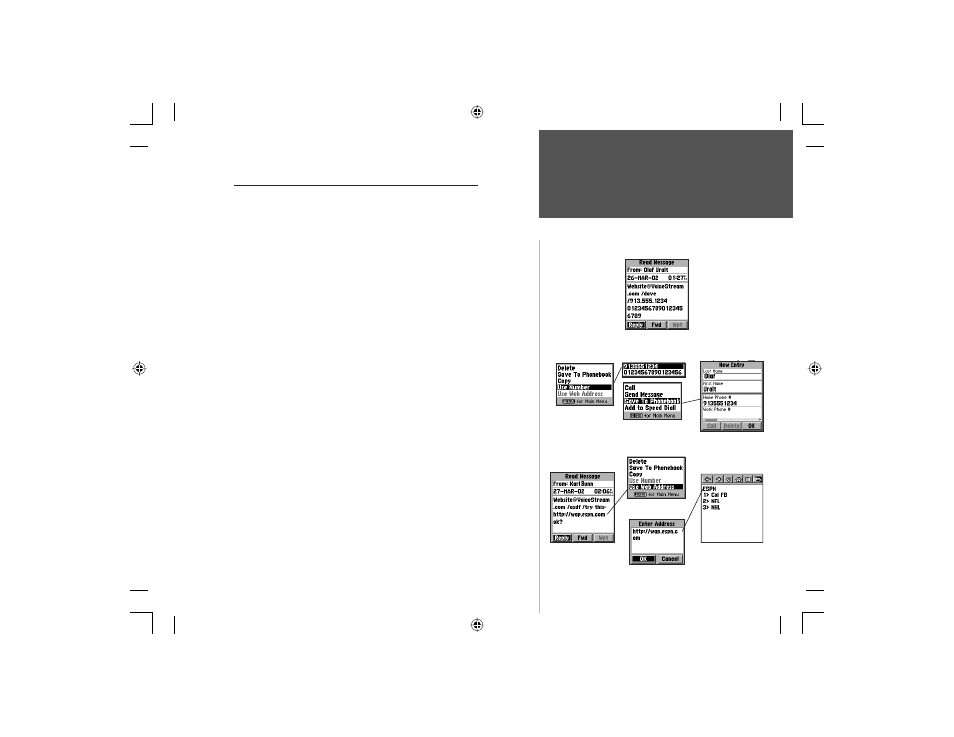
39
Section 3
Phone Operation
Messages
Using Numbers and Websites included in Messages
You can extract phone numbers and website addresses included
in messages and save them to Contacts and Browser Bookmarks List
respectively.
To call and save phone numbers included in Messages:
1. Highlight the desired message from the ‘Inbox’ or ‘Read’ list and press
ENTER to display the message.
2. Press the MENU key to display the Options Menu for the Message
Page. Highlight ‘Use Number’ and press ENTER to display a list of the
fi rst four recognized numbers in the message (three or more numerical
digits).
3. Use the ARROW keys to highlight the desired number from the list and
press
ENTER to display the list of ‘Use’ Options. You can ‘Call’, ‘Send a
Message’, ‘Save To Contacts’, or ‘Add To Contacts’.
4. Highlight the option of your choice and press ENTER to initiate.
To view and bookmark websites included in Messages:
1. Highlight the desired message from the Inbox list and press ENTER
to display the message.
2. Press the MENU key to display the Options Menu for the Message
Page. Highlight ‘Use Web Address’ and press ENTER to move to the
Browser ‘Enter Address” window where you will be asked to enter the
displayed web address.
3. Highlight the on-screen ‘OK’ button and press ENTER to display the
web page on the Browser.
4. Press the MENU key to display the Browser page Options Menu, select
‘Add To Bookmarks’, and press ENTER to save the web address.
Message with phone
numbers
Message with website
URL
Use Number Option
Selected Number
Use Options
Use Web Address
Option
Number from
Message saved to
Phonebook
Website opened on
Browser
Enter Address Window
Message Page
Options Menu
NvTlkGSMManual copy.indd 39
12/2/2002, 8:42:26 AM
