Gps navigation, Zooming & map scales – Garmin NavTalk GSM User Manual
Page 81
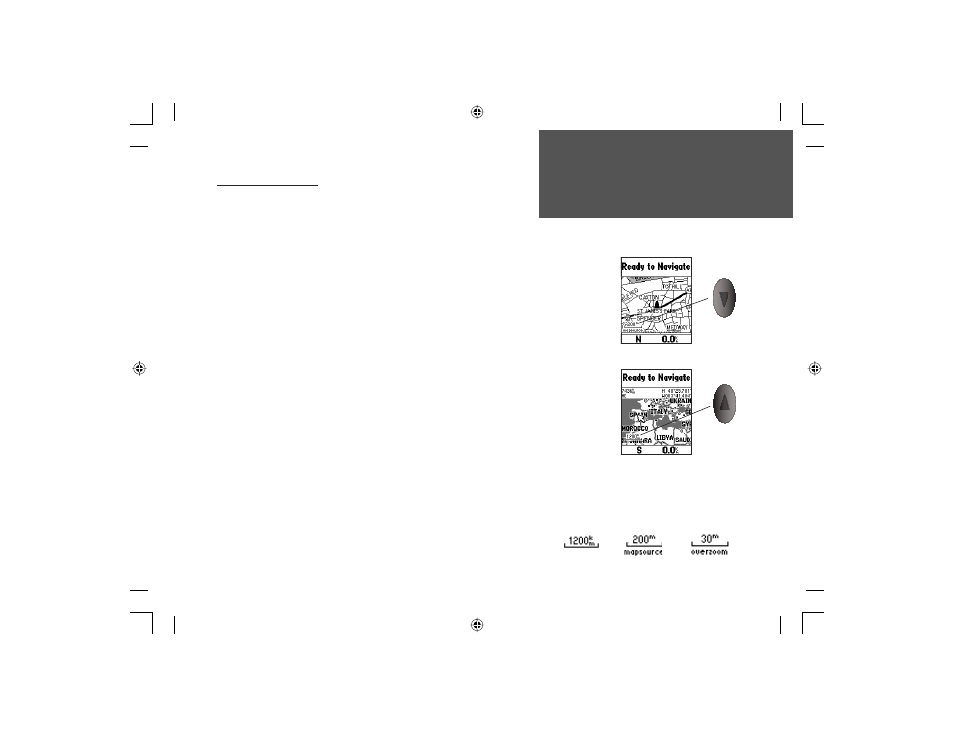
71
Section 4
GPS Navigation
Zooming In and Out
Use the IN and OUT keys to Zoom (adjust) the map scale, which is
displayed at the bottom of the Map Page.
To change the map scale:
1. Press the IN key to Zoom In and select a scale that shows more detail
for a smaller map area.
2. Press the OUT key to Zoom Out and select a scale that displays a larger
map area, but with less detail.
The map scale is shown in the lower left corner of the map display area.
The scale is shown in the unit of measure selected from the ‘Units’ field of
the ‘Display’ Settings page. Refer to page 96 for setup details.
It is possible to zoom in so far that the resolution of the map data is
exceeded and the appearance of the map will no longer be accurate. When
this occurs, the word “overzoom” will appear just below the map scale.
When using a map data downloaded from a CD, the word “MapSource”
will appear below the map scale when you zoom in to see more detailed
map features. When driving on city streets within a MetroGuide or other
MapSource coverage area, more detailed map scales (500 to 100 meters)
may be preferred since they provide a good view of all streets and not just
major roadways. When traveling on major roadways (highways and Inter-
states) map scales of two kilometers or more may be more practical.
With certain types of MapSource data, such as MetroGuide data, the
unit may match your location to roads on the map. In these instances, the
‘Accuracy Circle’ (discussed on page 68) will not be shown.
Zooming & Map Scales
Zooming In
Map Scales
Zooming Out
Press and release
the Zoom IN key to
view less map area
with more detail by
increments. Press
and hold it to
zoom in rapidly.
Press and release
the Zoom OUT key
to view more map
area with less detail
by increments.
Press and hold it to
zoom out rapidly.
The Map Scale is
displayed in the
lower left corner
of the map page
If you have down-
loaded additional
map data, “map
source” will display
below the scale.
If you zoom in
beyond the map
data’s resolution
then “overzoom”
will appear
beneath the scale.
Zoom In Key
and map scale
Zoom Out Key
and map scale
Section 4
NvTlkGSMManual copy.indd 71
12/2/2002, 8:43:00 AM
