Garmin NavTalk GSM User Manual
Page 18
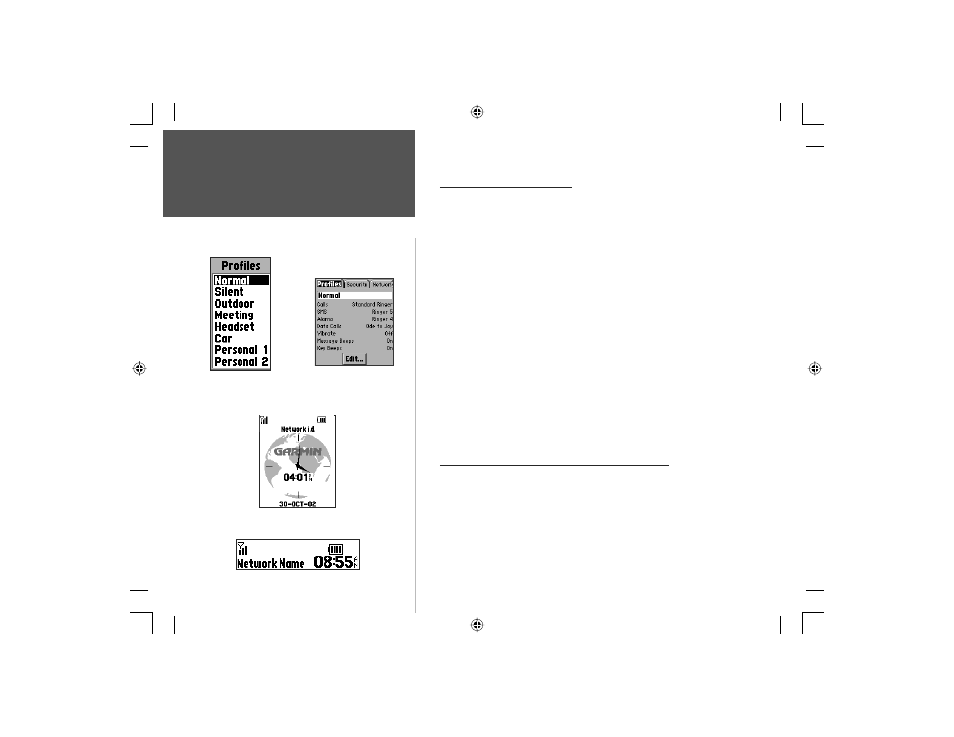
8
Getting Started
Section 2
Using the Profiles Feature
The Profiles feature allow you to determine quickly, the mode in
which the phone portion of the unit will operate when a call is received
according to the environment in which you are currently located with-
out the need to manually adjust volume and feature settings. Use the
ARROW keys to highlight your choice and press ENTER to activate.
Profile options are:
• Normal - settings you desire for regular use of the unit.
•
Silent - settings for use when you want the unit to be silent.
•
Outdoor - settings for use in an outdoor (noisy) environment.
•
Meeting - settings for use when in a meeting environment.
• Headset - settings for use when using a hands-free headset.
• Car - settings for use when using in a vehicle or with the Hands-
Free Kit. The unit switches to this profile when in the cradle.
• Personal 1 & 2 - settings for use in any other type environment.
Settings for each profile type are made from the Profiles Settings tab of
the Phone Option of the Main Menu Settings tab as described on Page 53.
When viewed on this page, each setting displays a list of custom settings
for: Calls, SMS, Alarms, Data Calls, Vibrate, Message Beeps, and Key Beeps.
Using the Standby and Power Saver Features
The Standby feature shuts down many operating features without
actually turning off the unit power when the display timeout is reached.
This allows you to still make and receive calls while saving on battery
power. To manually activate Standby, press the CLEAR or END key
from the Main Menu. To de-activate, press any key. The Power Saver
feature turns off the lower two-thirds of the display for maximum power
saving. Refer to page 96 for details about the Power Saver feature.
Profi les Options Menu
Profi les Settings Tab
The Standby Feature
Using Profi les
The Power Saver Feature
NvTlkGSMManual copy.indd 8
12/2/2002, 8:41:54 AM
