Title button, Skip buttons, Bluetooth – Acura 2011 MDX User Manual
Page 301: Audio system (models with navigation system), 2011 mdx
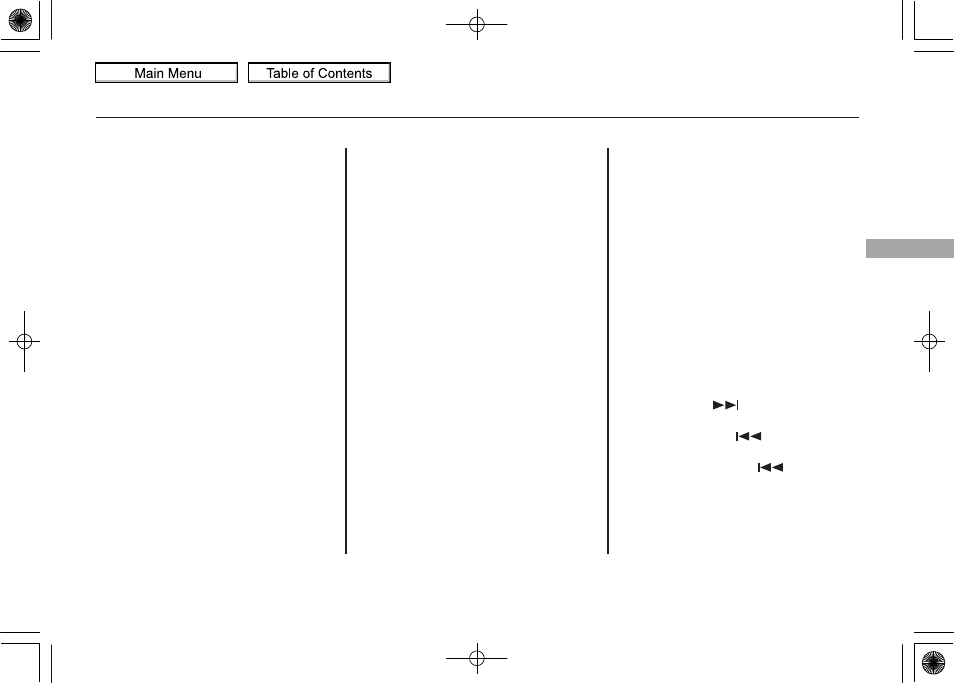
Once a device is linked, the name of
the device will appear on the screen.
Pressing the TITLE button switches
the audio display between the
Bluetooth
®
Audio and the device
name.
If more than one phone is paired to
the HFL system, there will be delay
before the system begins to play.
In the following conditions, the
display shows
‘‘NO CONNECT’’
message after pressing the TITLE
button.
●
The phone is not linked to HFL.
●
The phone is not turned on.
●
The phone is not in the vehicle.
●
Another HFL compatible phone,
which is not compatible for
Bluetooth
®
Audio, is already
connected.
If your
Bluetooth
®
Audio compatible
phone does not operate as described,
make sure it is an Acura approved
phone. To find out if your phone is
approved, go to
(in Canada,
www.acura.ca),
or call the HandsFreeLink
®
consumer support at 1-888-528-7876.
Voice Control System
You can select the AUX mode by
using the voice control buttons, but
cannot operate the play mode
functions.
To skip a file
Press the side
of the SKIP
button to skip forward to the next
file, and press the
side to skip
backward to the beginning of the
current file. Push the
side again
to skip to the previous file.
CONTINUED
Bluetooth
®
Audio System (Models with navigation system)
297
Features
10/06/29 11:59:04 11 ACURA MDX MMC North America Owner's M 50 31STX640 enu
www.acura.com/handsfreelink
2011 MDX
