Usb/aux button, Bluetooth, Audio system (models with navigation system) – Acura 2011 MDX User Manual
Page 300: 2011 mdx
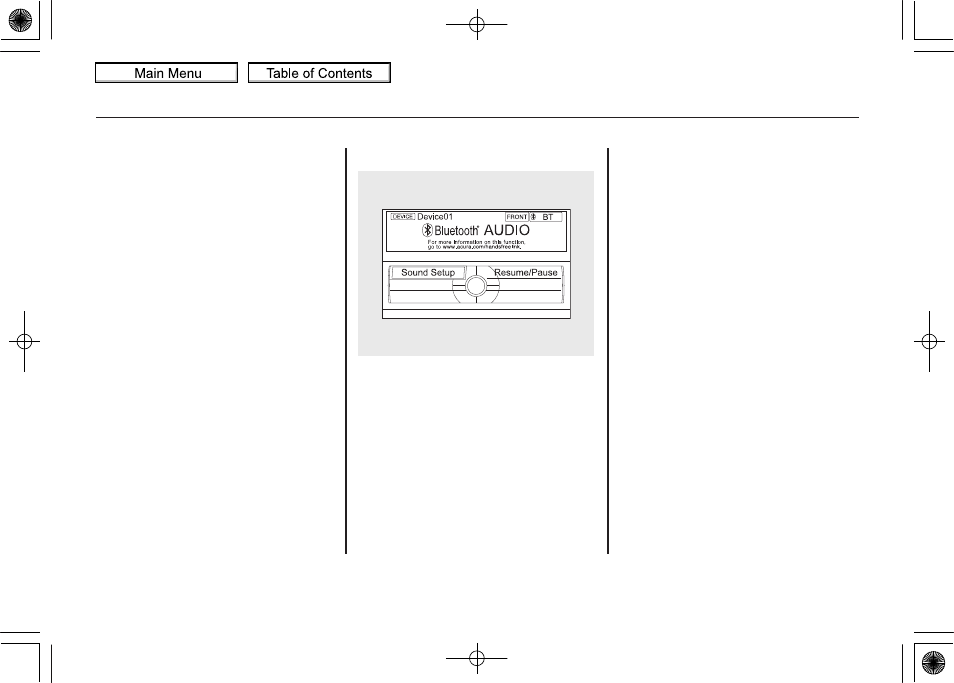
Your vehicle is equipped with a
Bluetooth
®
audio system, which
allows you to listen to streaming
audio from your
Bluetooth
®
audio
compatible phone. This function is
only available on
Bluetooth
®
Audio
Compatible phones that are paired
and linked to the vehicle's
Bluetooth
®
HandsFreeLink
®
(HFL)
system (see page
Not all Bluetooth-enabled phones
with streaming audio capabilities are
compatible with the system. You can
find an approved phone by visiting
www.acura.com/handsfreelink
, or by
calling the HandsFreeLink
®
consumer support at 1-888-528-7876.
In Canada, visit
www.acura.ca
, or call
1-888-9-ACURA-9.
NOTE: In some states, provinces,
and territories it may be illegal to
perform some data device functions
while driving.
To Play
Bluetooth
®
Audio Files
Make sure that your phone is paired
and linked to the HFL.
To begin to play the audio files, you
may need to operate your phone. If
so, follow the phone maker's
operating instructions.
Press the USB/AUX button
ꭧ
with
the ignition switch in the
ACCESSORY (I) or the ON (II)
position. When the phone is
recognized, you will see the
Bluetooth
®
Audio message and icon
on the audio display and the audio
control display on the navigation
screen (if selected), and the system
begins to play.
ꭧ : If an iPod or USB flash memory
device or audio unit connected to
the auxiliary input jack was
selected at the last mode, you
will see iPod, USB or AUX in the
audio display and the audio
control display on the navigation
screen (if selected). Push the
USB button again to play audio
files from your
Bluetooth
®
Audio
phone.
Bluetooth
®
Audio System (Models with navigation system)
296
10/06/29 11:59:04 11 ACURA MDX MMC North America Owner's M 50 31STX640 enu
2011 MDX
