Activeforever Plextalk PTR2 Digital DAISY Player and Recorder User Manual
Page 53
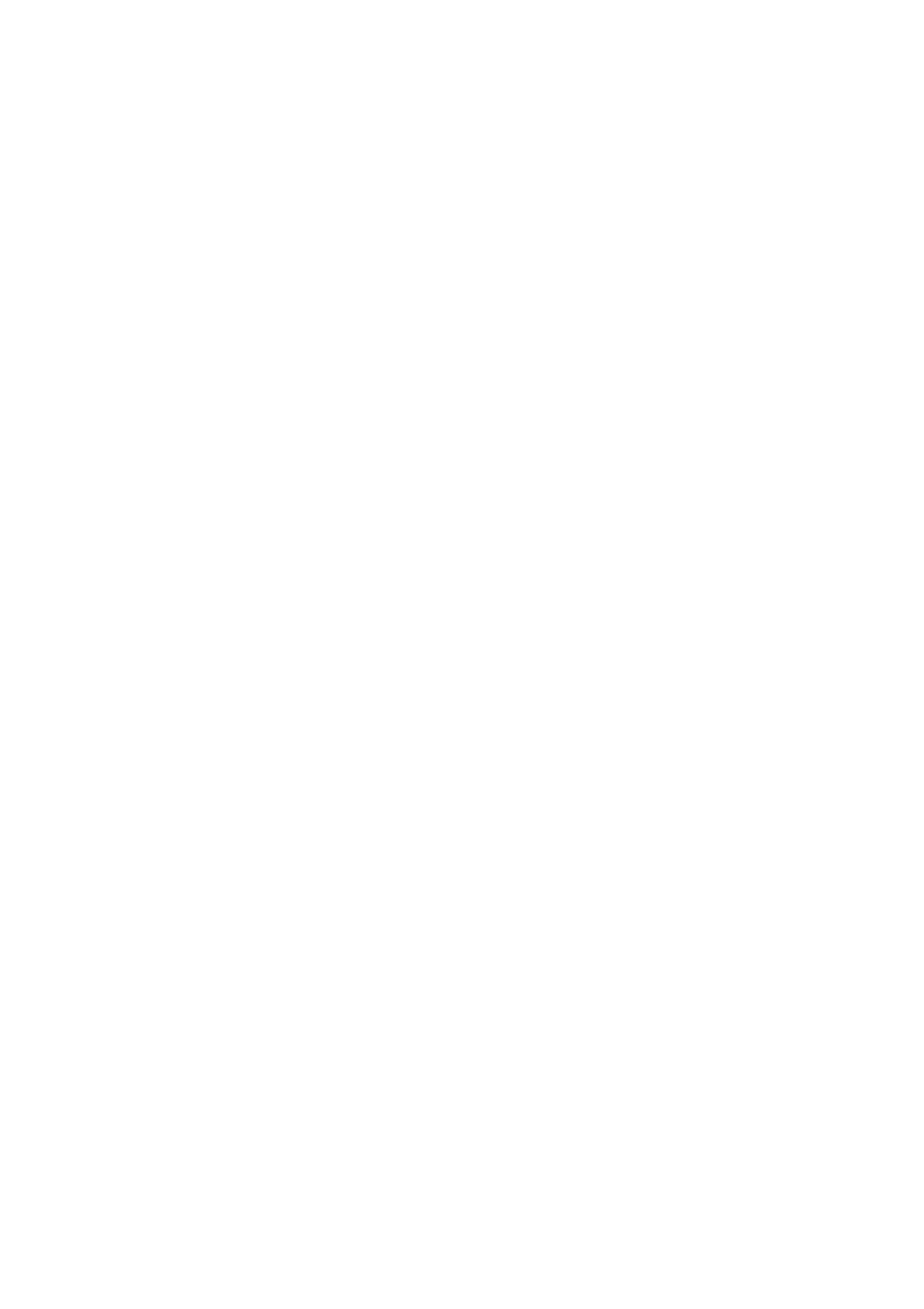
54
you to set the variables yourself. The available recording modes are
"Standard", "Music", "Analogue cassette", "Radio", "Conference" and
"Custom". You can select a recording mode either before or after going
into recording stand by.
Before going into recording stand by, press the Menu key and then go to
the "Recording setting" option and select it by pressing the Enter key.
Then go to the "Select recording mode" option and select it by pressing
the Enter key. Follow the voice prompts, using the Number 4 or 6 key to
select your preference and the Enter key to confirm your choice.
When you want to select a recording mode after going into recording
stand by, press the Menu key once. You will be automatically taken direct
to the "Select recording mode" option, mentioned in the previous
paragraph. Select this option by pressing the Enter key and proceed as
before.
In either case, you then need to select your preferred sound quality setting.
There are 6 choices: PCM 44.1 kHz stereo, MP3 256 k stereo, MP3 128 k
stereo, MP3 64 k mono, MP3 32 k mono and MP3 16 k mono. The better
the quality, the more disc space it uses and, therefore, the less available
recording time. Use the Number 4 or 6 key to select your preferred sound
quality setting and select it by pressing the Enter key.
To make a simple recording do the following:
• Press the Record key to go into recording stand by. This allows you
to adjust the recording level. The red LED in the Record key will
start to flash on and off.
• The recording level for the built in microphone will be set
automatically using the Auto Gain Control (AGC) feature. For the
external microphone and the line in source, you can choose to
have the level set automatically or you can set it manually yourself.
To switch between AGC and manual level setting, press in the
Recording Level switch until your preferred option is spoken. If
adjusting the level manually, flick the Recording Level switch
towards the rear of the unit to increase the level or towards the
front of the unit to decrease the level.
• When the recording level has been set correctly, press the Record
key a second time and recording will start. The LED in the Record
key turns to a solid red light.
