Selecting the custom recording mode – Activeforever Plextalk PTR2 Digital DAISY Player and Recorder User Manual
Page 126
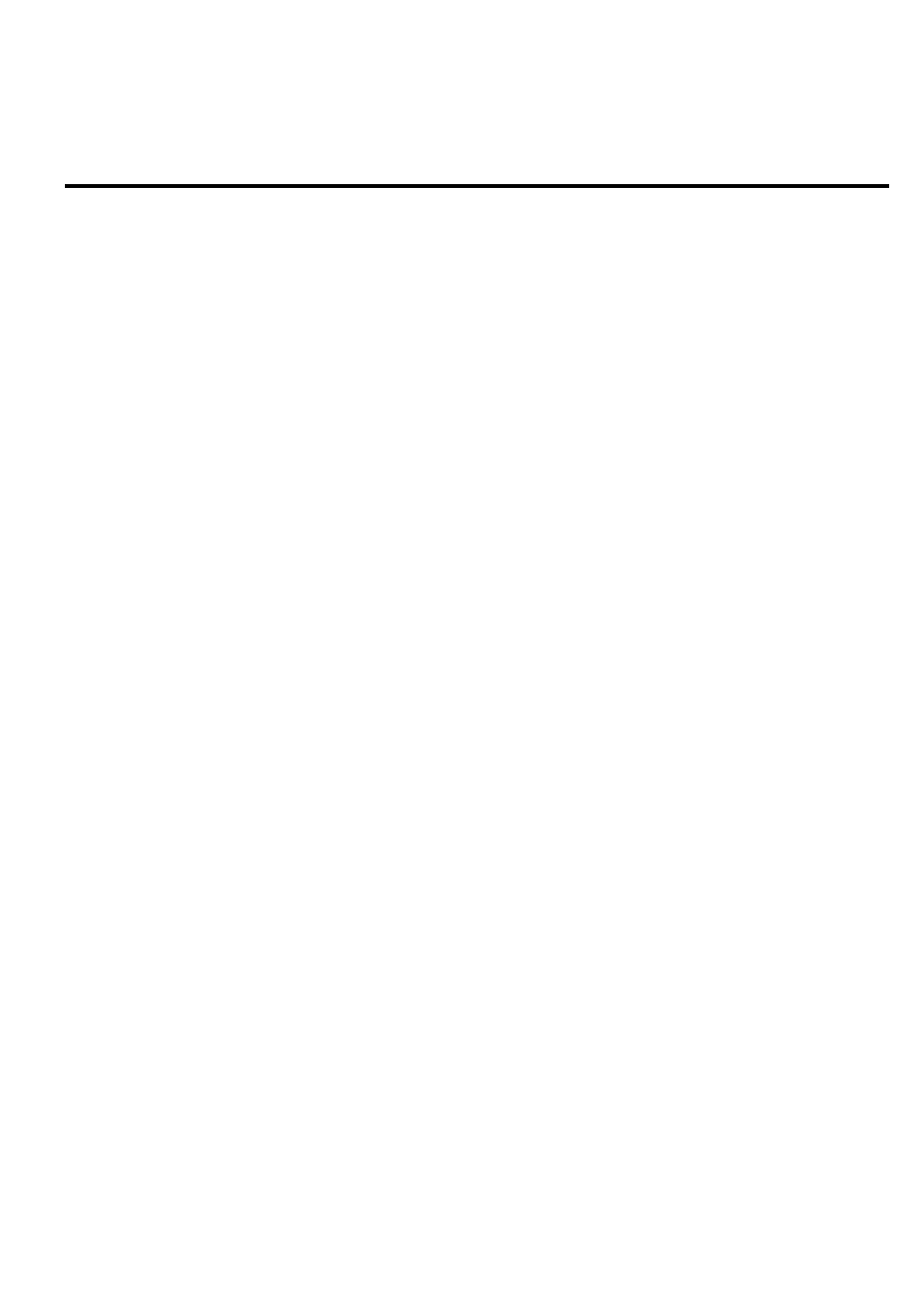
127
NOTE: In both the situations above, the option you select will remain the
default setting until you change it in the future. The factory default
settings vary depending on the recording mode selected.
17.3.2. Selecting the Custom recording mode.
When you select the Custom recording mode, you have to specify what
settings you want for each of the 5 recording parameters. With the preset
recording modes, this is not necessary.
To set the Custom recording mode, do the following:
• Press the Menu key once to access the Main Menu.
• Use the Number 4 or 6 key to go to the Recording settings" option
and select it by pressing the Enter key (This is not necessary if you
started this process from recording stand by).
• Use the Number 4 or 6 key to go to the "Select recording mode"
option and select it by pressing the Enter key.
• Use the Number 4 or 6 key to go to the "Custom" option and select
it by pressing the Enter key.
• PLEXTALK will then offer you a chance to select a sound quality
setting from the 6 options listed above.
• Use the Number 4 or 6 key to move through the available options.
As you do this, PLEXTALK will announce the sound quality setting
and also the amount of recording time that this would give you on
the current CD or CF card.
• Once you have chosen the sound quality that you want, select it by
pressing the Enter key. PLEXTALK will confirm that your selection
has been set.
• You will now be given the chance to choose your preferred setting
for each of the 5 recording parameters in turn.
• PLEXTALK will speak the name of the parameter.
• Use the Number 4 or 6 key to go to the option you want and select
it by pressing the Enter key.
• PLEXTALK will then speak the name of the next parameter.
• Repeat this process until you have selected a setting for the
"Record speed setting" parameter.
