Backup an album or track to cf card – Activeforever Plextalk PTR2 Digital DAISY Player and Recorder User Manual
Page 167
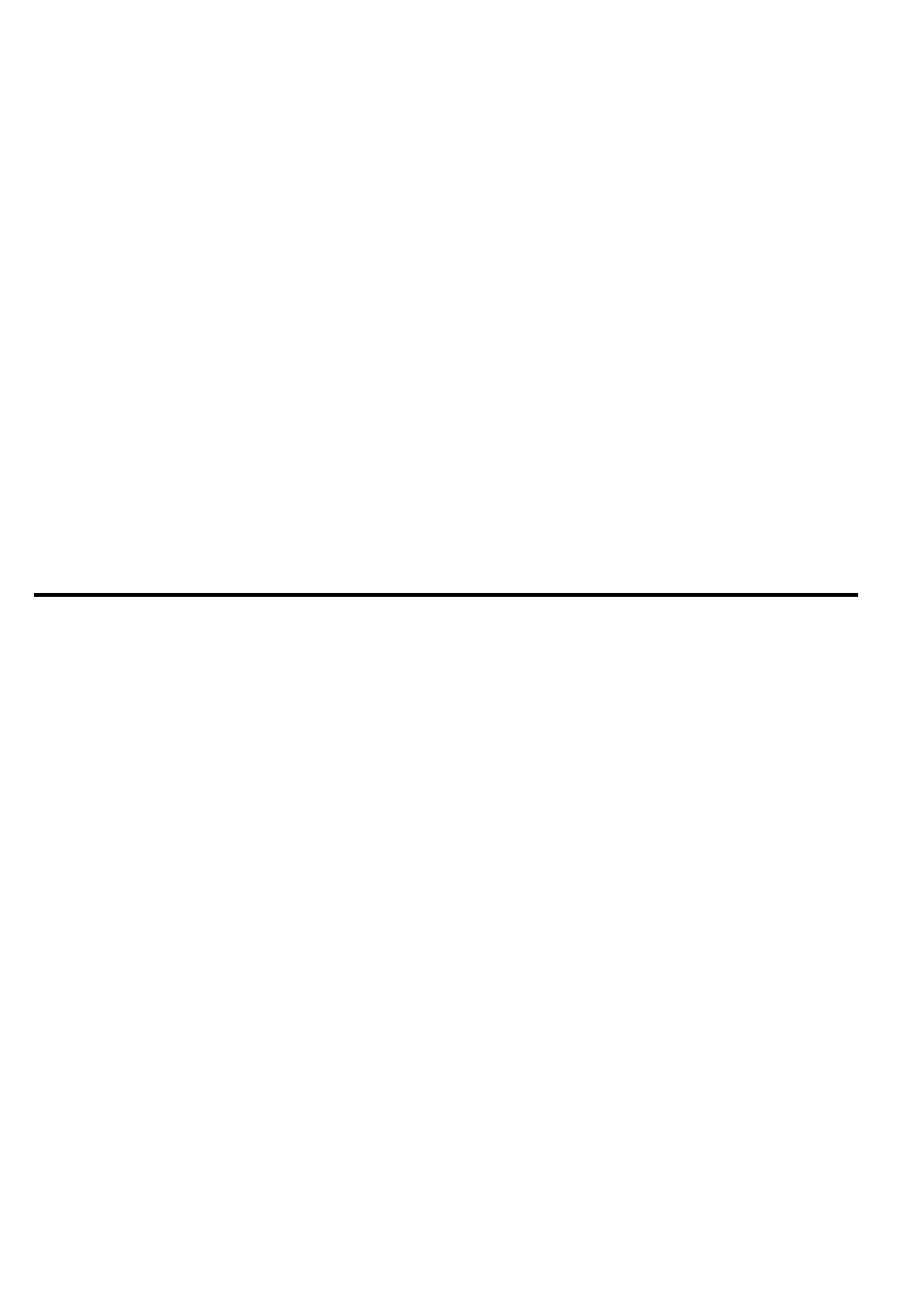
168
• When backing up from a Music CD to a CF card, you can select a
recording format from "PCM Stereo", "MP3 256kbps" or “MP3
128kbps”. If you select "PCM Stereo", you will get the same quality
as the Music CD format, but you will use a large amount of the
capacity of the CF card E.g. 650MB. However, if you select "MP3
128kbps", you will get approximately the same sound quality as
the Music CD format, and only need a tenth of the storage space
E.g. 65MB.
• When backing up from a CF card to a Music CD, where the
copyright information of the backup source is "Copy", the source
data in the CF card will be deleted after the backup process is
complete.
NOTE: A 64MB CF card has been included with your PLEXTALK, however, if
you wish to purchase an additional CF card, you should refer to the
section called "Recommended CF cards" in Appendix A.
20.2.2. Backup an album or track to CF card.
When backing up a Music CD to a Music CD, you have to first backup the
album or selected tracks to a CF card and then backup the required tracks
to a Music CD. In the first stage of the backup, you can select from the two
choices, "Selected album" or "Selected track". This section details how to
carry out the backup process.
Stage 1 - To backup an album or tracks from a Music CD to a CF card, do
the following:
• Insert a CF card with sufficient space for the required backup.
• Insert the Music CD from which you want to back up the album or
selected tracks.
• If you want to backup a single track, move to the track concerned.
• Press the Menu key once to access the Main Menu.
• Use the Number 4 or 6 key to go to the "Backup" option and select
it by pressing the Enter key.
• Use the Number 4 or 6 key to select between "Backup the selected
album" or "Backup the selected track" and press the Enter key to
make your selection.
