Choosing dhcp or a static ip address, Set up through lcd – Accusys ExaRAID A16U-IS User Manual
Page 13
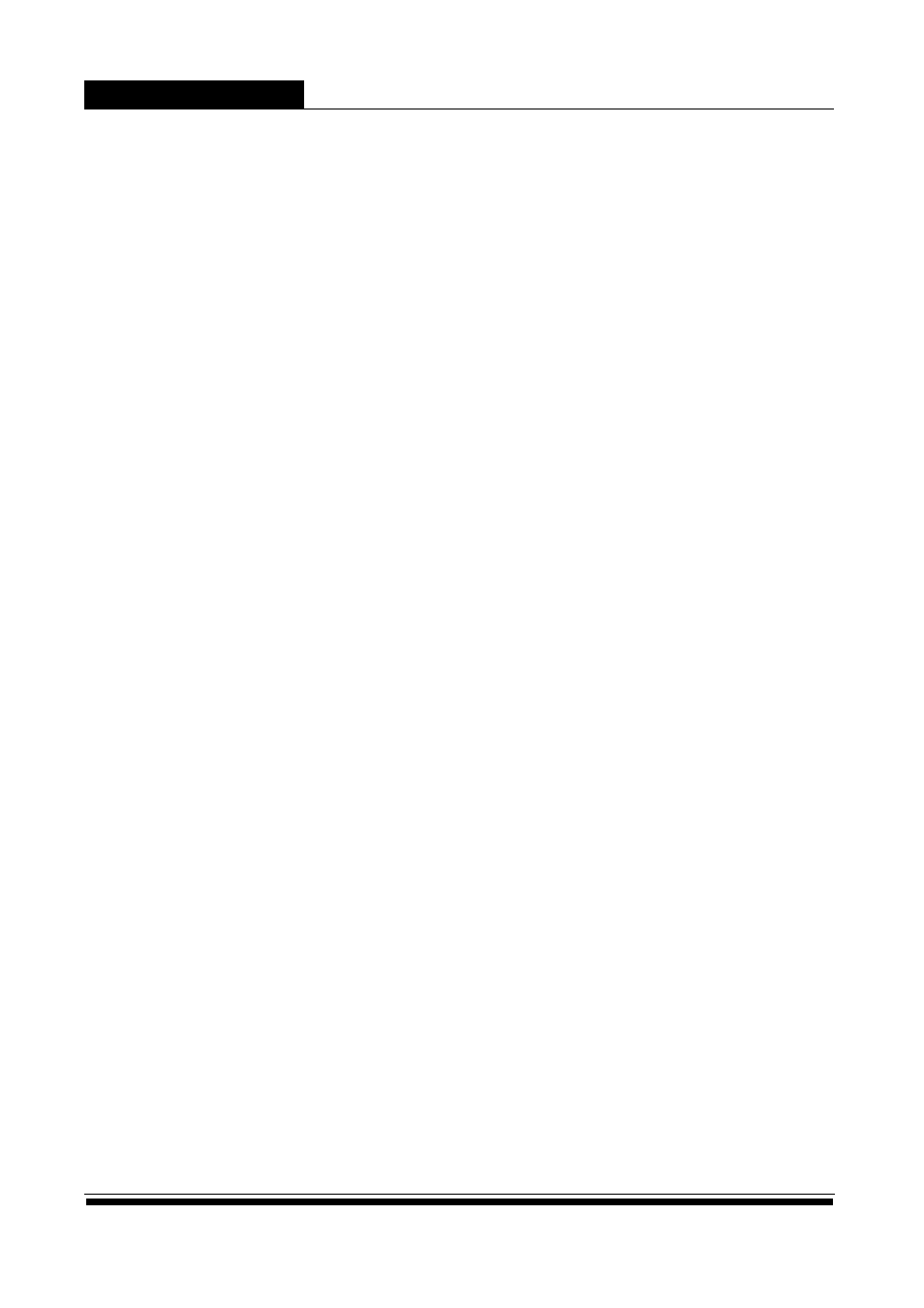
Accusys A16R/A16U-IS
11
Choosing DHCP or a Static IP Address
When you setup your RAID system, you have the option of:
• Enabling DHCP and letting your DHCP server assign the IP address to
the RAID system’s virtual management port.
• Specifying a static IP address for the RAID system’s virtual management
port.
Press Enter and ESC buttons twice simultaniously on LCD to know the current
IP, linked to the RAID system’s GUI.
Set up through LCD
The RAID system has a front LCD panel which supports a quick
configuration and RAID monitoring. You can use the four buttons on the
LCD panel to manipulate the LCD configuration utility.
• UP/DOWN: Use to select the numbers 0 to 9, characters “a” to “z”, or scroll
through menu items.
• Enter: Use to enter the selected character, confirm the password if no character
is selected, or select items in the menu.
• ESC: Backspace, or go back to the previous screen.
To set up the IP Address through LCD:
1. Power on the RAID system and wait for the boot up to complete.
2. Press Enter and ESC buttons twice simultaniously, the current IP
addresss will appear.
3. To change IP address, just press ESC and input the password using the
four buttons to enter the menu. The default password is “0000”.
4. Go to Ethernet Setup in the menu and select the Controller (CTL A or
CTL B) you want to configure.
5. Select Set DHCP and select Static IP or DHCP depending on your server
settings.
6. Input the necessary information such as IP address, net mask,
gateway, and DNS.
7. Go to System Setup > Save Config > Save to NVRAM > YES in the menu
to save your settings.
