Adjusting movies for increased expressiveness, Multiple pixel control) d c b, P. 40) – JVC DLA-X95R User Manual
Page 40: 3press the [menu] button to exit, About the analysis screen
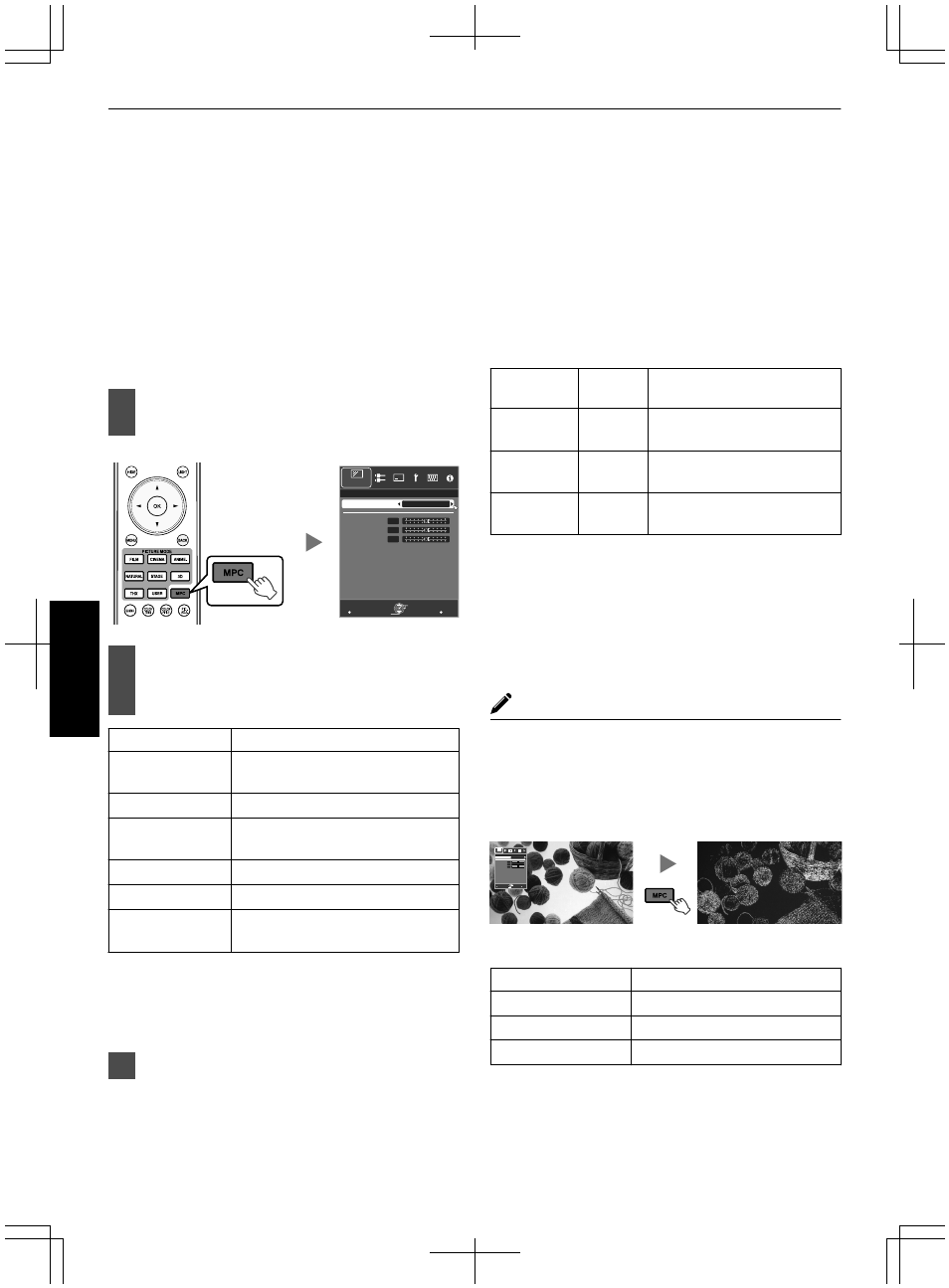
Adjusting Movies for Increased
Expressiveness (Multiple Pixel Control)
D
C B
The new image-processing algorithm developed by JVC
helps to create a natural impression that is sharper at
areas in focus, and softer at areas that are not in focus,
enabling you to enjoy highly expressive 4K images with
a greater sense of depth.
1
Press the [MPC] button to display the
adjustment menu
.
>>
MENU
BACK
50
50
50
Back
Operate
Select
Exit
Smoothing
Dynamic Contrast
Enhance
FILM
4K Profile
MPC Level
Picture Adjust
2
Select “4K Profile” and press the [OK]
button to select the content type you
are viewing
Content Type
Description
FILM
For viewing movies on Blu-ray disc
produced using films
High Resolution
For viewing Blu-ray Disc works
HD
For viewing TV broadcasting and
recorded works
SD
For viewing DVD works
Dynamic
For enhanced effects
Off
For displaying in the original
resolution (2K)
* HD is the abbreviation for High Definition.
* SD is the abbreviation for Standard Definition.
0
Select “SD” when viewing works broadcasted in
the SD image quality.
3
Press the [MENU] button to exit
Fine-tuning
After selecting a content type, adjust “Enhance”,
“Dynamic Contrast”, and “Smoothing” according to your
preference.
Item
Setting
Range
Description
Enhance
0 to 100
Enhances the sharpness of
the image.
Dynamic
Contrast
0 to 100
Enhances the contrast of the
image.
Smoothing
0 to 100
Enhances the blurriness of the
image for a softer effect.
0
By increasing the setting range, you can expect
enhanced effects.
0
Images are displayed in the original resolution (2K)
when “4K Profile” is set to “Off”.
0
“Enhance”, “Dynamic Contrast”, and “Smoothing” can
be adjusted even when “4K Profile” is set to “Off”.
* MPC is the abbreviation for Multiple Pixel Control.
About the analysis screen
By press the [MPC] button while the adjustment menu in
the step 1 is on screen, the analysis screen is displayed.
In the analysis screen, parts where the effect appear are
highlighted in colors when “Enhance”, “Dynamic
Contrast”, and “Smoothing” are adjusted.
.
>>
MENU
BACK
50
50
50
Back
Operate
Select
Exit
Smoothing
Dynamic Contrast
Enhance
FILM
4K Profile
MPC Level
Picture Adjust
Analysis screen
Adjustment menu display
Highlighted color
Adjustment resulting in effects
Blue, green
Enhance
Red, yellow
Dynamic Contrast
Black
Smoothing
0
To display the adjustment menu, operate any of the
keys while the analysis screen is displayed.
0
No adjustment can be made while the analysis screen
is displayed. Make adjustments after returning to the
adjustment screen.
40
Adjust/Set
