Canon i-SENSYS MF8380Cdw User Manual
Page 18
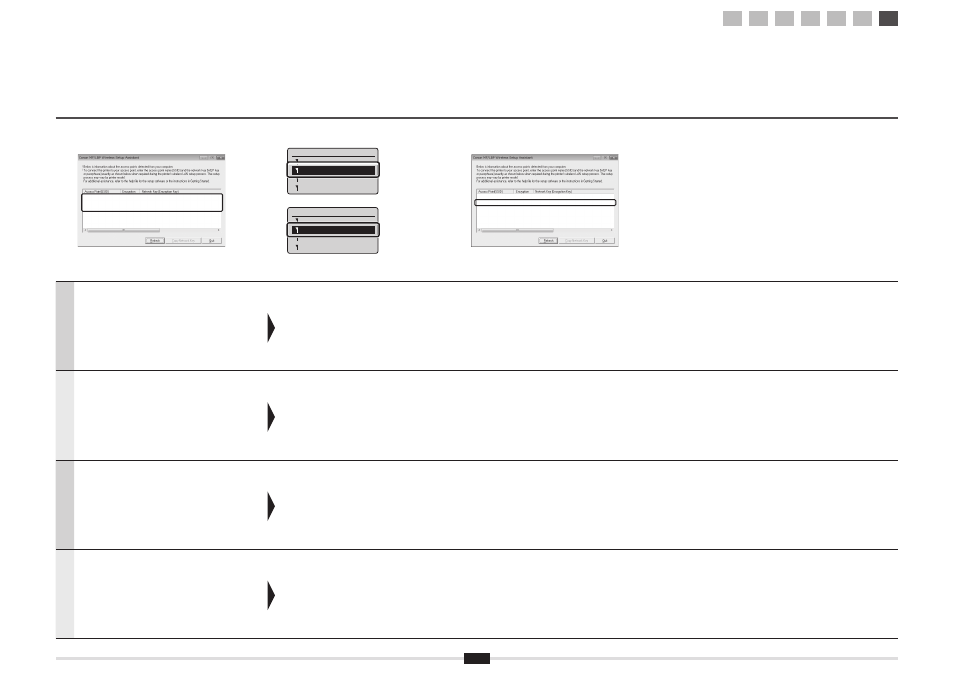
18
English
If multiple access points are displayed
1. Write down all SSID that are displayed.
2. Perform the procedure in "4-B Setting the
Access Point Manually and Connecting" (P.8).
3. Select the SSID that matches the one you write
down from the displayed SSID.
4. Write down the network key for SSID you
selected.
5. Perform the procedure in "4-B Setting the
Access Point Manually and Connecting" (P.8).
If the information for the wireless LAN router or access
point is not displayed
Click the [Refresh] button.
If the information is not displayed when you click the [Refresh]
button, check if the computer settings for a wireless LAN
router or access point are complete.
Français
Si plusieurs points d'accès s'affi chent
1. Prenez note de tous les SSID affi chés.
2. Appliquez la procédure "4-B Confi guration
manuelle et connexion du point d'accès" (P.8).
3. Sélectionnez le SSID correspondant à celui que
vous avez noté plus haut (SSID affi ché(s)).
4. Prenez note des clés réseau correspondant au
SSID sélectionné.
5. Appliquez la procédure "4-B Confi guration
manuelle et connexion du point d'accès" (P.8).
Si les informations sur le routeur ou point d'accès de
réseau sans fi l ne s'affi chent pas
Cliquez sur le bouton [Refresh].
Si les informations ne s'affi chent pas lorsque vous cliquez sur
le bouton [Refresh], vérifi ez que les réglages de l'ordinateur
correspondant au routeur ou point d'accès de réseau sans fi l
ont été confi gurés.
Italiano
Se vengono visualizzati più Access Point
1. Annotare tutti i SSID visualizzati.
2. Eseguire la procedura in "4-B Impostazione
manuale dell'Access Point e connessione"
(Pag.8).
3. Selezionare il SSID corrispondente a quello
annotato dal SSID visualizzato.
4. Annotare la chiave di rete relativa al SSID
selezionato.
5. Eseguire la procedura in "4-B Impostazione
manuale dell'Access Point e connessione"
(Pag.8).
Se non vengono visualizzate le informazioni relative al
router LAN wireless o all'Access Point.
Fare clic sul pulsante [Refresh].
Se le informazioni non vengono visualizzate dopo aver
premuto il pulsante [Refresh], verifi care che le impostazioni
del computer e del router LAN wireless o dell'Access Point
siano complete.
Deutsch
Wenn mehrere Access Points angezeigt werden
1. Notieren Sie sich alle angezeigten SSIDs.
2. Führen Sie die Vorgehensweise in "4-B
Manuelles Einstellen des Access Points und
Herstellen einer Verbindung" (S.8) durch.
3. Wählen Sie die SSID aus, die der SSID
entspricht, die Sie sich als angezeigte SSID
notiert haben.
4. Notieren Sie sich den Netzwerkschlüssel für die
von Ihnen ausgewählte SSID.
5. Führen Sie die Vorgehensweise in "4-B
Manuelles Einstellen des Access Points und
Herstellen einer Verbindung" (S.8) durch.
Wenn die Informationen für den Router oder Access
Point für Wireless LAN nicht angezeigt werden
Klicken Sie auf die Schaltfl äche [Refresh].
Wenn die Informationen nach dem Klicken auf die Schaltfl äche
[Refresh] nicht angezeigt werden, überprüfen Sie, ob die
Computereinstellungen für einen Router oder Access Point für
Wireless LAN vollständig vorgenommen wurden.
Select Access Point
SampleABCD WEP 13
SampleEFGHIJ WPA-PS
SampleKL WPA2-PSK 9
SampleMNOP None 7
Choisir point d'accès
ExempleABCD WEP 13
ExempleEFGHIJ WPA-P
ExempleKL WPA2-PSK
...
ExempleMNOP Aucun 7
1
2
3
4-A 4-B A-1 A-2
