ZyXEL Communications ES-3124PWR User Manual
Page 9
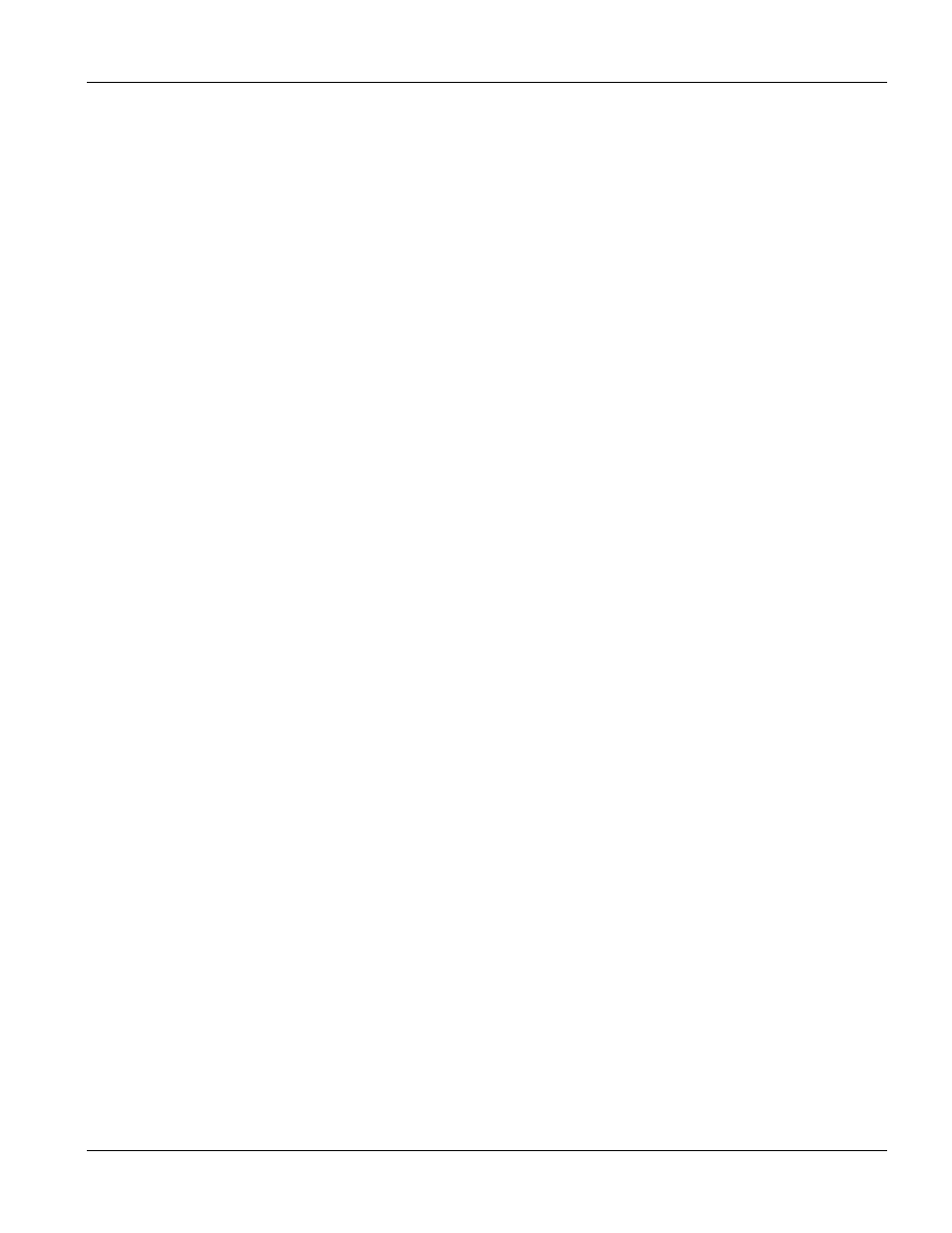
Dimension ES-3124PWR Ethernet Switch
Table of Contents
ix
Table of Contents
Copyright....................................................................................................................................................................................... ii
ZyXEL Limited Warranty ............................................................................................................................................................. iii
Interference Statements and Warnings ..................................................................................................................................... iv
Customer Support ....................................................................................................................................................................... vi
Preface........................................................................................................................................................................................ xxi
Chapter 1
Getting to Know the ES-3124PWR......................................................................................................................1-1
1.1
Features .................................................................................................................................................... 1-1
1.1.1
Hardware Features............................................................................................................................. 1-1
1.1.2
Firmware Features............................................................................................................................. 1-2
1.2
Applications ............................................................................................................................................... 1-3
1.2.1
Backbone Application ....................................................................................................................... 1-3
1.2.2
Bridging Example ............................................................................................................................. 1-4
1.2.3
High Performance Switched Workgroup Example ........................................................................... 1-5
1.2.4
IEEE 802.1Q VLAN Application Examples..................................................................................... 1-5
Chapter 2
Hardware Installation...........................................................................................................................................2-1
2.1
Installation Scenarios ................................................................................................................................ 2-1
2.1.1
Desktop Installation Procedure ......................................................................................................... 2-1
2.1.2
Rack-Mounted Installation................................................................................................................ 2-2
Chapter 3
Hardware Connections........................................................................................................................................3-1
3.1
Front Panel ................................................................................................................................................ 3-1
3.1.1
Console Port ...................................................................................................................................... 3-1
3.1.2
Ethernet Ports .................................................................................................................................... 3-2
3.1.3
Gigabit Ports...................................................................................................................................... 3-2
3.1.4
Mini-GBIC Slots ............................................................................................................................... 3-3
3.1.5
Management Port .............................................................................................................................. 3-5
3.2
Rear Panel................................................................................................................................................. 3-5
3.2.1
Power Connector............................................................................................................................... 3-5
3.2.2
External Backup Power Supply Connector ....................................................................................... 3-5
3.3
Front Panel LEDs ...................................................................................................................................... 3-6
3.4
Stacking Scenario Examples..................................................................................................................... 3-7
3.5
Uplink Scenario Example .......................................................................................................................... 3-9
3.6
Configuring the ES-3124PWR................................................................................................................. 3-10
Chapter 4
Introducing the Web Configurator......................................................................................................................4-1
4.1
Introduction................................................................................................................................................ 4-1
4.2
System Login............................................................................................................................................. 4-1
4.3
Status Screen ............................................................................................................................................ 4-2
4.3.1
Change Your Password ..................................................................................................................... 4-5
4.4
Switch Lockout .......................................................................................................................................... 4-6
4.5
Resetting the Switch.................................................................................................................................. 4-6
4.5.1
Reload the Configuration file............................................................................................................ 4-7
4.5.2
Reset to the Factory Defaults ............................................................................................................ 4-8
4.5.3
Logging Out of the Web Configurator.............................................................................................. 4-9
4.5.4
Help ................................................................................................................................................... 4-9
