ZyXEL Communications NBG-318S User Manual
Page 65
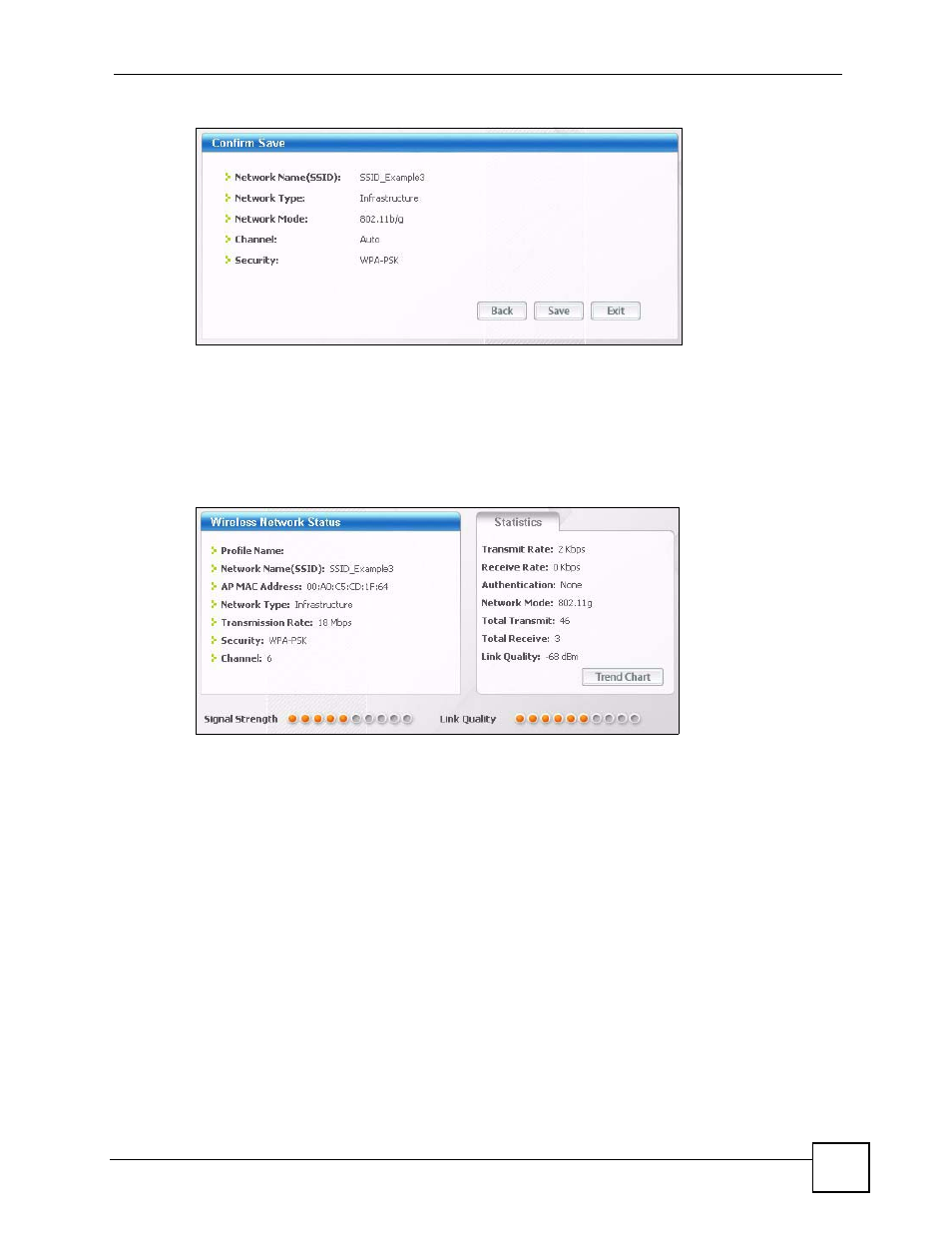
Chapter 4 Wireless Tutorial
NBG-318S User’s Guide
65
Figure 34 ZyXEL Utility: Confirm Save
5 The ZyXEL utility returns to the Link Info screen while it connects to the wireless
network using your settings. When the wireless link is established, the ZyXEL utility
icon in the system tray turns green and the Link Info screen displays details of the active
connection. Check the network information in the Link Info screen to verify that you
have successfully connected to the selected network. If the wireless client is not
connected to a network, the fields in this screen remain blank.
Figure 35 ZyXEL Utility: Link Info
6 Open your Internet browser and enter
http://www.zyxel.com
or the URL of any other
web site in the address bar. If you are able to access the web site, your wireless
connection is successfully configured.
If you cannot access the web site, try changing the encryption type in the Security
Settings screen, check the Troubleshooting section of this User's Guide or contact your
network administrator.
- ISDN Terminal Adapter Omni.Net Lite (84 pages)
- ZYAIR G-360 V2 (2 pages)
- DMA-1000 Series (192 pages)
- PLA-450 (2 pages)
- EXT-108 (2 pages)
- P-2602HWLNI (496 pages)
- ZyXEL ZyWALL 2WG (730 pages)
- P841C (41 pages)
- Network Device P-2302 (359 pages)
- P-870M-I (2 pages)
- P-661HW Series (383 pages)
- Prestige 310 (161 pages)
- 802.11g Wireless Access Point ZyXEL G-560 (144 pages)
- P-2602HW (2 pages)
- Prestige 2602R Series (450 pages)
- 5 Series (835 pages)
- Prestige 623ME-T (253 pages)
- omni.net LCD series (53 pages)
- ZyXEL ZyAIR B-1000 (231 pages)
- P-2302HWUDL-P1 Series (368 pages)
- ZyXEL ZyWALL 5 (667 pages)
- Prestige 645R (180 pages)
- ZYWALL IDP 10 (42 pages)
- 802.11g Wireless Firewall Router P-320W (215 pages)
- PRESTIGE 660R-6XC (6 pages)
- 56K Plus II (88 pages)
- P-2802HW-i (2 pages)
- ZYAIR AG-200 (2 pages)
- POWERLINE PL-100 (33 pages)
- HomePlug AV DMA-1100P (198 pages)
- Access Router P-660R-T (9 pages)
- omni.net LCD+M (186 pages)
- G-162 (85 pages)
- PL-100 (33 pages)
- ZyXEL ZyAIR A-6000 (46 pages)
- ZyXEL ZyAIR AG-225H (14 pages)
- 2304R-P1 (124 pages)
- XTREMEMIMO M-302 (2 pages)
- nbg334s (2 pages)
- P-793H 601156 (1 page)
- Ethernet Extension Card EEC1020 (8 pages)
- P-871M (26 pages)
- Prestige 128L (114 pages)
- P-2812HNU-51c (2 pages)
- ZyWALL SSL 10 (64 pages)
