5 ftp screen, 6 dns screen, 5 ftp screen 16.6 dns screen – ZyXEL Communications NBG-318S User Manual
Page 164: Figure 87 management > remote mgmt > ftp, Table 66 management > remote mgmt > ftp
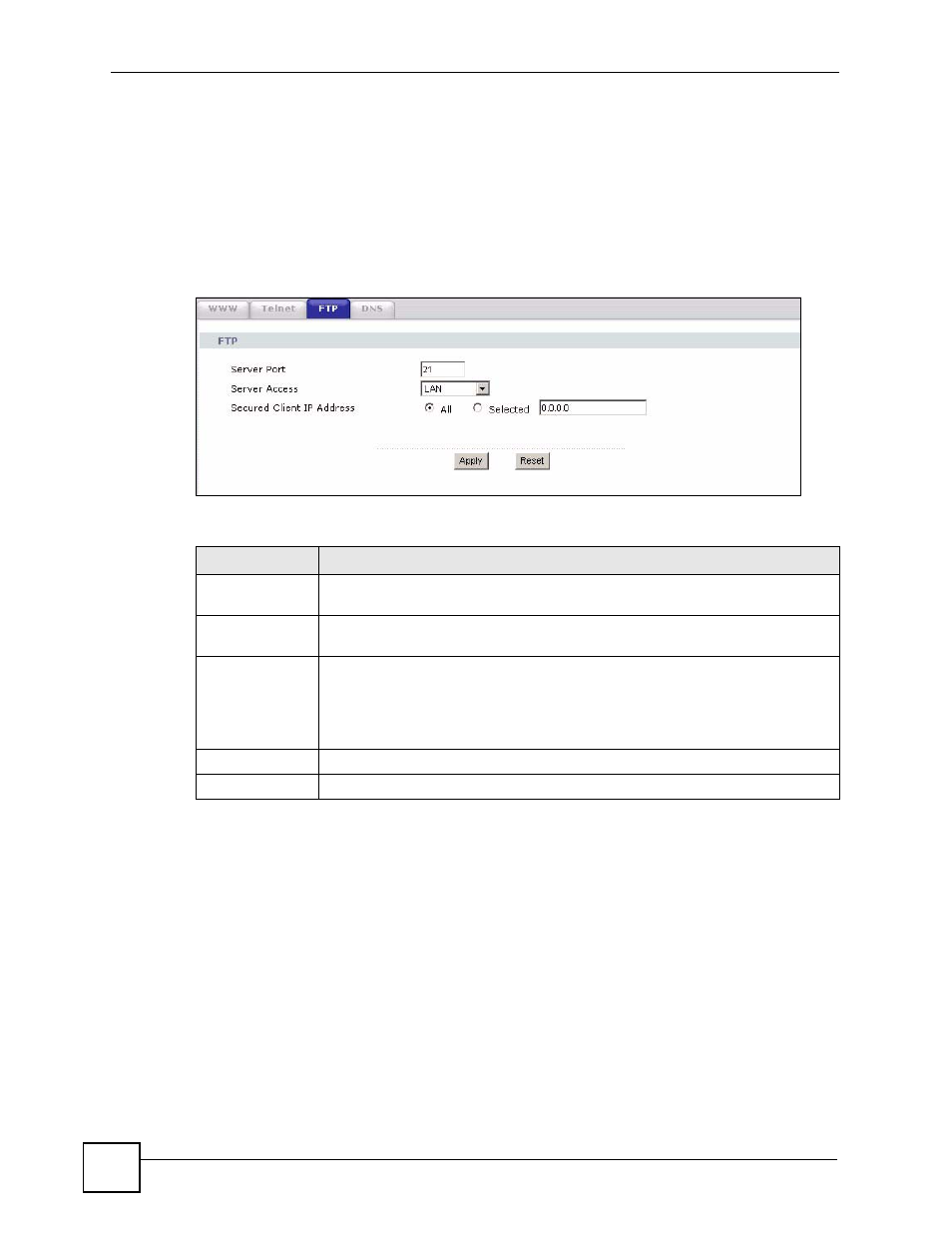
Chapter 16 Remote Management
NBG-318S User’s Guide
164
16.5 FTP Screen
You can upload and download the NBG-318S’s firmware and configuration files using FTP,
please see the chapter on firmware and configuration file maintenance for details. To use this
feature, your computer must have an FTP client.
To change your NBG-318S’s FTP settings, click Management > Remote MGMT > FTP.
The screen appears as shown.
Figure 87 Management > Remote MGMT > FTP
The following table describes the labels in this screen.
Table 66 Management > Remote MGMT > FTP
LABEL
DESCRIPTION
Server Port
You may change the server port number for a service if needed, however you must
use the same port number in order to use that service for remote management.
Server Access
Select the interface(s) through which a computer may access the NBG-318S using
this service.
Secured Client IP
Address
A secured client is a “trusted” computer that is allowed to communicate with the
NBG-318S using this service.
Select All to allow any computer to access the NBG-318S using this service.
Choose Selected to just allow the computer with the IP address that you specify to
access the NBG-318S using this service.
Apply
Click Apply to save your customized settings and exit this screen.
Reset
Click Reset to begin configuring this screen afresh.
16.6 DNS Screen
Use DNS (Domain Name System) to map a domain name to its corresponding IP address and
vice versa. Refer to the chapter on Wizard Setup for background information.
To change your NBG-318S’s DNS settings, click Management > Remote MGMT > DNS.
The screen appears as shown.
