Problem solving, Problem solving –34 – Xerox DocuColor 2060 User Manual
Page 246
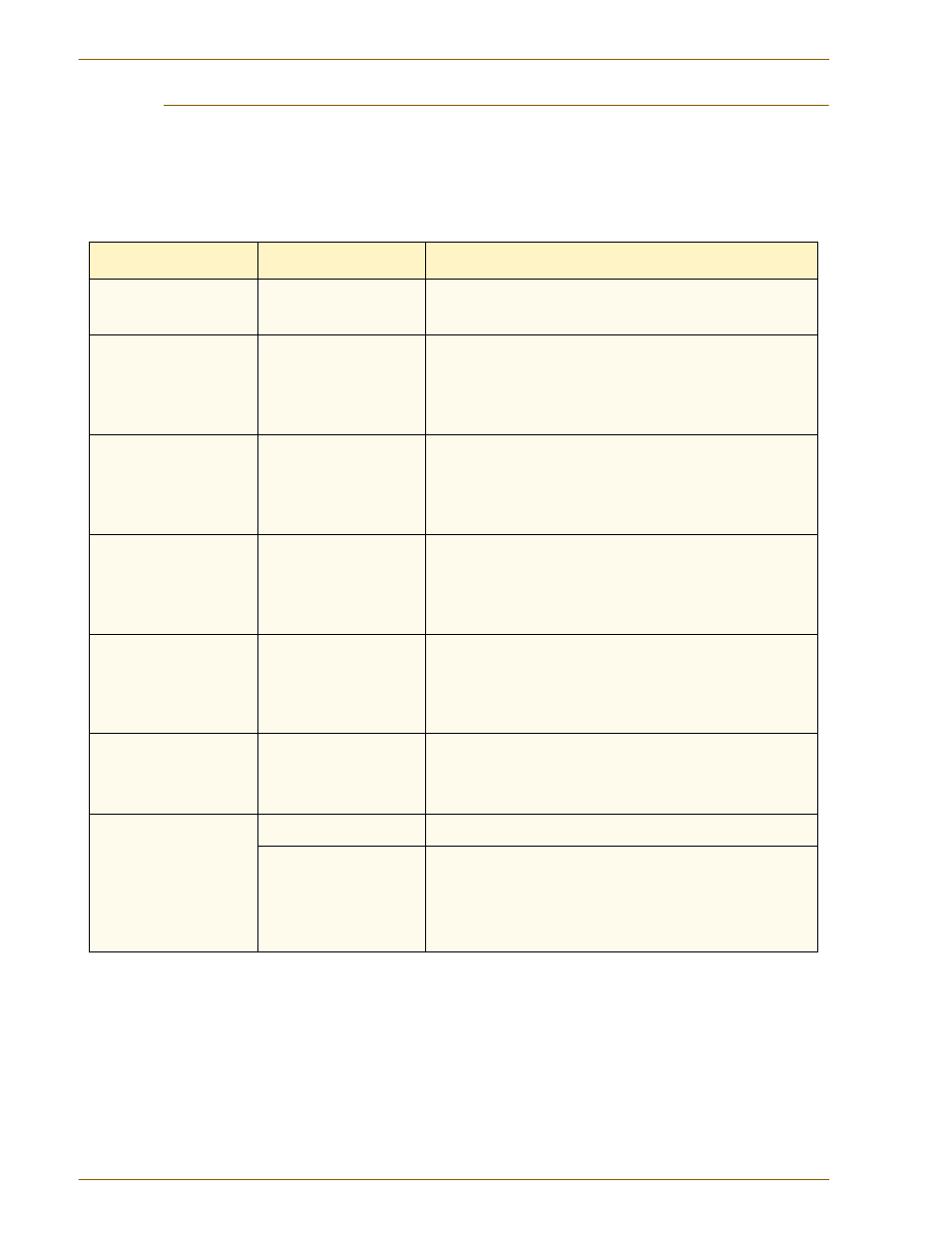
A
C C E S S O R I E S
H
I G H
C
A P A C I T Y
S
T A CK E R
( H C S )
D O C U C O L O R
2 0 6 0 / 2 0 4 5
O P E R A T O R M A N U A L
5–34
Problem Solving
If, after following the recommended solutions, the problem persists, call for
assistance.
The Fault Codes described below appear on the HCS display panel.
Problem
Cause
Solution
Fault 052-311
Communication problem
•
Cancel or save the job.
•
Power off the digital press. Wait 15 seconds and power on.
Fault 212-252
HCS Flipper wheel
problem.
•
Open Top Cover.
•
Clear the paper path.
•
If the fault code is still displayed, save or cancel the job, then
power off the digital press. Wait 15 seconds and power on.
Fault 212-253
HCS Flipper wheel
problem.
•
Open Top Cover.
•
Clear the paper path.
•
If the fault code is still displayed, save or cancel the job, then
power off the digital press. Wait 15 seconds and power on.
Fault 212-251
HCS Stacking Height
problem
•
Open Top Cover.
•
Clear the paper path.
•
If the fault code is still displayed, save or cancel the job, then
power off the digital press. Wait 15 seconds and power on.
Fault 212-254
HCS Registration problem
•
Open Top Cover.
•
Clear the paper path.
•
If the fault code is still displayed, save or cancel the job, then
power off the digital press. Wait 15 seconds and power on.
Ready Indicator does not
illuminate
No power
•
Check the power cord connected to the power source.
•
Check that the GFI circuit breaker is not tripped (rear cover).
•
Check that the main switch is on.
Poor Stacking
Mixed sizes of paper
Run separate jobs and empty stacker.
High paper curl
•
Adjust digital press decurler.
•
Flip paper in digital press paper tray(s).
•
Rotate paper in the digital press paper tray(s).
•
Switch to heavier paper.
