Color bar, Color bar –72 – Xerox DocuColor 2060 User Manual
Page 182
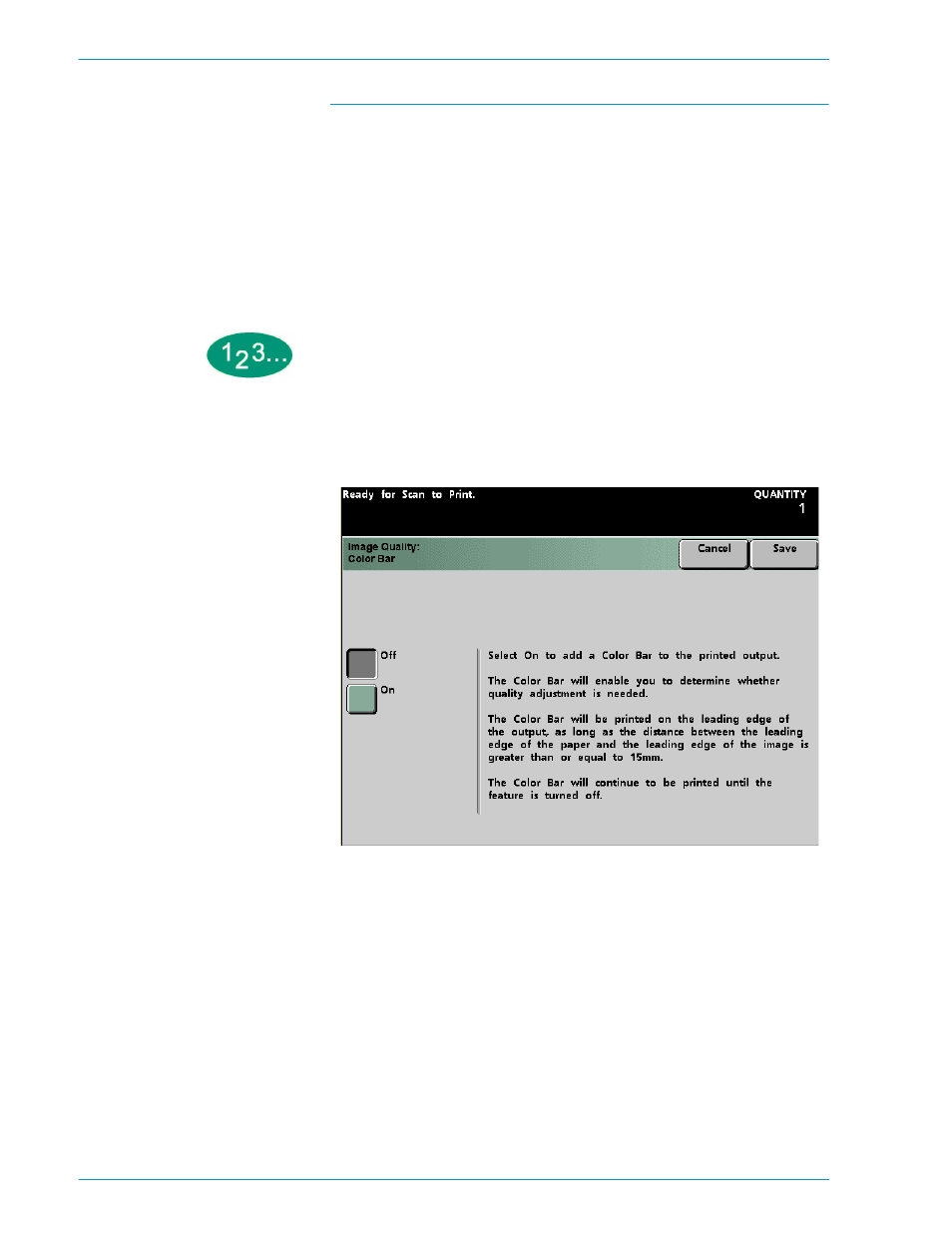
S
C A N N E R
D O C U C O L O R
2 0 6 0 / 2 0 4 5
O P E R A T O R M A N U A L
4–72
Color Bar
The Color Bar option places a color bar on the printed output, which enables you
to determine if image quality needs to be adjusted. When this feature is turned
on, a Color Bar image appears on the lead edge of the output, as long as the
distance between the leading edge of the paper and the leading edge of the
image is greater than or equal to 15mm. The Color Bar continues to appear on all
output that contains enough space until the feature is turned off.
You must select a specific Paper Tray on the Basic Features screen for the Color
Bar button to be selectable.
1
Touch the Color Bar button on the Image Quality screen. The Color Bar screen is
displayed.
Figure 56. Color Bar Screen
2
Touch either the On or Off button.
3
Touch the Save button.
4
Continue selecting options for your job.
5
When you are finished selecting options, press the Start button.
