Manual input, Manual input –38 – Xerox DocuColor 2060 User Manual
Page 148
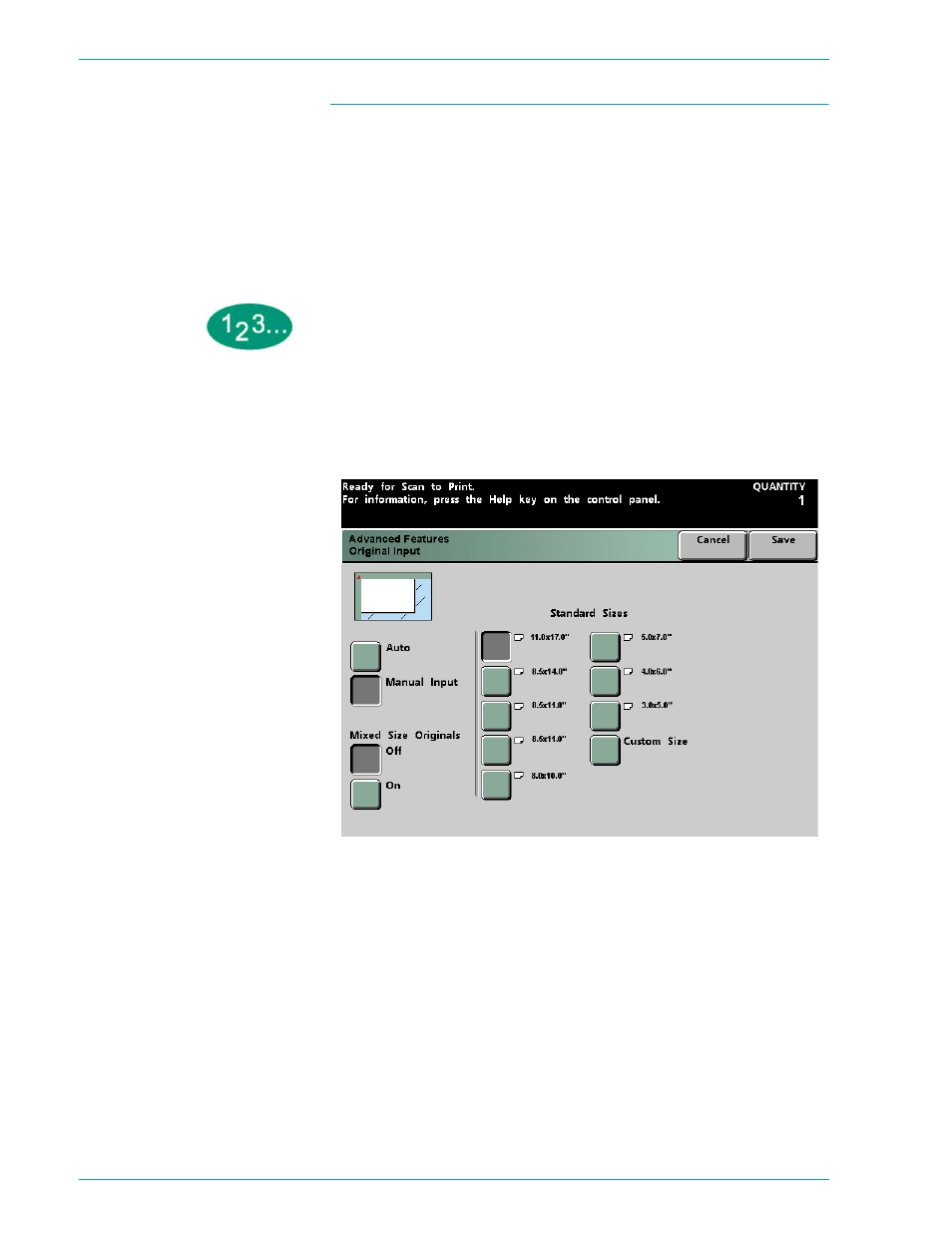
S
C A N N E R
D O C U C O L O R
2 0 6 0 / 2 0 4 5
O P E R A T O R M A N U A L
4–38
Manual Input
When you use the Manual Input option, place the documents on the Document
Glass one at a time. The machine prescans each document for size so it is not
necessary to select Mixed Size Originals. There is no loss of productivity,
however, if Mixed Size Originals is selected with Manual Input. When you select
a size from one of eight standard sizes or you customize the size of the original
on the X (0.4 - 17 inches) and Y (0.4 - 11.7 inches) axis, the size you choose will
apply to all the documents for that job.
1
Touch the Original Input button on the Added Features screen.
2
Touch the Manual Input button. The Manual Input screen is displayed.
Figure 27. Manual Input Screen
3
Press the button for the appropriate Standard Size. To Customize the size, press
the Custom Size button, and use the up and down arrow buttons to enter both
the X and Y axis. If you select Custom Size, the Custom Size screen appears.
