Duplex automatic document feeder (dadf), Document specifications, Duplex automatic document feeder (dadf) –4 – Xerox DocuColor 2060 User Manual
Page 114: Document specifications –4
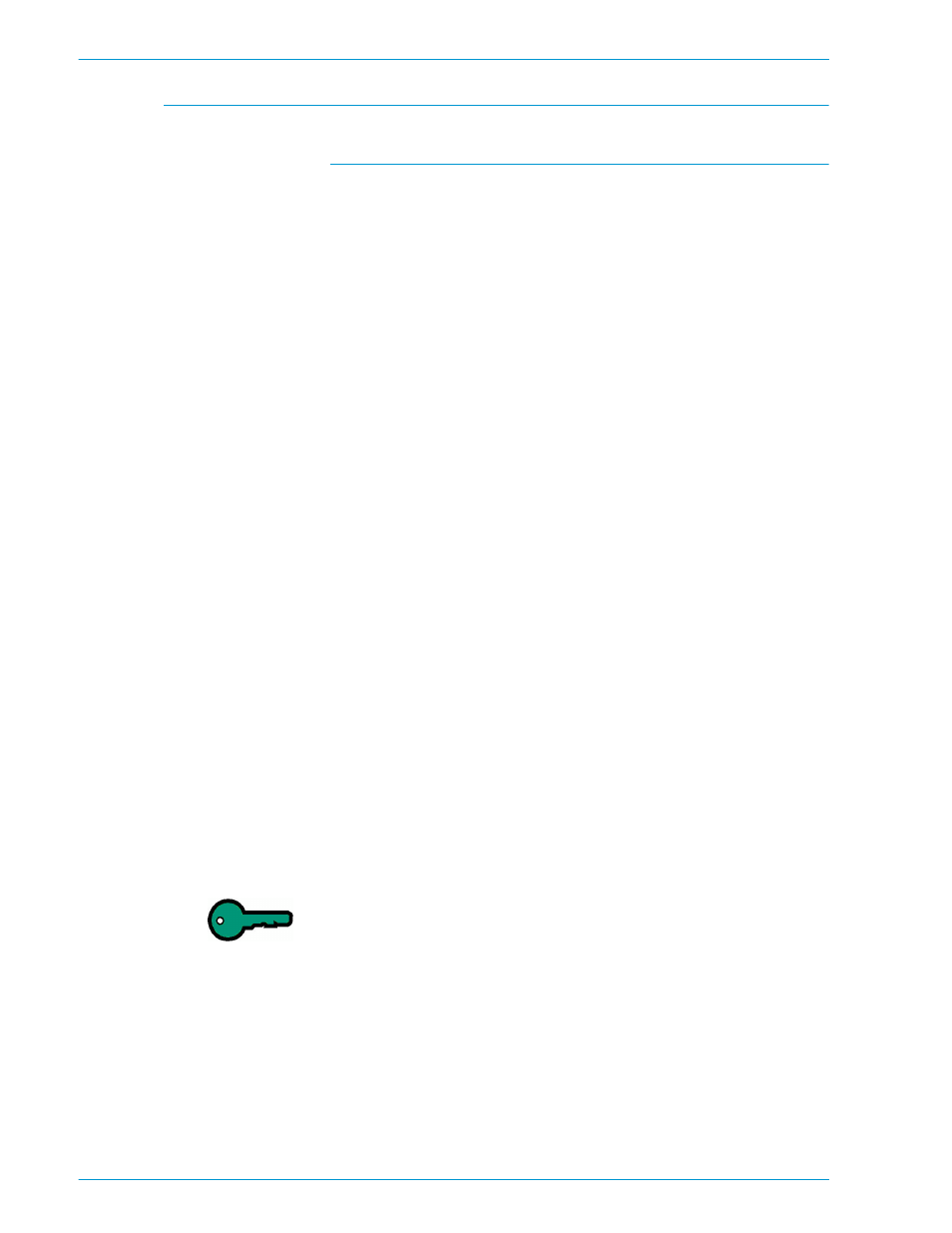
S
C A N N E R
D O C U C O L O R
2 0 6 0 / 2 0 4 5
O P E R A T O R M A N U A L
4–4
Duplex Automatic Document Feeder (DADF)
Document Specifications
Documents should meet the guidelines for optimum operation. Document jams
may occur if originals other than those recommended are used. Jams may
damage the originals.
•
The original should be uncoated paper and the weight of the original should
be from 16 to 32 pound (64 to 128 g/m
2
).
•
8.5 x 5.5 inches, 8.5 x 11 inches, 8.5 x 14 inches, 11 x 17 inches, A5, A4, A3,
and 8.5 x 13 inches are recommended original sizes.
If the DADF senses documents in the feeder other than those recommended, a
message displays and the digital press stops. Place the original documents on
the Document Glass, or enter the document size by using the Original Size
feature in the Added Features tab.
If the input document is slightly smaller or larger than a standard size document,
the Duplex Automatic Document Feeder may detect it as a standard size
document. Dark areas or image loss along the edges may occur. Enter the
document size by using the Original Size feature or the Edge Erase feature in the
Added Features tab.
The following document types cause document jams or malfunction of the DADF.
Make copies of these documents by placing them directly on the Document
Glass.
•
Book, pamphlet, and booklet documents
•
Broken, creased, or paste-up documents
•
Documents with clips and staples
•
Transparent documents (the document size cannot be detected automatically
or the DADF belt is copied)
•
Documents with black carbon
•
Documents smaller than A5 size (8.5 x 5.5 inches)
•
Paper weight heavier than 32 pound (128 g/m
2
)
•
Coated paper
KEY POINT:
If you are using the Duplex Automatic Document Feeder (DADF)
to scan more than 50 originals, you can use the Additional Originals option to
scan the entire stack of originals as one scan to print job. The Additional
Originals feature must be enabled in Tools Mode. Refer to the System
Administration Guide for information on how to enable this feature.
