Xerox DocuColor 2060 User Manual
Page 172
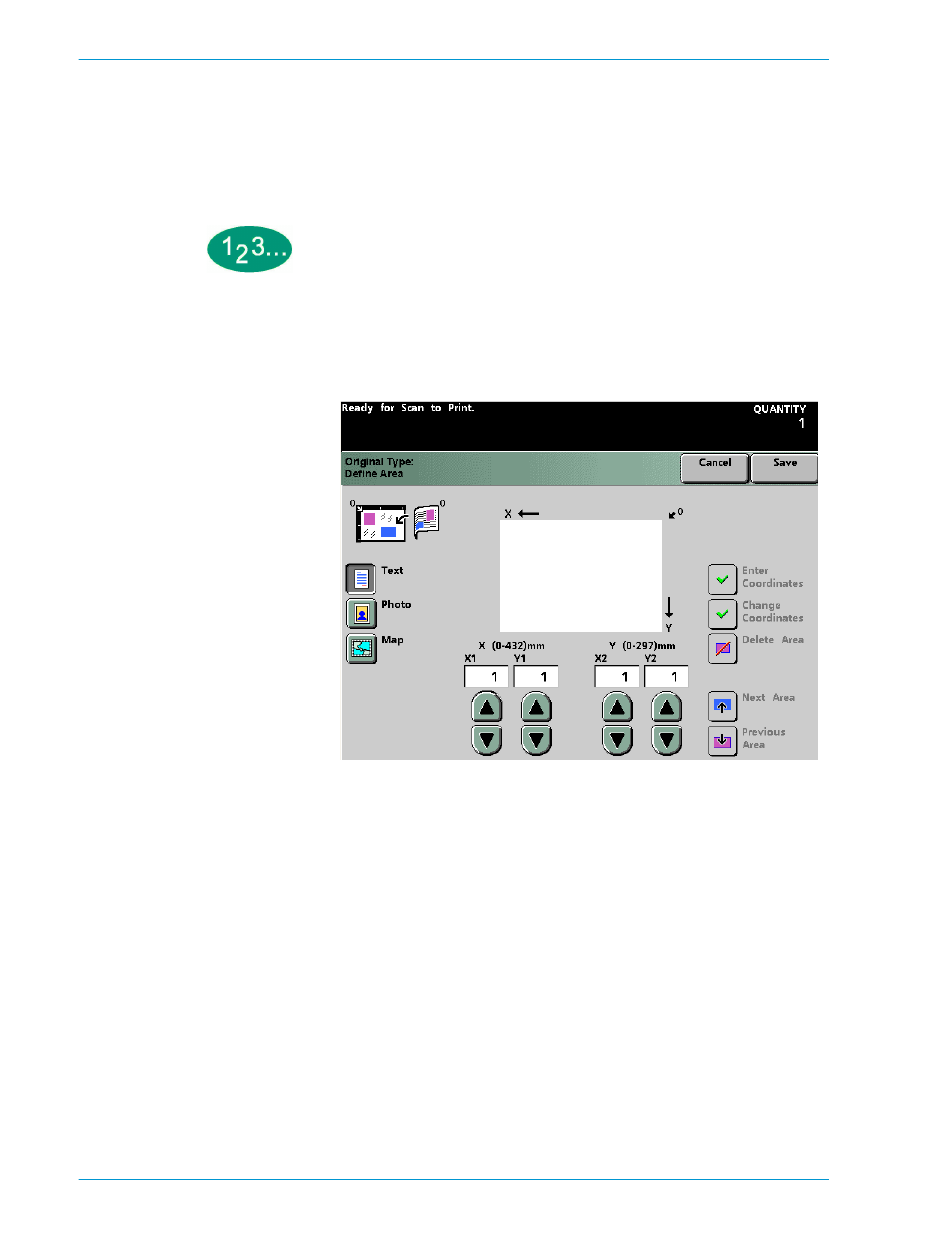
S
C A N N E R
D O C U C O L O R
2 0 6 0 / 2 0 4 5
O P E R A T O R M A N U A L
4–62
•
Deleting an Area
After a Document Type has been selected for a document area, and the area has
been defined, it may be that the area is not needed or it is incorrect. Delete the
area or change the Document Type by pressing the Delete Area button on the
Define Area screen.
1
Touch the document type for the area (Text, Photo, or Map) to be defined. To
cancel the selected Document Type, touch the Cancel button on the Define Area
screen.
Figure 49. Define Area Screen
2
To delete an area, touch either the Next Area or Previous Area button until the
desired area is displayed.
3
Touch the Delete Area button. All of the displayed coordinates change back to
0. Touch the Cancel button to restore the deleted area or areas.
4
Touch the Save button.
5
Continue selecting options for your job.
6
When you are finished selecting options, press the Start button.
