7 port setup, Figure 33 basic setting > port setup, Table 12 basic setting > port setup – ZyXEL Communications GS-3012F/3012 User Manual
Page 78: 78 7.7 port setup
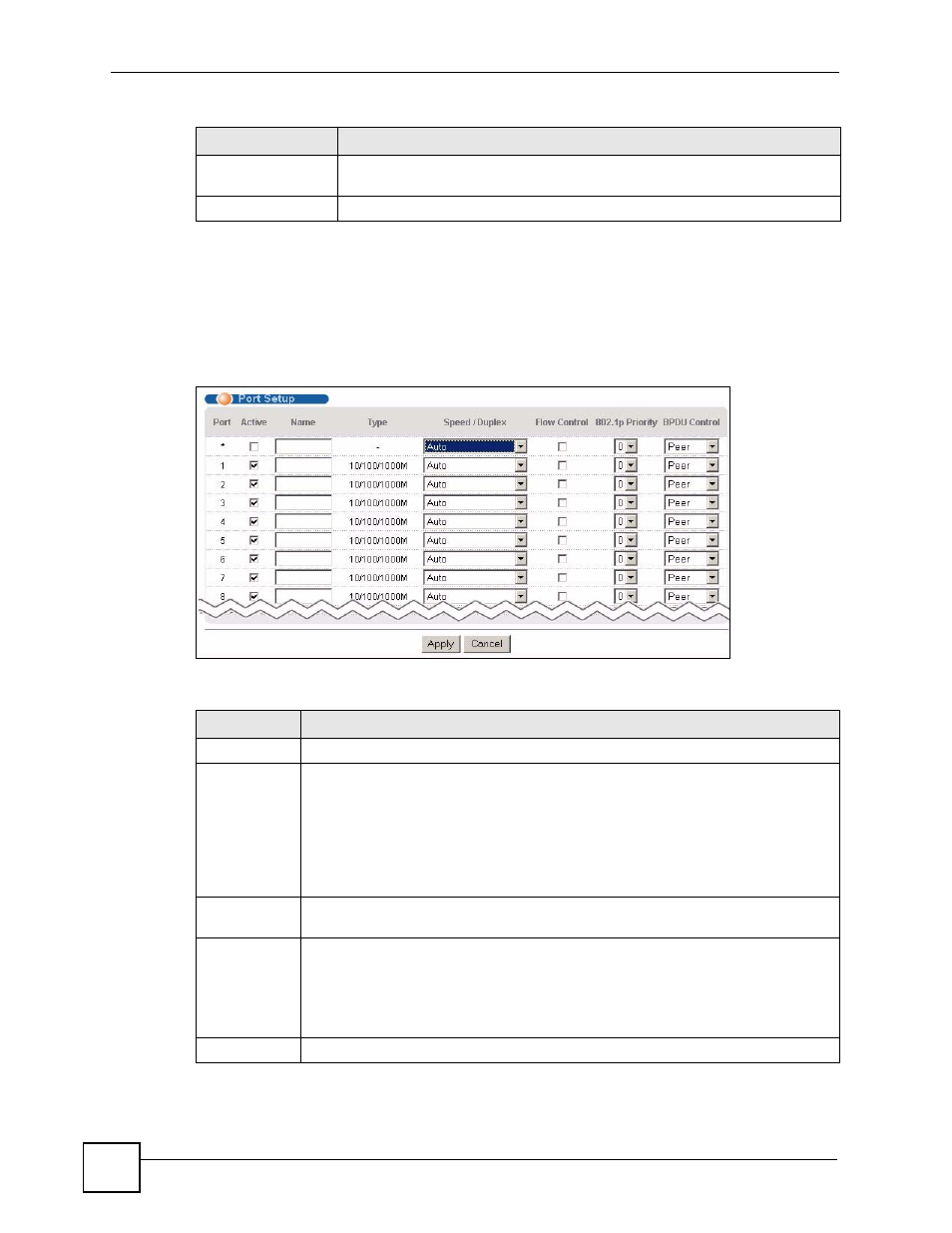
Chapter 7 Basic Setting
GS-3012/GS-3012F User’s Guide
78
7.7 Port Setup
Use this screen to configure Switch port settings.Click Basic Setting > Port Setup in the
navigation panel to display the configuration screen.
Figure 33 Basic Setting > Port Setup
The following table describes the labels in this screen.
Delete
Check the management IP addresses that you want to remove in the Delete
column, then click the Delete button.
Cancel
Click Cancel to clear the selected checkboxes in the Delete column.
Table 11 Basic Setting > IP Setup (continued)
LABEL
DESCRIPTION
Table 12 Basic Setting > Port Setup
LABEL
DESCRIPTION
Port
This is the port index number.
*
Settings in this row apply to all ports.
Use this row only if you want to make some settings the same for all ports. Use this
row first to set the common settings and then make adjustments on a port-by-port
basis.
Note: Changes in this row are copied to all the ports as soon as you
make them.
Active
Select this check box to enable a port. The factory default for all ports is enabled. A
port must be enabled for data transmission to occur.
Name
Enter a descriptive name that identifies this port. You can enter up to 64 alpha-
numerical characters.
Note: Due to space limitation, the port name may be truncated in
some web configurator screens.
Type
This field displays 10/100/1000M for Gigabit connections.
