5 firmware upgrade, 6 restore a configuration file – ZyXEL Communications ES-315 User Manual
Page 95
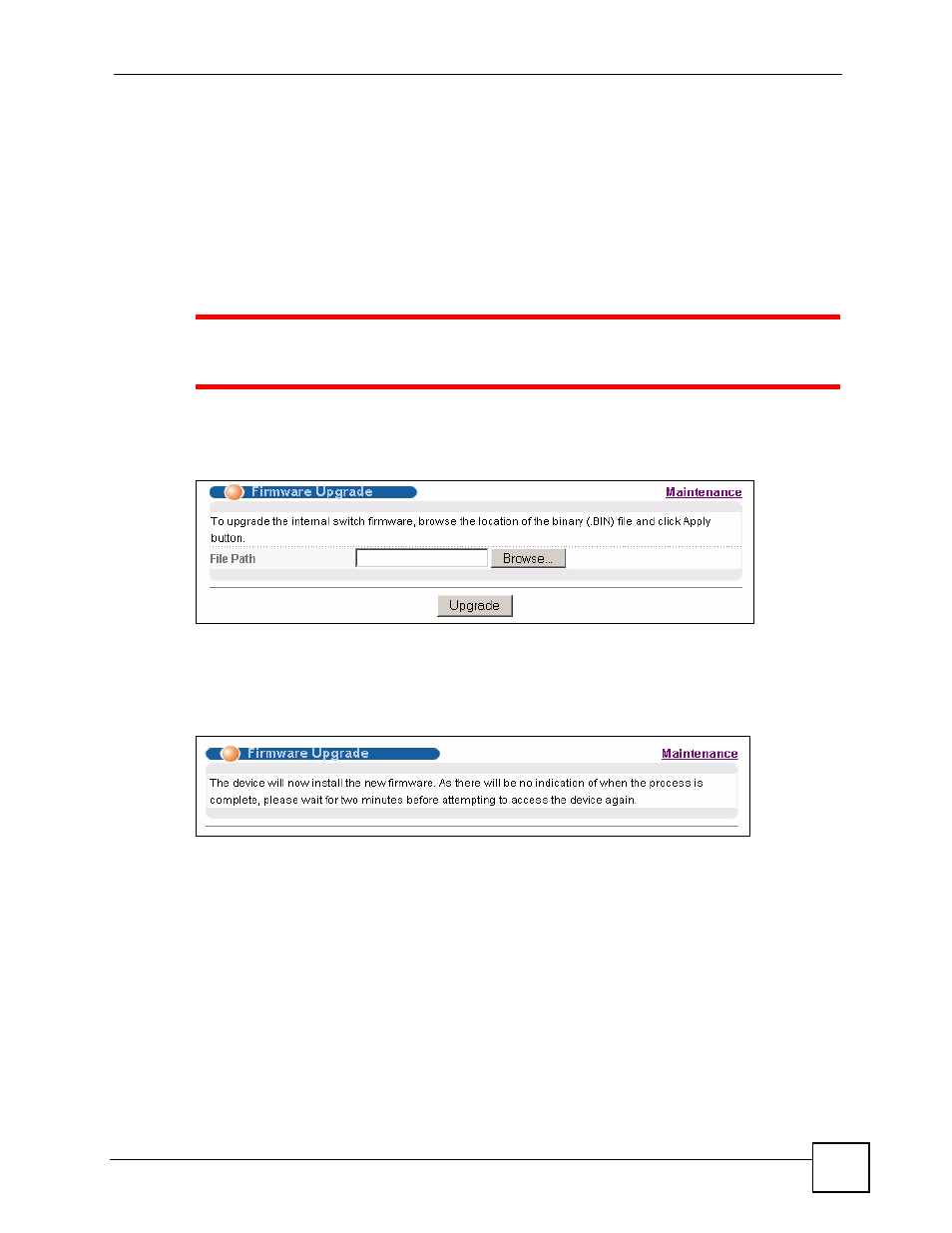
Chapter 15 Maintenance
ES-315/ES-315-F User’s Guide
95
2 Click OK again and then wait for the Switch to restart. This takes up to two minutes.
This does not affect the Switch’s configuration.
15.5 Firmware Upgrade
Make sure you have downloaded (and unzipped) the correct model firmware and version to
your computer before uploading to the device.
1
Be sure to upload firmware for the correct model as uploading firmware for the
wrong model may damage your device.
From the Maintenance screen, click Firmware Upgrade. The following screen displays.
Figure 47 Firmware Upgrade
Type the path and file name of the firmware file you wish to upload to the Switch in the File
Path text box or click Browse to locate it. Click Upgrade to load the new firmware and reboot
the Switch. The following screen displays.
Figure 48 Firmware Upgrade Warning
After the firmware upgrade process is complete, see the System Info screen to verify your
current firmware version number. You may need to log in to the Switch again.
15.6 Restore a Configuration File
Restore a previously saved configuration from your computer to the Switch using the Restore
Configuration screen.
