Figure 400 schedule set setup, Table 242 schedule set setup – ZyXEL Communications Internet Security Appliance ZyWALL5UTM 4.0 User Manual
Page 645
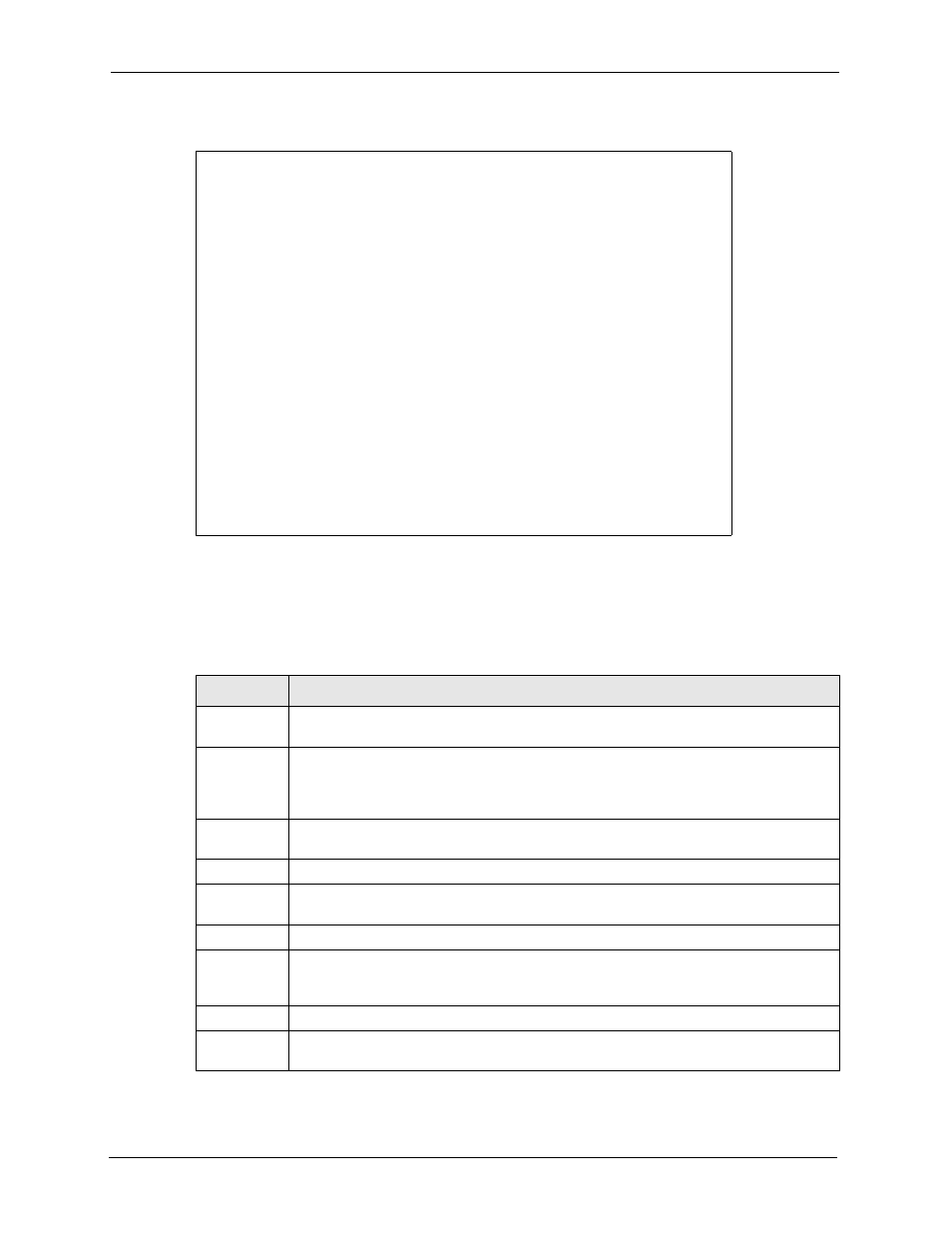
ZyWALL 5/35/70 Series User’s Guide
645
Chapter 51 Call Scheduling
Figure 400 Schedule Set Setup
Menu 26.1 - Schedule Set Setup
Active= Yes
How Often= Once
Start Date(yyyy-mm-dd) = N/A
Once:
Date(yyyy-mm-dd)= 2000 - 01 - 01
Weekdays:
Sunday= N/A
Monday= N/A
Tuesday= N/A
Wednesday= N/A
Thursday= N/A
Friday= N/A
Saturday= N/A
Start Time (hh:mm)= 00 : 00
Duration (hh:mm)= 00 : 00
Action= Forced On
Press ENTER to Confirm or ESC to Cancel:
Press Space Bar to Toggle
If a connection has been already established, your ZyWALL will not drop it. Once the
connection is dropped manually or it times out, then that remote node can't be triggered up
until the end of the Duration.
Table 242 Schedule Set Setup
FIELD
DESCRIPTION
Active
Press [SPACE BAR] to select Yes or No. Choose Yes and press [ENTER] to activate
the schedule set.
How Often
Should this schedule set recur weekly or be used just once only? Press [SPACE BAR]
and then [ENTER] to select Once or Weekly. Both these options are mutually exclusive.
If Once is selected, then all weekday settings are N/A. When Once is selected, the
schedule rule deletes automatically after the scheduled time elapses.
Start Date
Enter the start date when you wish the set to take effect in year -month-date format.
Valid dates are from the present to 2036-February-5.
Once:
Date
If you selected Once in the How Often field above, then enter the date the set should
activate here in year-month-date format.
Weekdays:
Day
If you selected Weekly in the How Often field above, then select the day(s) when the
set should activate (and recur) by going to that day(s) and pressing [SPACE BAR] to
select Yes, then press [ENTER].
Start Time
Enter the start time when you wish the schedule set to take effect in hour-minute format.
Duration
The duration determines how long the ZyWALL is to apply the action configured in the
Action field. Enter the maximum length of time in hour-minute format.
