Figure 49 wan: traffic redirect, Table 35 traffic redirect – ZyXEL Communications 802.11g Wireless Firewall Router P-320W User Manual
Page 91
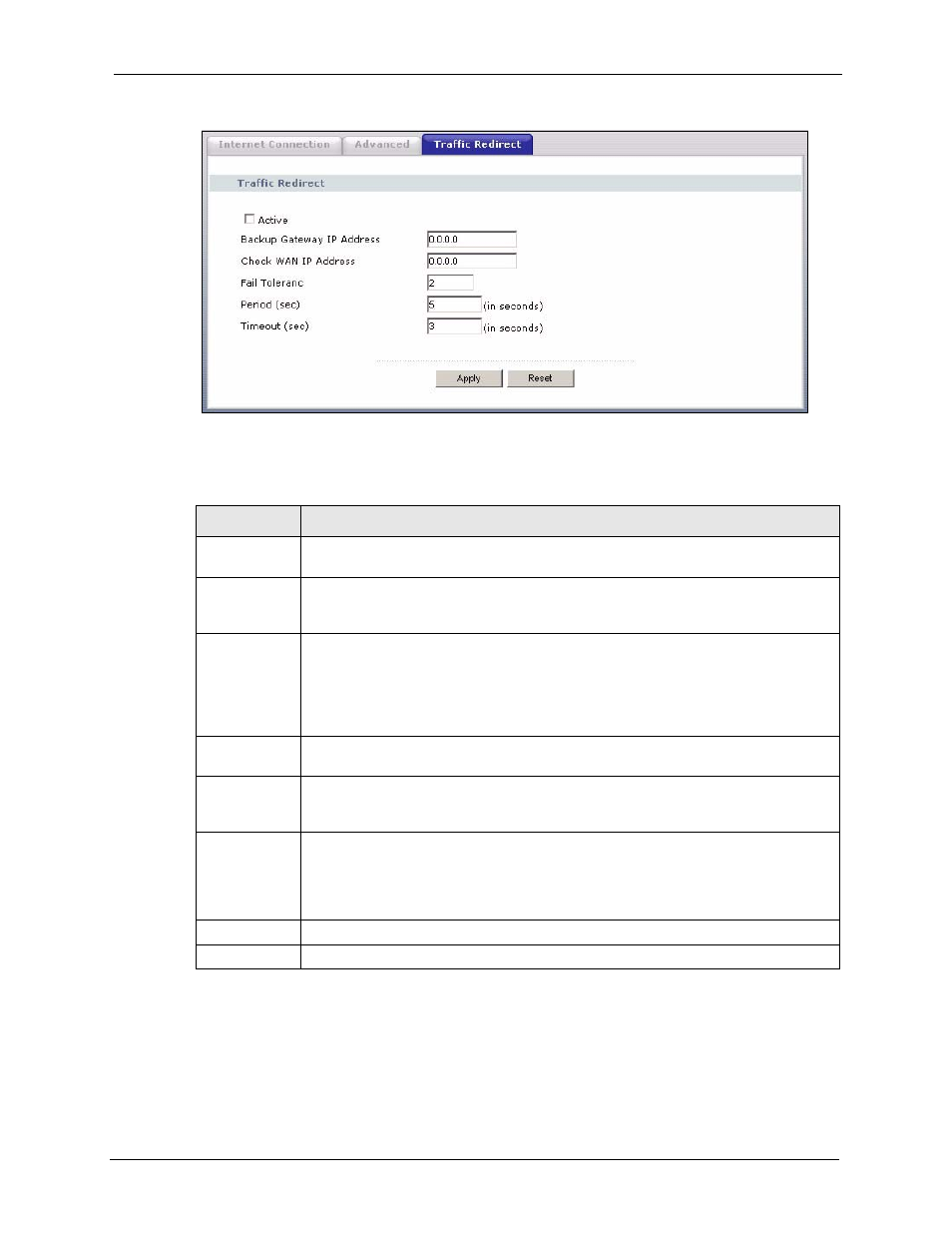
P-320W User’s Guide
Chapter 5 WAN
91
Figure 49 WAN: Traffic Redirect
The following table describes the labels in this screen.
Table 35 Traffic Redirect
LABEL
DESCRIPTION
Active
Select this check box to have the Prestige use traffic redirect if the normal WAN
connection goes down.
Backup
Gateway IP
Address
Type the IP address of your backup gateway in dotted decimal notation. The Prestige
automatically forwards traffic to this IP address if the Prestige's Internet connection
terminates.
Check WAN IP
Address
Configuration of this field is optional. If you do not enter an IP address here, the
Prestige will use the default gateway IP address. Configure this field to test your
Prestige's WAN accessibility. Type the IP address of a reliable nearby computer (for
example, your ISP's DNS server address). If you are using PPTP or PPPoE
Encapsulation, type "0.0.0.0" to configure the Prestige to check the PVC (Permanent
Virtual Circuit) or PPTP tunnel.
Fail Tolerance
Type the number of times your Prestige may attempt and fail to connect to the Internet
before traffic is forwarded to the backup gateway.
Period
(seconds)
Type the number of seconds for the Prestige to wait between checks to see if it can
connect to the WAN IP address (Check WAN IP Address field) or default gateway.
Allow more time if your destination IP address handles lots of traffic.
Timeout
(seconds)
Type the number of seconds for your Prestige to wait for a ping response from the IP
Address in the Check WAN IP Address field before it times out. The WAN connection
is considered "down" after the Prestige times out the number of times specified in the
Fail Tolerance field. Use a higher value in this field if your network is busy or
congested.
Apply
Click Apply to save your changes back to the Prestige.
Reset
Click Reset to begin configuring this screen afresh.
