3 restricted access, 4 hide prestige identity, 5 using otist – ZyXEL Communications 802.11g Wireless Firewall Router P-320W User Manual
Page 62: 3 configuring wireless lan on the prestige
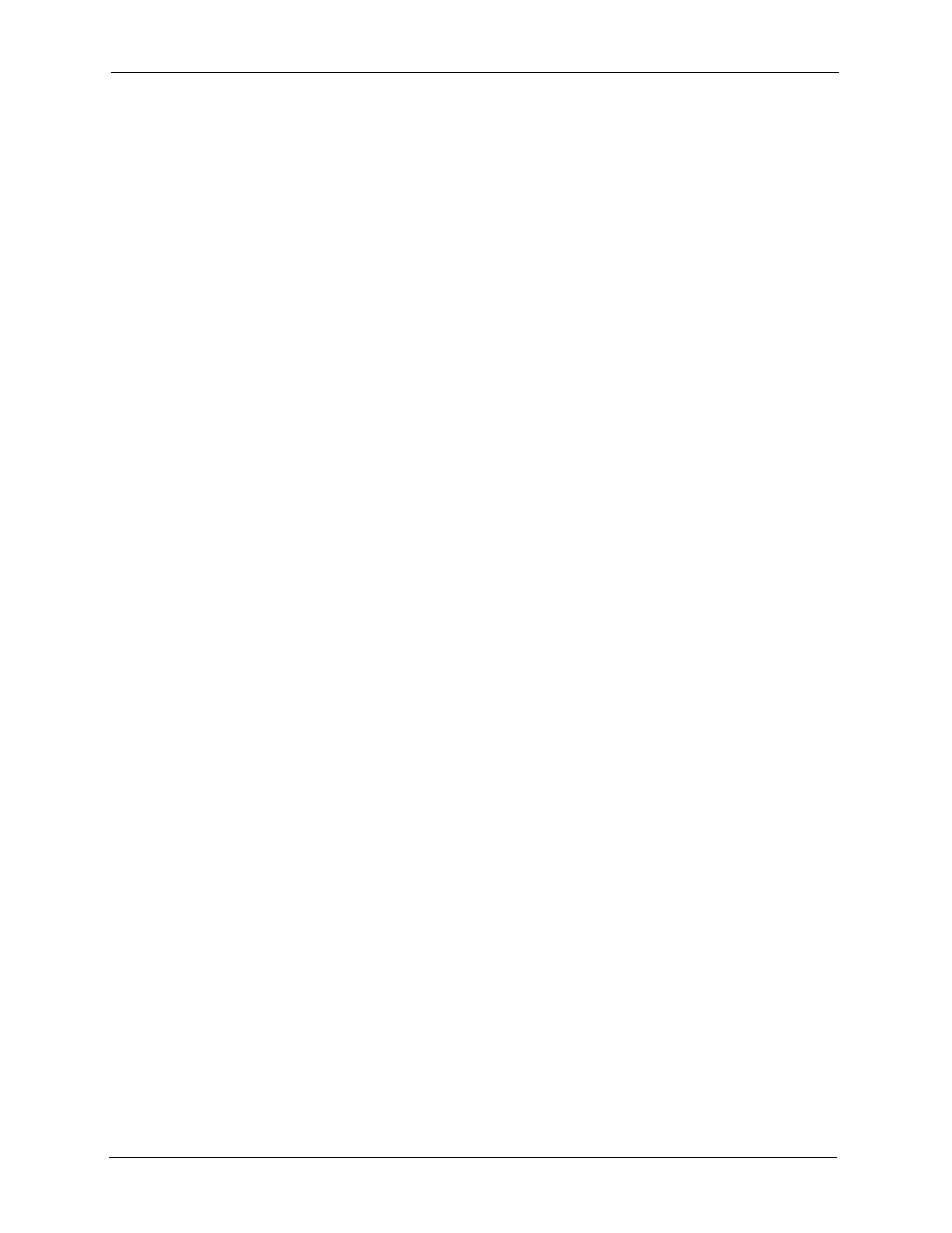
P-320W User’s Guide
62
Chapter 4 Wireless LAN
4.2.3 Restricted Access
The MAC Filter screen allows you to configure the AP to give exclusive access to devices
(Allow) or exclude them from accessing the AP (Deny).
4.2.4 Hide Prestige Identity
If you hide the ESSID, then the Prestige cannot be seen when a wireless client scans for local
APs. The trade-off for the extra security of “hiding” the Prestige may be inconvenient for
some valid WLAN clients.
4.2.5 Using OTIST
In a wireless network, the wireless clients must have the same SSID and security settings as
the access point (AP) or wireless router (we will refer to both as “AP” here) in order to
associate with it. Traditionally this meant that you had to configure the settings on the AP and
then manually configure the exact same settings on each wireless client.
OTIST (One-Touch Intelligent Security Technology) allows you to transfer your AP’s SSID
and WEP or WPA-PSK security settings to wireless clients that support OTIST and are within
transmission range. You can also choose to have OTIST generate a WPA-PSK key for you if
you didn’t configure one manually.
Note: OTIST replaces the pre-configured wireless settings on the wireless clients.
4.3 Configuring Wireless LAN on the Prestige
1 Configure the SSID and Security Mode in the Wireless screen. If you configure WEP,
you can’t configure WPA or WPA-PSK.
2 Use the MAC Filter screen to restrict access to your wireless network by MAC address.
3 If you have OTIST-enabled clients, configure OTIST in the OTIST screen. OTIST
transfers device SSID and WEP or WPA-PSK key settings (if enabled) to wireless
clients.
