1 static route setup screen, Figure 65 ip static route, Table 49 ip static route – ZyXEL Communications 802.11g Wireless Firewall Router P-320W User Manual
Page 116
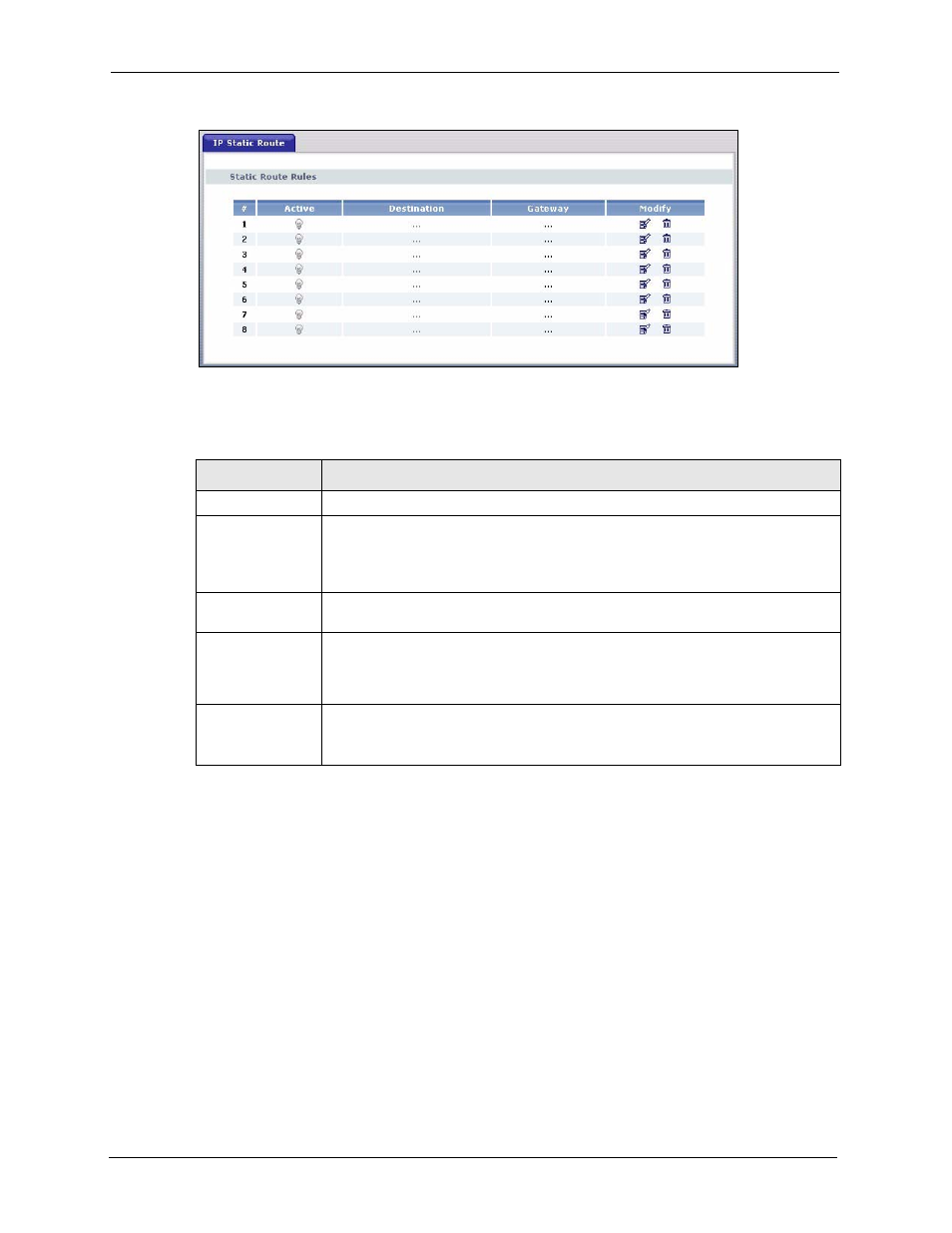
P-320W User’s Guide
116
Chapter 10 Static Route Screens
Figure 65 IP Static Route
The following table describes the labels in this screen.
Table 49 IP Static Route
LABEL
DESCRIPTION
#
Number of an individual static route.
Active
This icon is turned on when this static route is active.
Click the edit icon under Modify and select the Active checkbox in the Static
Route Setup screen to enable the static route. Clear the checkbox to disable this
static route without having to delete the entry.
Destination
This parameter specifies the IP network address of the final destination. Routing is
always based on network number.
Gateway
This is the IP address of the gateway. The gateway is an immediate neighbor of
your Prestige that will forward the packet to the destination. On the LAN, the
gateway must be a router on the same segment as your Prestige; over the WAN,
the gateway must be the IP address of one of the remote nodes.
Modify
Click the edit icon to open the static route setup screen. Modify a static route or
create a new static route in the Static Route Setup screen.
Click the delete icon to remove a static route.
10.2.1 Static Route Setup Screen
To edit a static route, click the edit icon under Modify. The following screen displays. Fill in
the required information for each static route.
