Figure 8 web configurator status screen – ZyXEL Communications 802.11g Wireless Firewall Router P-320W User Manual
Page 38
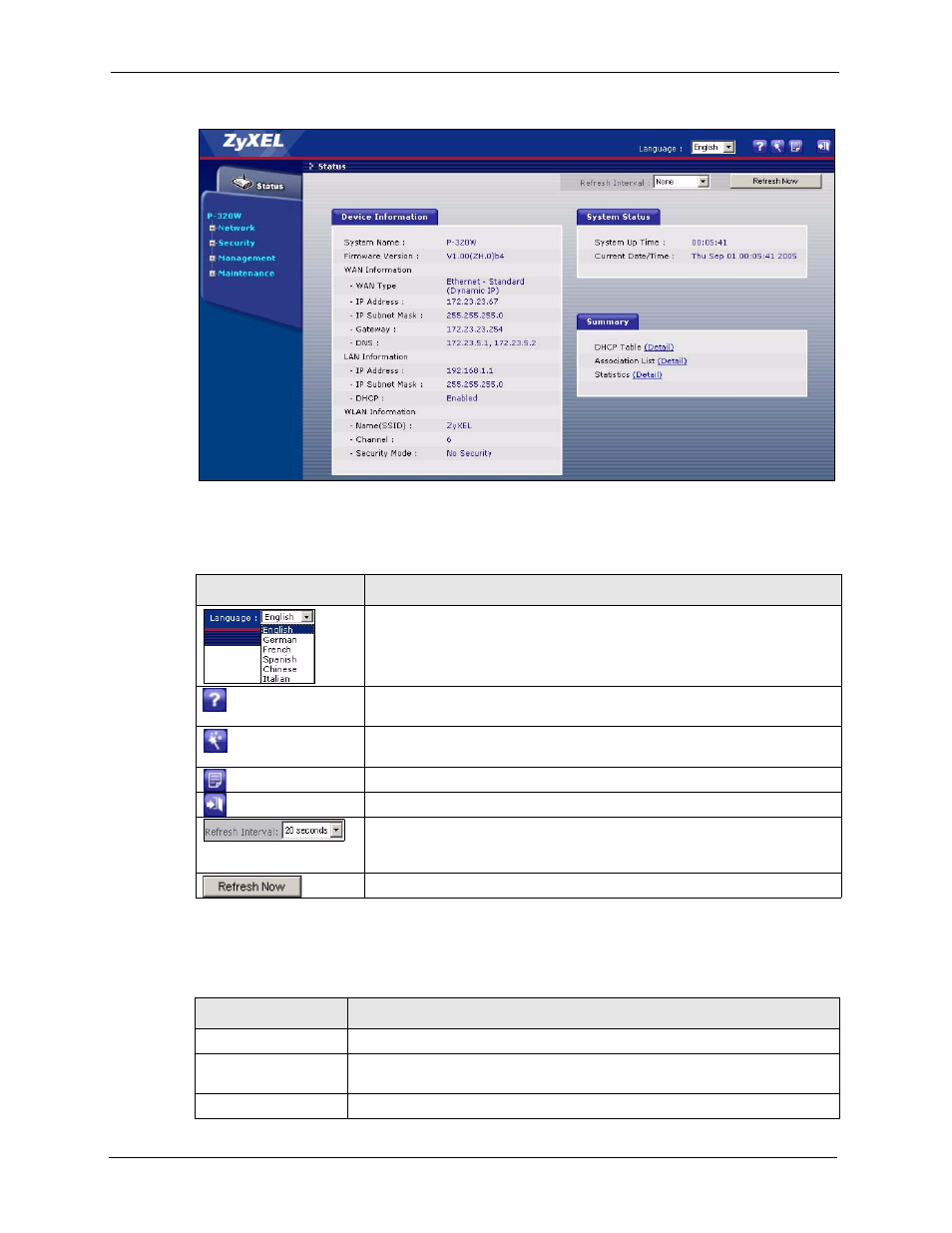
P-320W User’s Guide
38
Chapter 2 Introducing the Web Configurator
Figure 8 Web Configurator Status Screen
The following table describes the icons shown in the Status screen.
Table 2 Status Screen Icon Key
ICON
DESCRIPTION
Select a language from the drop-down list box to have the the web
configurator display in that language.
Click this icon to open a web help page relevent to the screen you are
currently configuring.
Click this icon to open the setup wizard. The Prestige has a connection
wizard and a bandwidth management wizard.
Click this icon to view copyright and a link for related product information.
Click this icon at any time to exit the web configurator.
Select a number of seconds or None from the drop-down list box to refresh
all screen statistics automatically at the end of every time interval or to not
refresh the screen statistics.
Click this button to refresh the status screen statistics.
The following table describes the labels shown in the Status screen.
Table 3 Web Configurator Status Screen
LABEL
DESCRIPTION
Device Information
System Name
This is the System Name you enter in the Maintenance, System, General
screen. It is for identification purposes.
Firmware Version
This is the firmware version and the date created.
