Figure 66 static route setup, Table 50 static route setup – ZyXEL Communications 802.11g Wireless Firewall Router P-320W User Manual
Page 117
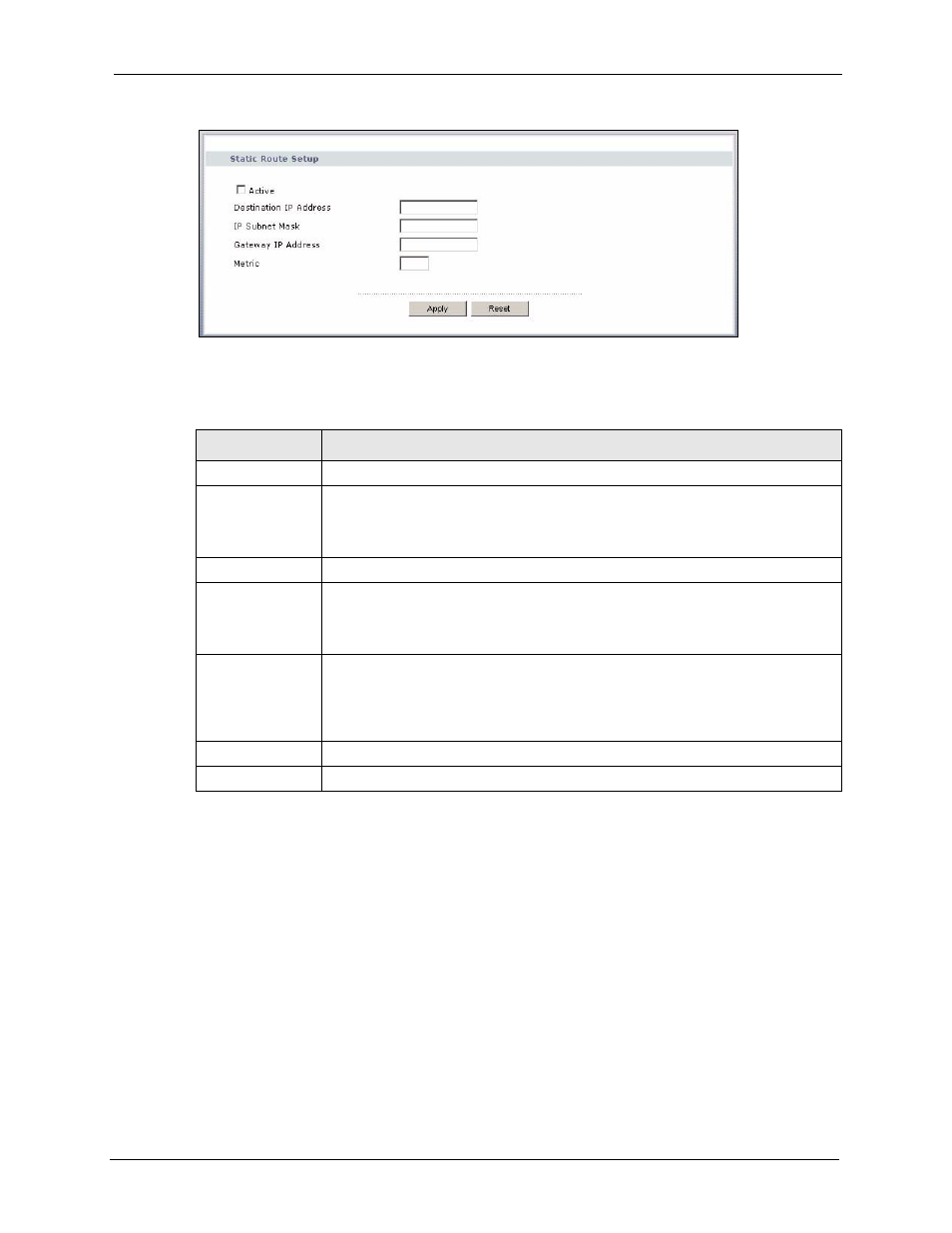
P-320W User’s Guide
Chapter 10 Static Route Screens
117
Figure 66 Static Route Setup
The following table describes the labels in this screen.
Table 50 Static Route Setup
LABEL
DESCRIPTION
Active
This field allows you to activate/deactivate this static route.
Destination IP
Address
This parameter specifies the IP network address of the final destination. Routing is
always based on network number. If you need to specify a route to a single host,
use a subnet mask of 255.255.255.255 in the subnet mask field to force the
network number to be identical to the host ID.
IP Subnet Mask
Enter the IP subnet mask here.
Gateway IP
Address
Enter the IP address of the gateway. The gateway is an immediate neighbor of
your Prestige that will forward the packet to the destination. On the LAN, the
gateway must be a router on the same segment as your Prestige; over the WAN,
the gateway must be the IP address of one of the Remote Nodes.
Metric
Metric represents the “cost” of transmission for routing purposes. IP routing uses
hop count as the measurement of cost, with a minimum of 1 for directly connected
networks. Enter a number that approximates the cost for this link. The number
need not be precise, but it must be between 1 and 15. In practice, 2 or 3 is usually
a good number.
Apply
Click Apply to save your changes back to the Prestige.
Reset
Click Reset to start configuring this screen again.
