2 log settings, Table 59 view log – ZyXEL Communications 802.11g Wireless Firewall Router P-320W User Manual
Page 142
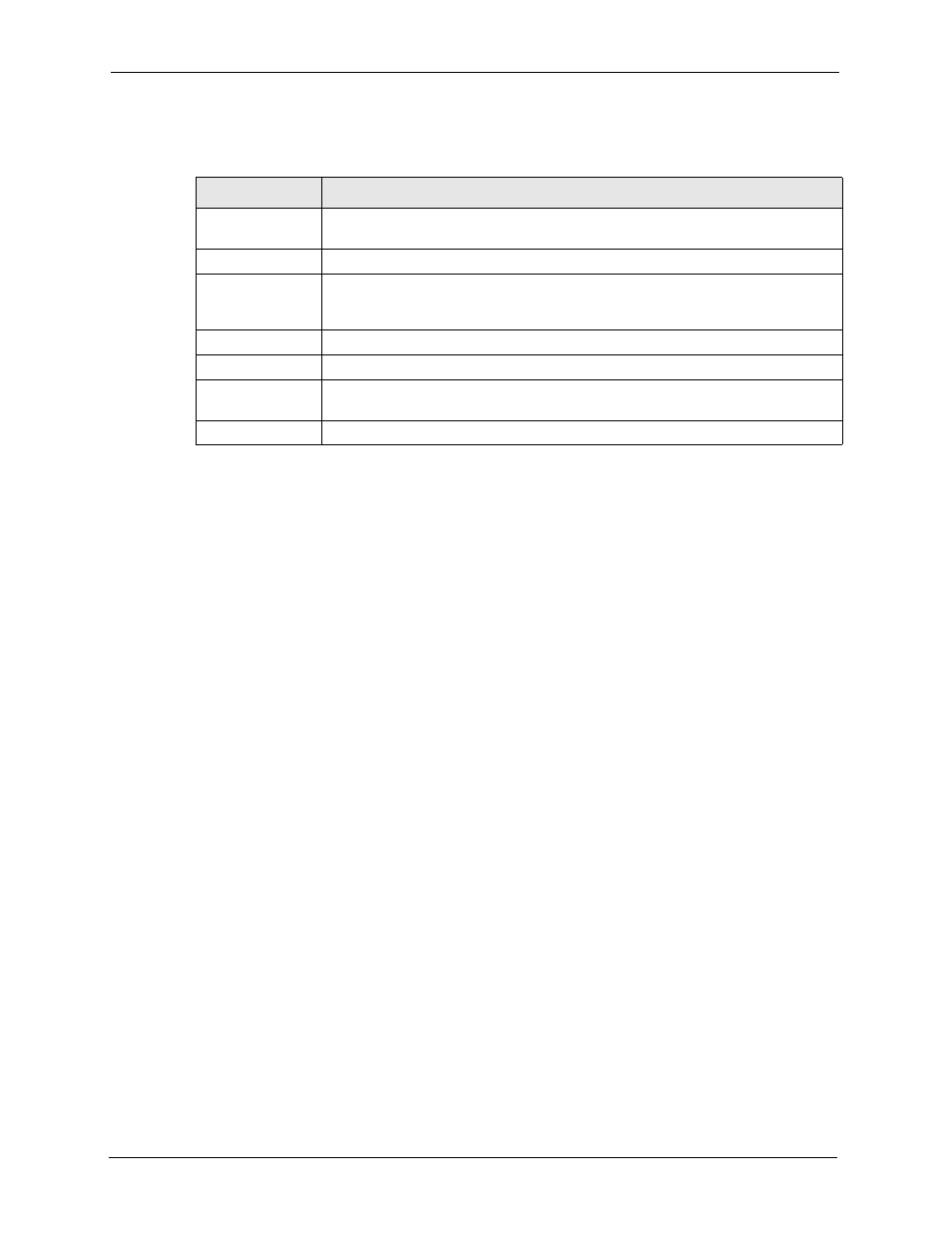
P-320W User’s Guide
142
Chapter 14 Logs
The following table describes the labels in this screen.
Table 59 View Log
LABEL
DESCRIPTION
WAN Type
This shows the encapsulation method (and service type) the Prestige is using and
the firmware version.
Display Time
This displays the time this screen was refreshed.
Email Log Now
Click Email Log Now to send the log screen to the e-mail address specified in the
Log Settings page (make sure that you have first filled in the E-mail Log Settings
fields in Log Settings).
Refresh
Click Refresh to renew the log screen.
Clear Logs
Click Clear Logs to delete all the logs.
Time
This field displays the time the log was recorded. See the chapter on time setting to
configure the Prestige’s time and date.
Message
This field states the reason for the log.
14.2 Log Settings
You can configure the Prestige’s general log settings in one location.
Click the Logs link under Maintenance in the navigation panel and the Log Settings tab to
open the Log Settings screen.
Use the Log Settings screen to configure to where the Prestige is to send logs; the schedule for
when the Prestige is to send the logs and which logs and/or immediate alerts the Prestige to
send.
An alert is a type of log that warrants more serious attention. They include system errors,
attacks (access control) and attempted access to blocked web sites or web sites with restricted
web features such as cookies, active X and so on. Some categories such as System Errors
consist of both logs and alerts. You may differentiate them by their color in the View Log
screen. Alerts display in red and logs display in black.
Alerts are e-mailed as soon as they happen. Logs may be e-mailed as soon as the log is full.
Selecting many alert and/or log categories (especially Access Control) may result in many e-
mails being sent
