4 dynamic dns screen, 5 time setting screen, 4 dynamic dns screen 13.5 time setting screen – ZyXEL Communications 802.11g Wireless Firewall Router P-320W User Manual
Page 137: Figure 87 dynamic dns, Table 57 dynamic dns
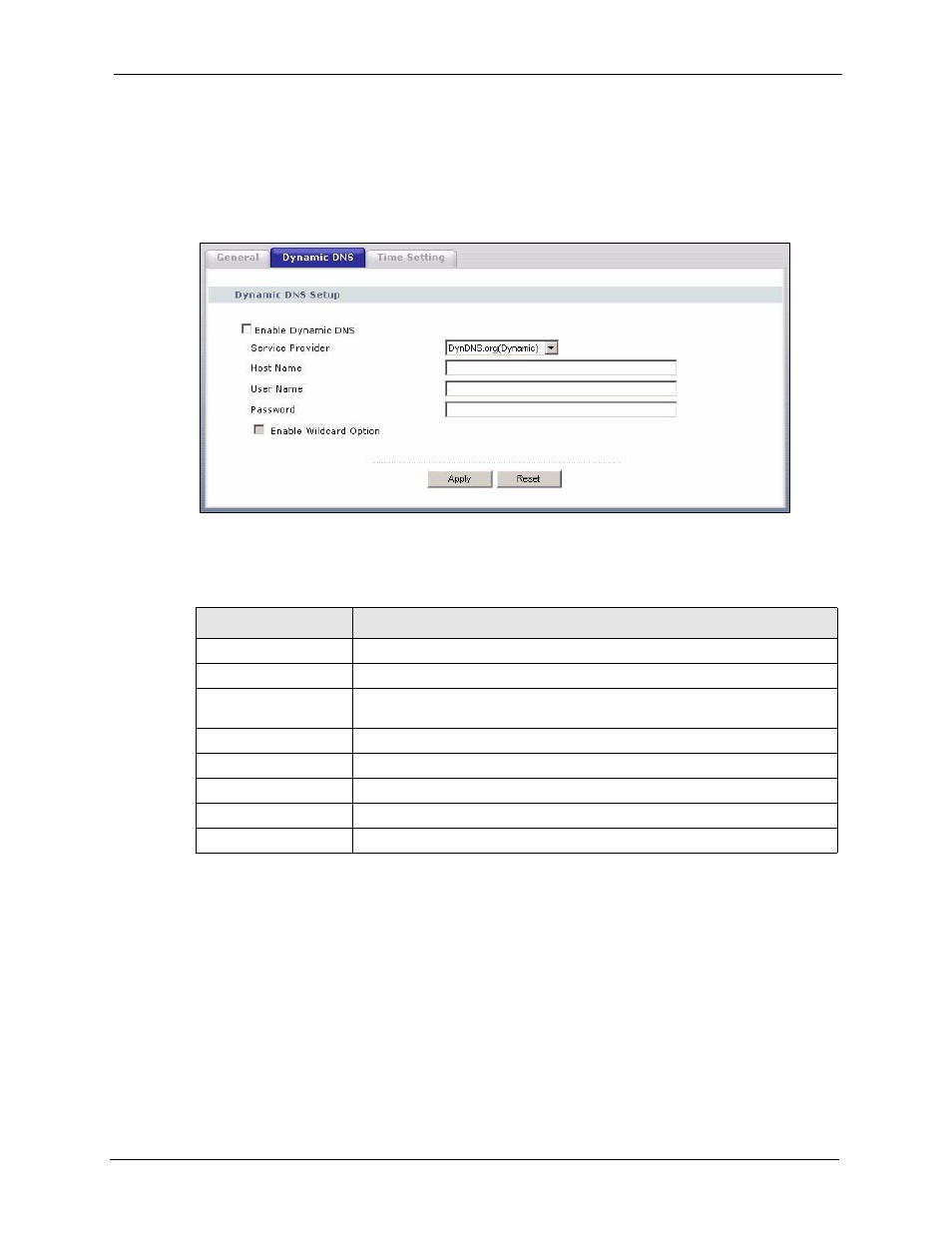
P-320W User’s Guide
Chapter 13 System
137
13.4 Dynamic DNS Screen
To change your Prestige’s DDNS, click the System link under Maintenance and the
Dynamic DNS tab. The screen appears as shown.
Figure 87 Dynamic DNS
The following table describes the labels in this screen.
Table 57 Dynamic DNS
LABEL
DESCRIPTION
Enable Dynamic DNS
Select this check box to use dynamic DNS.
Service Provider
Select the name of your Dynamic DNS service provider.
Host Name
Enter a host namesin the feld provided. You can specify up to two host
names in the field separated by a comma (",").
User Name
Enter your user name.
Password
Enter the password assigned to you.
Enable Wildcard Option Select the check box to enable DynDNS Wildcard.
Apply
Click Apply to save your changes back to the Prestige.
Reset
Click Reset to begin configuring this screen afresh.
13.5 Time Setting Screen
To change your Prestige’s time and date, click the System link under Maintenance and the
Time Setting tab. The screen appears as shown. Use this screen to configure the Prestige’s
time based on your local time zone.
