3 system timeout, 2 www screen, Figure 67 www remote management – ZyXEL Communications 802.11g Wireless Firewall Router P-320W User Manual
Page 120: Table 51 www remote management
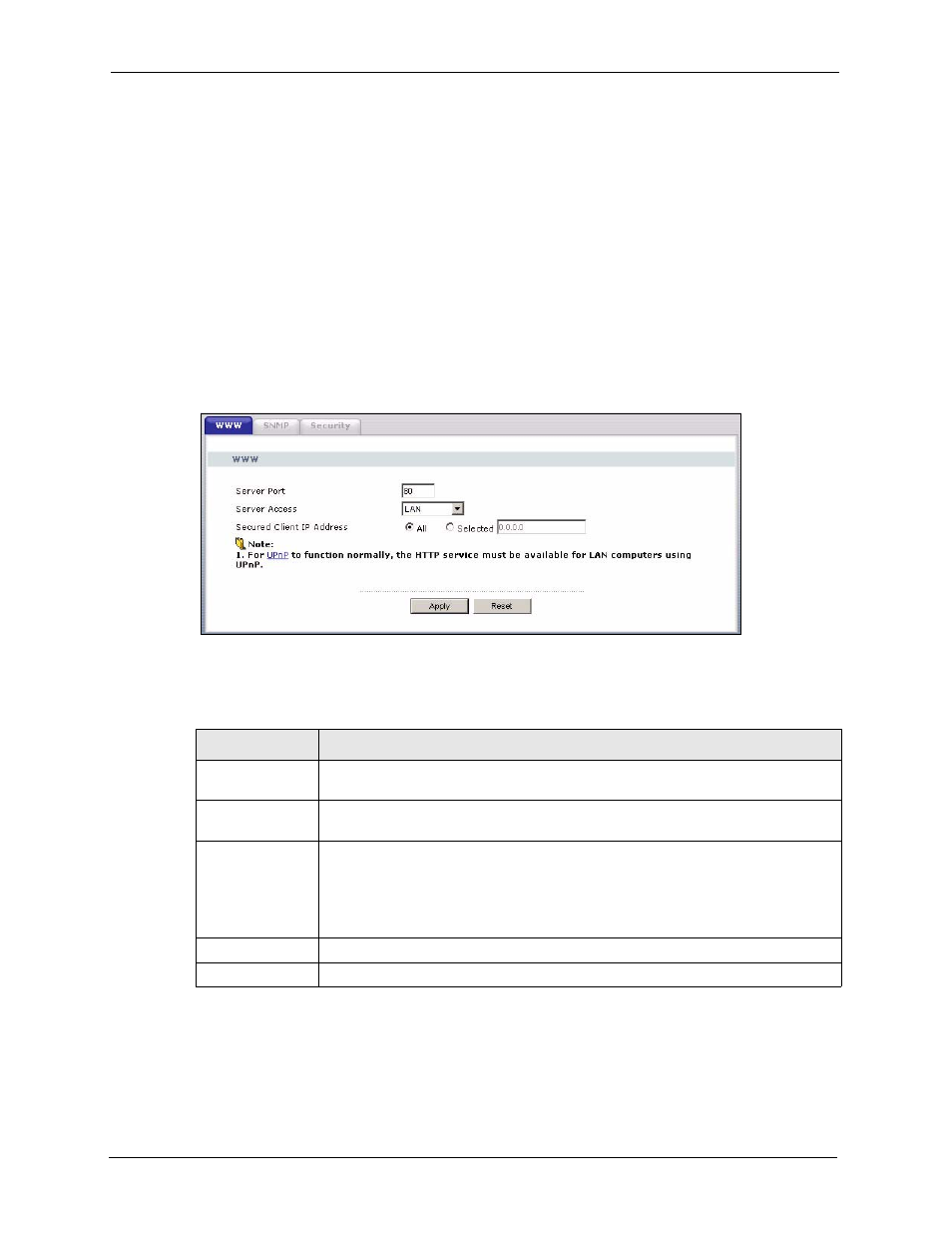
P-320W User’s Guide
120
Chapter 11 Remote Management Screens
11.1.3 System Timeout
There is a default system management idle timeout of five minutes (three hundred seconds).
The Prestige automatically logs you out if the management session remains idle for longer
than this timeout period. The management session does not time out when a statistics screen is
polling. You can change the timeout period in the System screen
11.2 WWW Screen
To change your Prestige’s World Wide Web settings, click the Remote MGMT link under
Management to display the WWW screen.
Figure 67 WWW Remote Management
The following table describes the labels in this screen.
Table 51 WWW Remote Management
LABEL
DESCRIPTION
Server Port
You may change the server port number for a service if needed, however you must
use the same port number in order to use that service for remote management.
Server Access
Select the interface(s) through which a computer may access the Prestige using
this service.
Secured Client IP
Address
A secured client is a “trusted” computer that is allowed to communicate with the
Prestige using this service.
Select All to allow any computer to access the Prestige using this service.
Choose Selected to just allow the computer with the IP address that you specify to
access the Prestige using this service.
Apply
Click Apply to save your changes back to the Prestige.
Reset
Click Reset to begin configuring this screen afresh.
