Zoom Gateway/Router Zoom V3 User Manual
Page 73
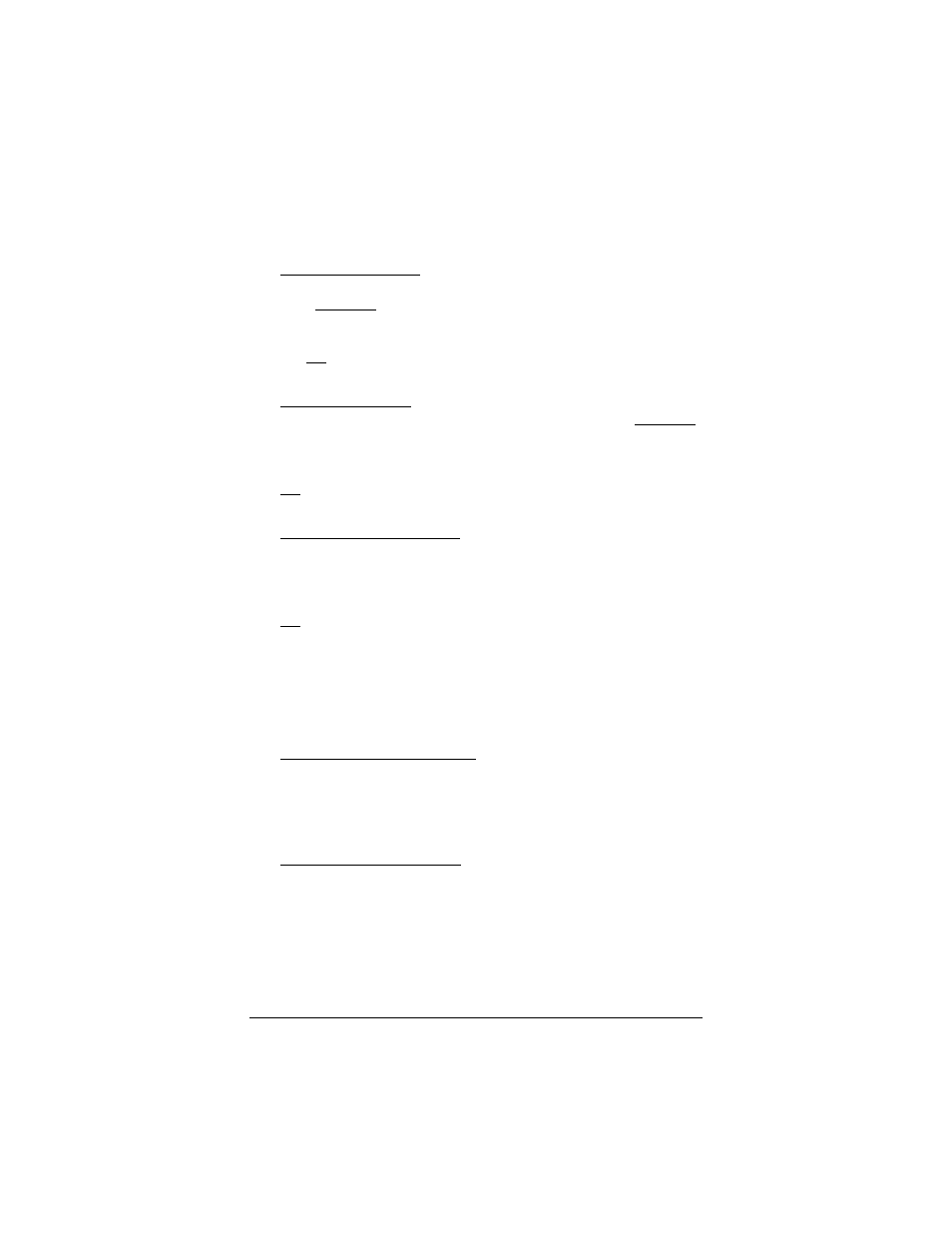
Appendix D: Troubleshooting
73
1111
First open the Windows TCP/IP Properties dialog box.
How you do this depends on your version of Windows:
—For Windows 2000: From the desktop click the Start button,
point to Settings and then Network and Dial-up Connections.
Then right-click (NOT left-click) Local Area Connection, select
Properties, highlight your NIC card’s TCP/IP entry (it should start
with TCP/IP and have the characters 10/100, NIC, or Ether in it –
and not have the words AOL, Dial-up, or Adapter). Click
Properties to display the Windows TCP/IP Properties dialog box.
—For Windows XP: From the desktop click the Start button, point
to Control Panel and then Network Connections. Then right-click
(NOT left-click) Local Area Connection, select Properties,
highlight your NIC card’s TCP/IP entry (it should start with
TCP/IP and have the characters 10/100, NIC, or Ether in it – and
not have the words AOL, Dial-up, or Adapter). Click Properties to
display the Windows TCP/IP Properties dialog box.
—For Windows 98 and Me: From the desktop click the Start
button, then point to Settings and then Control Panel. Double-
click the Network icon to display the Network configuration screen.
Double-click NIC card’s TCP/IP entry (it should start with
TCP/IP and have the characters 10/100, NIC, or Ether in it – and
not have the words AOL, Dial-up, or Adapter) to display the
TCP/IP Properties dialog box.
2222
If you are using DHCP (most users), check that your
DHCP settings are okay. If you are using a static IP
address, skip to Step 3.
For Windows 2000 and XP:
Make sure that “Obtain an IP address automatically” is
selected on the General tab and that “Obtain a DNS server
address automatically” is selected on the DNS
Configuration tab. All fields should be blank.
For Windows 98 and Me:
Make sure that “Obtain an IP address automatically” is
selected at the IP Address tab and that “Enable DNS” is
selected on the DNS Configuration tab. All fields should be
blank.
