Enabling call management features – Zoom Gateway/Router Zoom V3 User Manual
Page 29
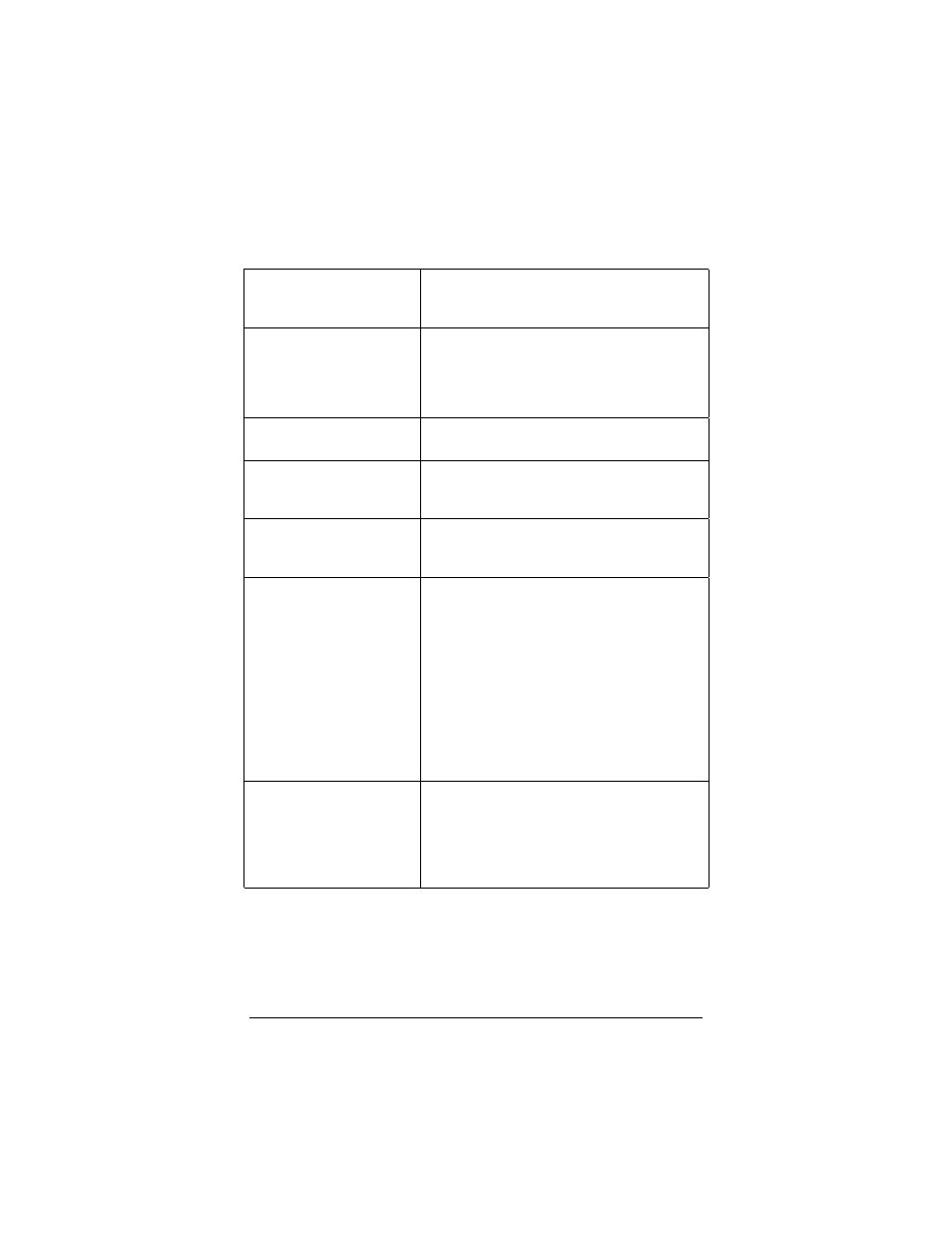
Chapter 2: Voice Over IP Settings
29
Enabling Call Management
Features
Enable Call Forwarding
Click to turn on the call forwarding feature.
Then select (click) the options listed below
that you want to use.
Forward Calls To
Enter the phone number of the location
where you want to forward incoming VoIP
calls. You must also enter the forwarding
number using your telephone keypad, as
explained below this table.
Forward All Calls
Enables the forwarding of all VoIP calls to
the specified forwarding number.
Forward When Busy
Enables the forwarding of VoIP calls to the
specified forwarding number when the V3’s
phone is busy.
Forward When No
Answer
Enables the forwarding of VoIP calls to the
specified forwarding number when there is
no answer.
Enable Call Waiting
Enabled by default.
Call waiting signals you with a tone when
another caller tries to contact you while you
are on the phone. Press the hook button on
your phone to be connected to the second
caller, and the person you were talking with
will be placed on hold. Press it again to
return to the first conversation. If you
disable it, callers will either hear a busy
signal or they will be given the option to
leave a voice mail message; this depends
on your service provider.
Enable Call Return
Enabled by default. Dial the call return
number for your region, preceded by the #
sign, if you want the V3 to dial the last
number that attempted to call you. if you do
not know the call return number or it does
not work, dial # and then * 6 9
