Zoom Gateway/Router Zoom V3 User Manual
Page 47
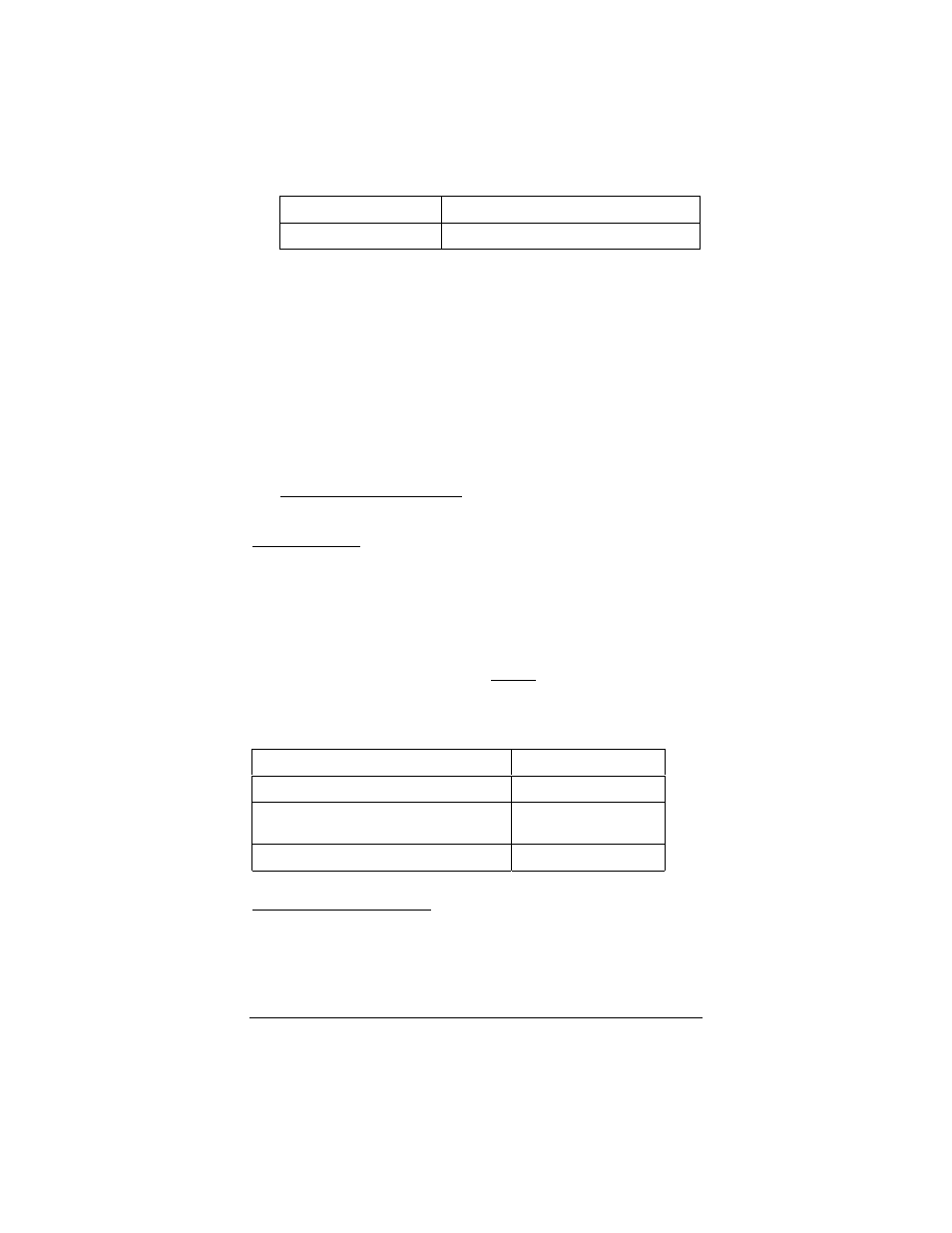
Chapter 3: Playing Online Games
47
IP address
10.2.2.16
Subnet mask
255.255.255.0
Now click the DNS Configuration tab at the top of the menu.
Then click Enable DNS. Enter any name (i.e., your name, the
words “My Computer”, a favorite word, or any other letters or
numbers) in the box labeled Host:. A Host: name is required.
Fill in the DNS Server Search Order box with the number
10.2.2.2, click Add, and then click the Gateway tab. Fill in the
New gateway: box with the number 10.2.2.2, click Add, and
then
continue with Step 6.
4444
Macintosh Users Only: Open the TCP/IP Pane or
Window and enter the IP settings.
For Mac OS X:
From the Dock, choose System Preferences and then Network
to display the Network pane. (For OS X 3, you also have to click
the Configure button.)
Under the TCP/IP tab, highlight Manually in the Configure: list
box and enter the settings for IP Address, Subnet Mask, Router,
and DNS Servers as shown below, unless you chose an IP
address in Step 1 other than 10.2.2.16, in which case you should
enter the number that you chose instead of 10.2.2.16. When done,
click Save or Apply Now, and
continue with Step 6.
IP Address
10.2.2.16
Subnet Mask
255.255.255.0
Router
(V3’s LAN IP address)
10.2.2.2
DNS Servers
10.2.2.2
For Mac OS 7.6.1 – 9.2.2:
