Xerox Phaser 6110MFP User Manual
Page 62
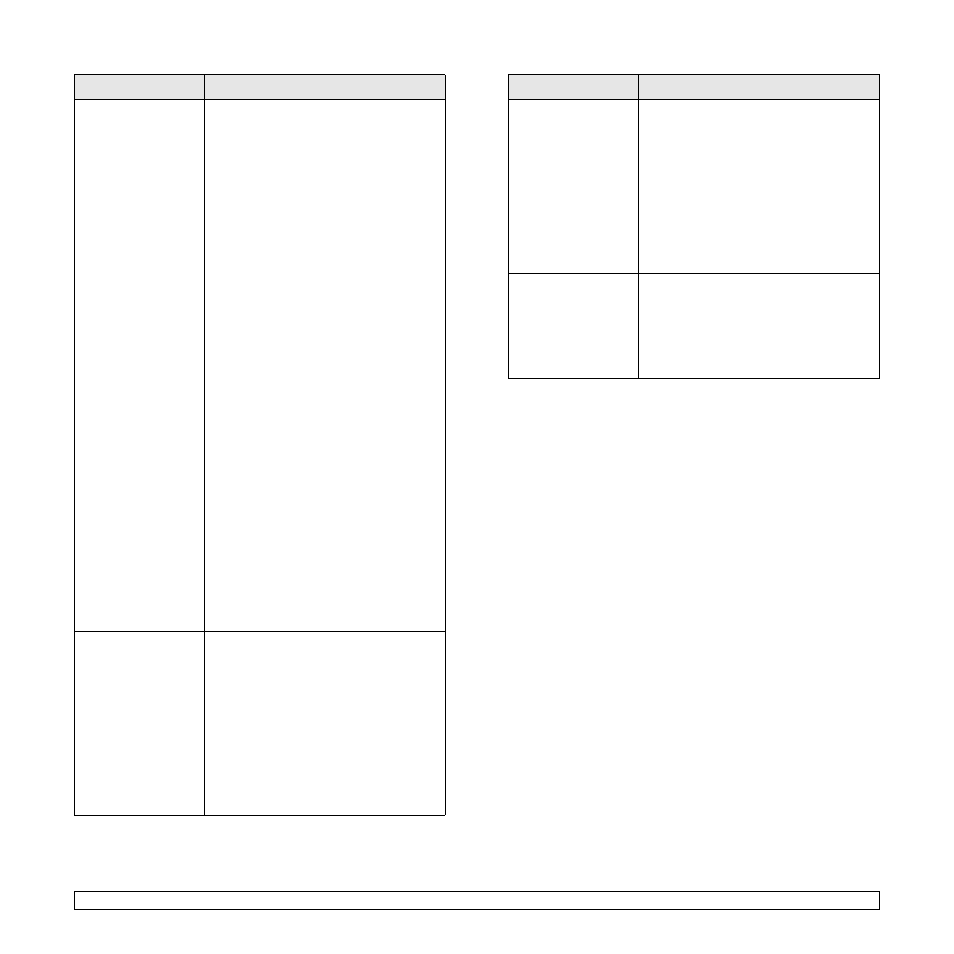
10.13
The machine does
not scan.
• Check if a document is loaded into the
machine.
• Check if your machine is connected to
the computer. Make sure if it is
connected properly if an I/O error is
reported while scanning.
• Check if the port is not busy. Since
functional components of MFP (printer
and scanner) share the same I/O
interface (port), the situation of
simultaneous access of different
“consumer” application to the same port
is possible. To avoid possible conflicts,
only one of them at a time is allowed to
gain control over the device. The other
“consumer” will encounter “device busy”
response. This can usually happen while
starting scan procedure, and appropriate
message box will be displayed.
To identify the source of the problem, you
should open ports configuration and
select the port assigned to your scanner.
port’s symbol /dev/mfp0 corresponds to
LP:0 designation displayed in the
scanners’ options, /dev/mfp1 relates to
LP:1 and so on. USB ports start at /dev/
mfp4, so scanner on USB:0 relates to /
dev/mfp4 respectively and so forth
sequentially. In the Selected port pane
you can see if the port is occupied by
some other application. If this is the case,
you should wait for completion of the
current job or should press the Release
port button, if you are sure that the
present port’s owner is not functioning
properly.
I cannot scan via
Gimp Front-end.
• Check if Gimp Front-end has
“Xsane: Device dialog.” on the “Acquire”
menu. If not, you should install Xsane
plug-in for Gimp on the your computer.
You can find Xsane plug-in package for
Gimp on Linux distribution CD or Gimp
home page. For the detail information,
refer to the Help for Linux distribution CD
or Gimp Front-end application.
If you wish to use other kind of scan
application, refer to the Help for
application.
Problem
Possible cause and solutions
I encounter error
“Cannot open port
device file” when
printing a document.
Please avoid changing the print job
parameters (via LPR GUI, for example)
while a print job is in progress. Known
versions of CUPS server break the print job
whenever print options are changed and
then try to restart the job from the
beginning. Since Unified Linux Driver locks
port while printing, the abrupt termination of
the driver keeps the port locked and
therefore unavailable for subsequent print
jobs. If this situation occurred, please, try to
release the port.
When printing a
document over the
network in SuSE 9.2,
the machine does not
print.
The CUPS (Common Unix Printing
System) version distributed with SuSE
Linux 9.2
(cups-1.1.21) has a problem with ipp
(Internet Printing Protocol) printing. Use the
socket printing instead of ipp or install later
version of CUPS (cups-1.1.22 or higher).
Problem
Possible cause and solutions
