Selecting a location, Altitude adjustment, Printing a demo page – Xerox Phaser 6110MFP User Manual
Page 16
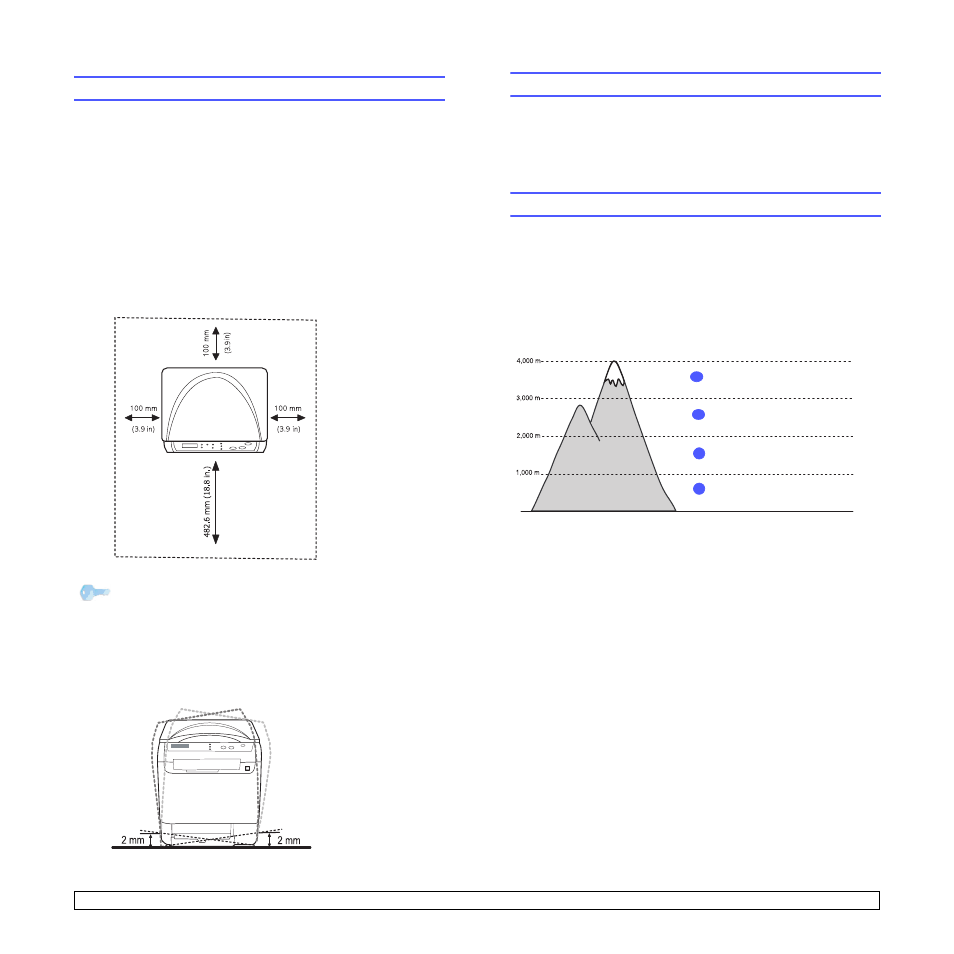
1.5
Selecting a location
Select a level, stable place with adequate space for air circulation. Allow
extra space for opening covers and trays.
The area should be well-ventilated and away from direct sunlight or
sources of heat, cold, and humidity. Do not set the machine close to the
edge of your desk or table.
Clearance space
• Front: 482.6 mm
(enough space so that the paper tray can be removed)
• Back: 100 mm (enough space for ventilation)
• Right: 100 mm (enough space for ventilation)
• Left: 100 mm (enough space for ventilation)
Place the machine on a flat and stable surface not letting it lean
more than 2 mm (0.08 inches). Otherwise, it may affect the printing
quality.
Tip
When you move the printer, do not tilt or turn it upside down. Or
the inside of the printer may be contaminated by toner, which
can cause damage to the printer or bad printing quality.
Printing a demo page
Print a demo page to make sure that the machine is operating correctly.
To print a demo page:
In Ready mode, press and hold the Enter button for about 2 seconds.
Altitude adjustment
The print quality is affected by atmospheric pressure, which is
determined by the height of the machine above sea level. The following
information will guide you on how to set your machine to the best print
quality or best quality of print.
Before you set the altitude value, find the altitude where you are using
the machine.
1
Ensure that you have installed the printer driver with the provided
Printer Software CD.
2
Click the Windows Start menu.
3
Click Printer Setting Utility.
4
Click Settings > Altitude Adjustment. Select the appropriate
value from the dropdown list, and then click Apply.
0
High 3
1
Normal
4
Value
2
High 2
3
High 1
