Setting copy timeout, Using special copy features, Id card copying – Xerox Phaser 6110MFP User Manual
Page 31: Setting copy timeout using special copy features
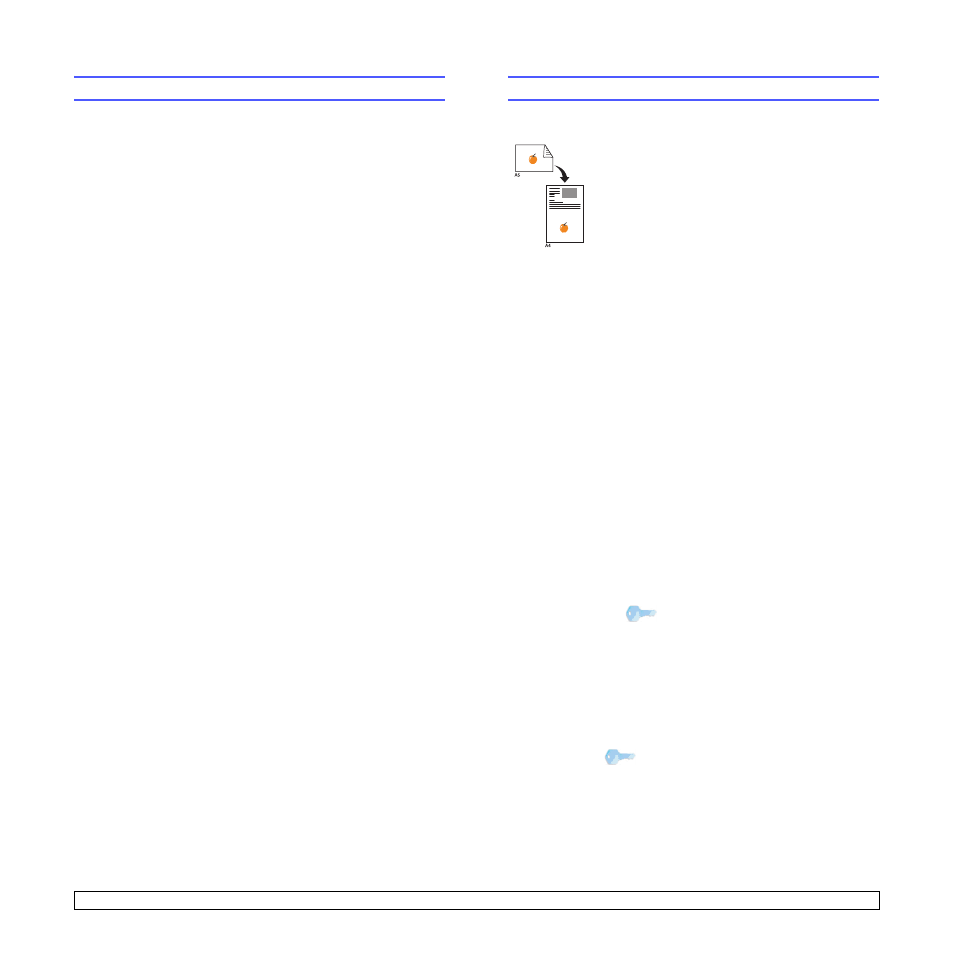
5.3
Setting copy timeout
You can set the time the machine waits before it restores the default copy
settings, if you do not start copying after changing them on the control
panel.
1
Press Menu until Copy Menu appears on the bottom line of the
display and press Enter.
2
Press Scroll buttons until System Setup appears and press Enter.
3
Press Scroll buttons until Machine Setup appears and press Enter.
4
Press the Scroll buttons until Timeout appears and press Enter.
5
Press the Scroll buttons until the time setting you want appears.
Selecting Off means that the machine does not restore the default
settings until you press Black Start or Color Start to begin copying,
or Stop/Clear to cancel.
6
Press Enter to save your selection.
7
Press Stop/Clear to return to Standby mode.
Using special copy features
ID card copying
Your machine can print 2-sided originals on one sheet
of A4-, Letter-, Legal-, Folio-, Oficio-, Executive-, B5-,
A5-, or A6-sized paper.
When you copy using this feature, the machine prints
one side of the original on the upper half of the paper
and the other side on the lower half without reducing
the size of the original. This feature is helpful for
copying a small-sized items, such as a name card.
This copy feature is available only when you place
originals on the scanner glass.
1
Press Menu until Copy Menu appears.
2
Press Scroll buttons until Copy Feature appears
and press Enter.
3
Press Scroll buttons until ID Copy appears and
press Enter.
4
Place a single original face down on the scanner
glass.
For details about loading an original, see page
4.1.
5
Place Front Side and Press[Start] appears on
the display.
6
Press Color Start or Black Start.
Your machine begins scanning the front side and
shows Place Back Side and Press[Start].
7
Open the scanner cover and turn the original
over.
8
Press Color Start to begin color copying.
Or, press Black Start to begin black and white
copying.
Tip
If you press Stop/Clear or if no buttons
are pressed for approximately 30
seconds, the machine cancels the copy
job and returns to Standby mode.
Tip
If the original is larger than the printable
area, some portions may not be printed.
