Batch key – Xerox 8850 User Manual
Page 77
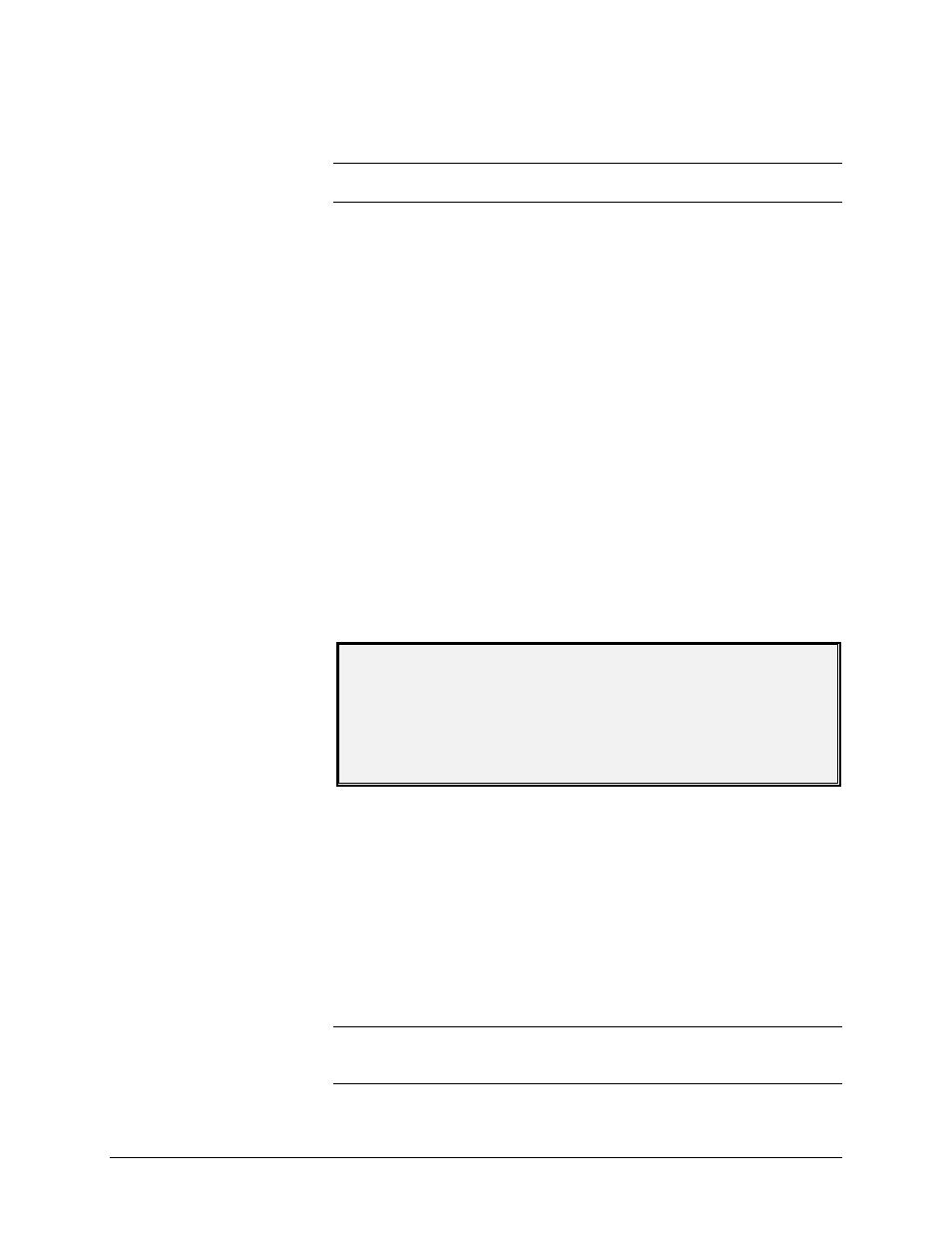
XEROX WIDE FORMAT COPY SYSTEM
Special features keys
• 71
7. Enter the number of copies desired and press the Start key.
The Printer prints the number of sets requested.
NOTE: In COLLATION FORWARD only, an extra set is made as a check
plots set.
After the printing of the set, the set can be recalled, the values changed
again, and the set reprinted using the new values. To recall the set, refer
to "Store/Recall key" in the "Special features key" section of this manual
for further information.
Batch key
The Batch feature allows you to improve copy speed by enabling Batch
Mode processing of several documents on the Scanner. When Batch
Mode processing is enabled, the Scanner collects prescan information
for just the first document inserted into the Scanner. Prescan information
on subsequent documents in the set is not collected. The subsequent
documents will be scanned using the information collected on the first
document. Eliminating the collection of this information increases overall
copy speed.
To enable Batch Mode processing:
1. Press the Batch key. The Batch indicator lamp will begin
flashing.
2. Insert the first original into the Scanner. The Scanner scans the
original and the screen shown below is displayed.
WIDTH FOUND FOR SET IS XX.X
INPUT ANOTHER WIDTH OR
PRESS ENTER TO ACCEPT
3. Do one of the following:
Use the numeric keypad to enter the width of the set and press the Enter
key to accept the value.
Press the Enter key to accept the width detected by the WIDE FORMAT
COPY SYSTEM.
The Batch indicator lamp becomes steady and remains so until batch
mode is disabled.
4. When the last document in the set has been scanned, press the
Batch key to disable batch mode. The Batch indicator lamp is
extinguished.
NOTE: When Batch mode is ENABLED, the AUTOCENTER feature is
temporarily disabled. Be careful to manually center each document that
is inserted into the Scanner
