Xerox 8850 User Manual
Page 100
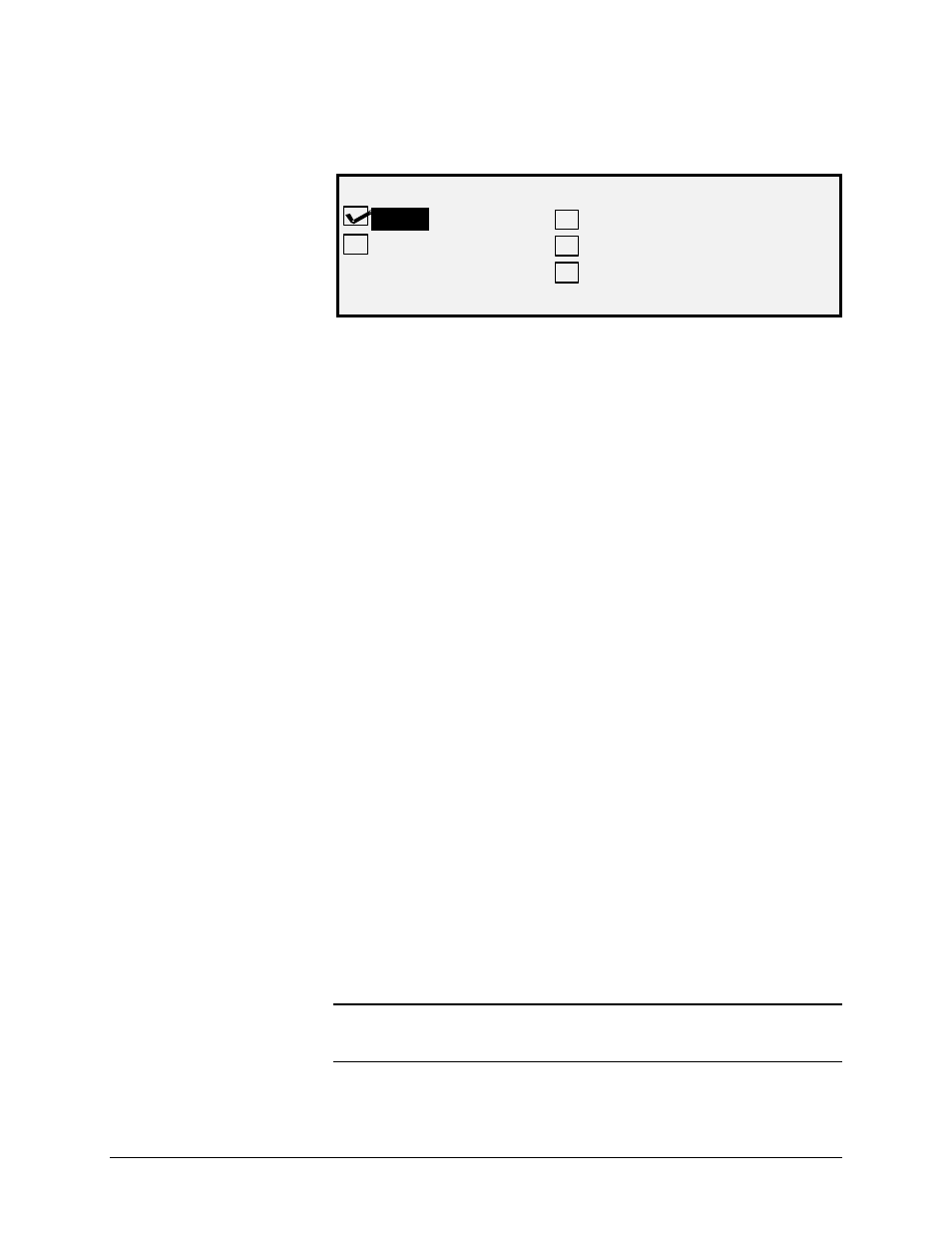
94
•Main Menu
XEROX WIDE FORMAT COPY SYSTEM
5. Press the Enter key to select MEDIA SERIES. The MEDIA
SERIES screen is displayed. Below is an example of the MEDIA
SERIES screen.
MEDIA SERES
ANSI
ISO A
ARCH
ISO B
JIS B
6. Press the Previous or Next key to highlight a media series.
7. Press the Enter key to ENABLE or DISABLE the highlighted
media series. A check mark appears in the box to the left of the
series when the series is enabled.
The factory default setting is ENABLED for the ANSI media series and
DISABLED for all others.
8. Repeat steps 6 and 7 for each media series you wish to enable
or disable.
9. Press the Exit key to return to the COPY OPTIONS menu
screen.
The CUSTOM MEDIA FORMATS option controls which custom media
formats are displayed when Preset is selected from the Output Format
portion of the Scanner Control Panel. You can specify up to six custom
media formats. To use the SCANNER CONTROL, MODE:
PRODUCTIVITY: CUSTOM mode the custom sizes must be entered in
the CUSTOM MEDIA FORMATS.
To specify a custom media format:
1. Press the Menu key. The MAIN MENU screen is displayed.
2. Press the Enter key to select CONFIGURATION. The
CONFIGURATION menu screen is displayed.
3. Press the Next key until COPY OPTIONS is highlighted.
4. Press the Enter key to select COPY OPTIONS. The COPY
OPTIONS menu screen is displayed.
5. Press the Next key to highlight CUSTOM MEDIA FORMATS.
6. Press the Enter key to select CUSTOM MEDIA FORMATS. The
CUSTOM MEDIA FORMATS screen is displayed.
The first "0.0" in each "0.0 x 0.0" format represents the width. The
second "0.0" represents the length.
NOTE: The formats are expressed in the units of measurement selected
for the machine. Refer to "Localization" in the "Main Menu" section for
further information.
CUSTOM MEDIA
FORMATS
